|
GIRL ON FIRE


Thank you Aliciar for your invitation to translate your tutorials:

This tutorial was written and translated with CorelX7, but it can also be made using other versions of PSP.
Since version PSP X4, Image>Mirror was replaced with Image>Flip Horizontal,
and Image>Flip with Image>Flip Vertical, there are some variables.
In versions X5 and X6, the functions have been improved by making available the Objects menu.
In the latest version X7 command Image>Mirror and Image>Flip returned, but with new differences.
See my schedule here
 French translation here French translation here
 Your versions here Your versions here

Thanks for the tubes Wieskes and Mentali.
The rest of the material is by Aliciar.
(The links of the tubemakers here).
Plugins:
consult, if necessary, my filter section here
Filters Unlimited 2.0 here
Panopticum - Pan Alpha Strip here
Toadies - Sucking Toad Bevel 2.II here
Unplugged Shapes - 45 Degrees Rectangle here
Photoshop II - Bailey here
Filters Toadies and Unplugged Shapes can be used alone or imported into Filters Unlimited.
(How do, you see here)
If a plugin supplied appears with this icon  it must necessarily be imported into Unlimited it must necessarily be imported into Unlimited

You can change Blend Modes according to your colors.
In the newest versions of PSP, you don't find the foreground/background gradient (Corel_06_029).
You can use the gradients of the older versions.
The Gradient of CorelX here

Copy in a Folder at your choice the presets for Panopticum Filter
girl on fire 1 aliciar and girl on fire 2 aliciar
You can save in in the material's Folder.
You can import it from the this folder, when you'll need it.
1. Open a new transparent image 900 x 600 pixels.
Set your foreground color to #f5f5f5,
and your background color to #fba981.
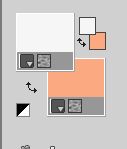
Set your foreground color to a Foreground/Background Gradient, style Linear.
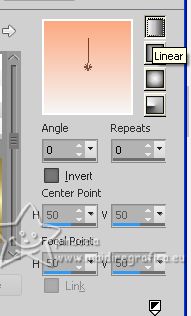
Flood Fill  the transparent image with your background color #fba981. the transparent image with your background color #fba981.
2. Layers>New Raster Layer.
Flood Fill  the layer with your Gradient. the layer with your Gradient.
3. Effects>Plugins>Panopticum - Pan Alpha Strip.
Click on the first form and after click on Load
Look for, in the folder where you saved it, the preset girl on fire 1 aliciar
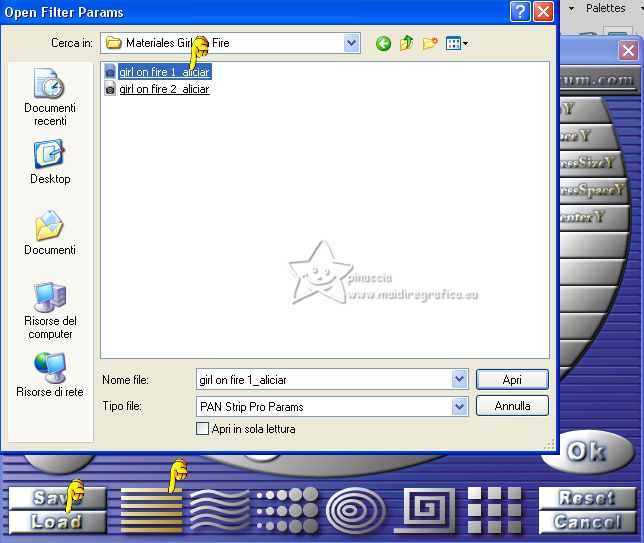
The settings
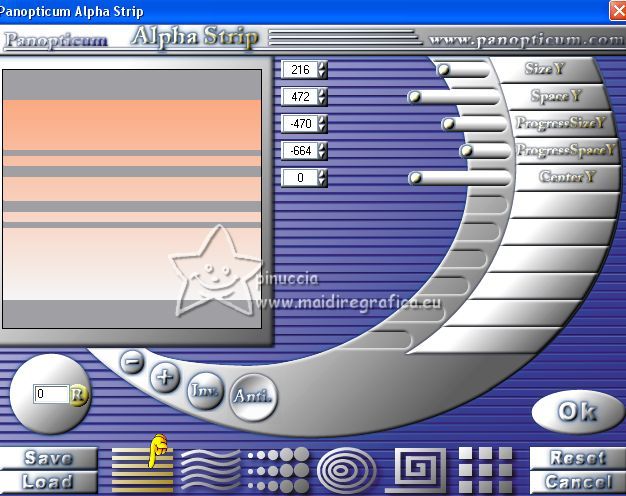
4. Effects>Plugins>Panopticum - Pan Alpha Strip.
Click on the last figure and after click on Load
Look for, in the Folder where you saved it, the preset girl on fire 2 aliciar
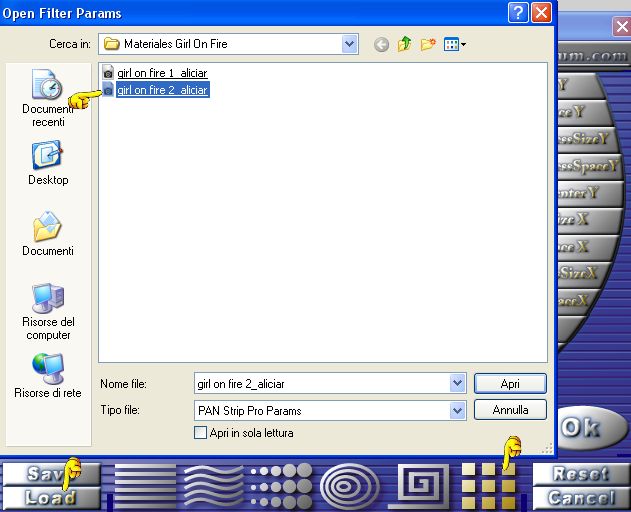
The settings
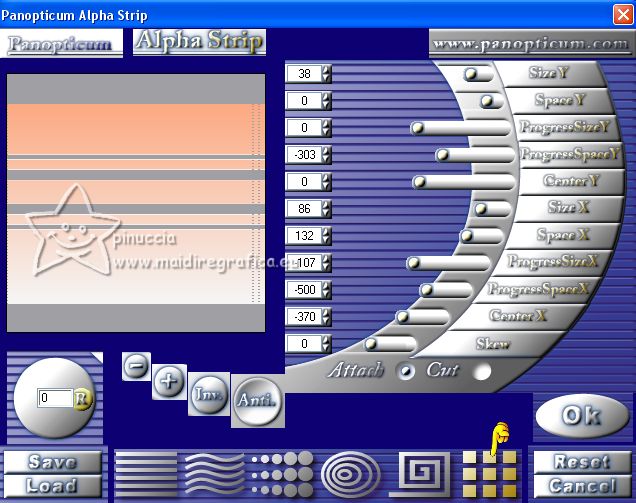
5. Change the Blend mode of this layer to Burn.
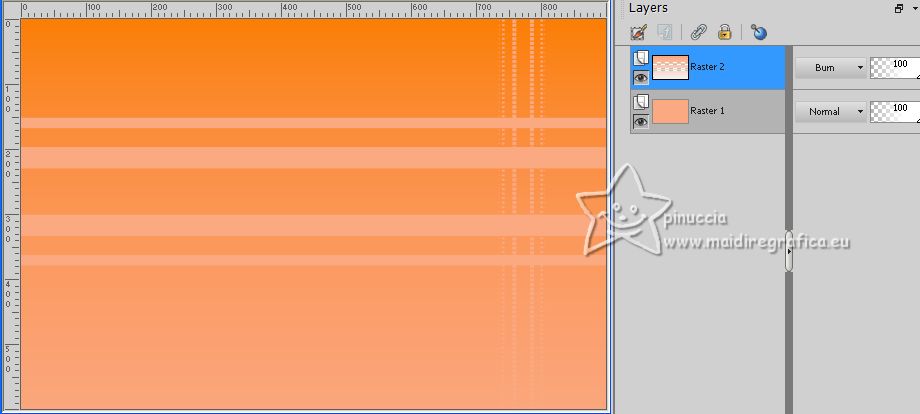
6. Set your background color to black #000000.
Effects>Plugins>Photoshop II - Bailey
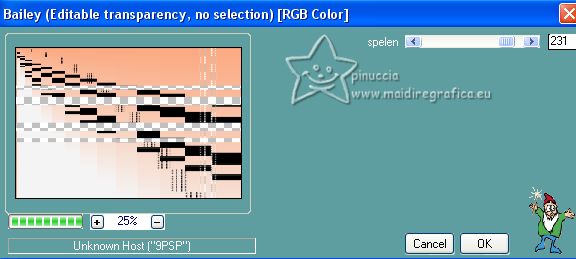
7. Open the tube Decor26_aliciar 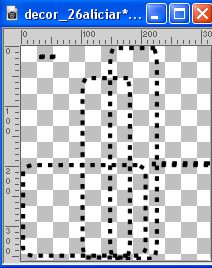
Edit>Copy.
Go back to your work and go to Edit>Paste as new layer.
Move  the tube to the lower left corner. the tube to the lower left corner.
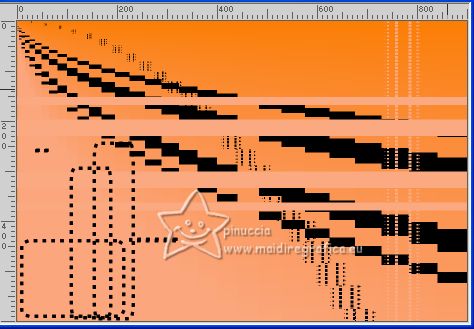
8. Layers>Merge>Merge visible.
Layers>Duplicate.
Image>Resize, to 80%, resize all layers not checked.
9. Effects>Plugins>Toadies - Sucking Toad Bevel II2, default settings.
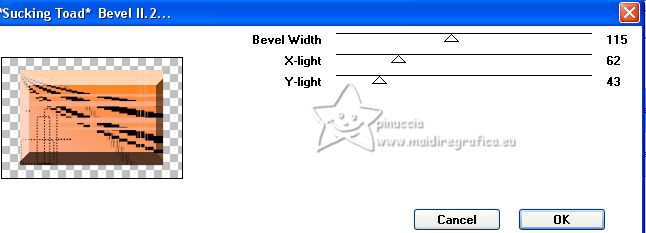
Change the Blend Mode of this layer to Hard Light.
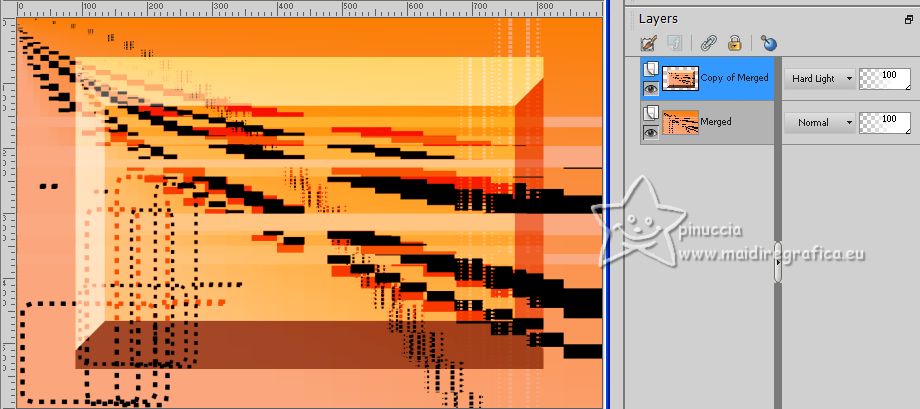
10. Effects>Plugins>Unplugged Shapes - 45 Degree Rectangle.
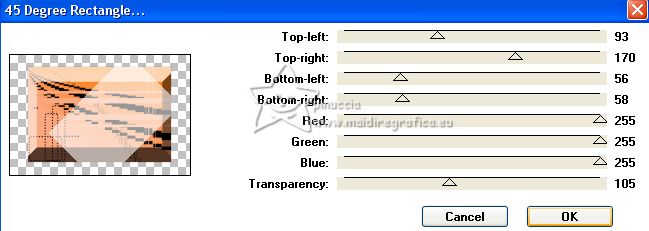
11. Open the tube mentali-decor159 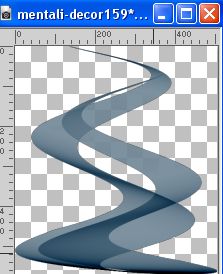
Edit>Copy.
Go back to your work and go to Edit>Paste as new layer.
Move  the tube a little further to the right. the tube a little further to the right.
Pick Tool Position X: 234,00 and Position Y: 31,00
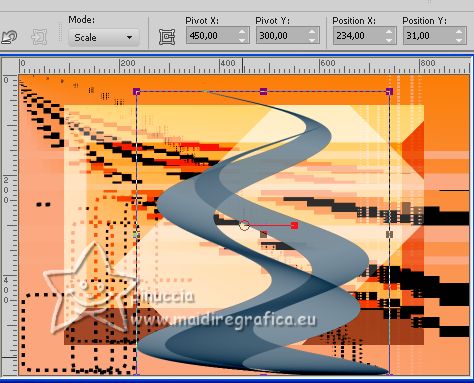
Adjust>Hue and Saturation>Colorize.
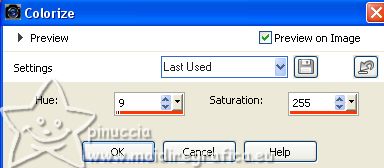
12. Activate the layer Copy of Merged.
Effects>3D Effects>Drop Shadow, color black #000000.
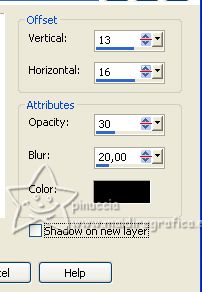
Repeat Drop Shadow, vertical and horizontal -13/-16.
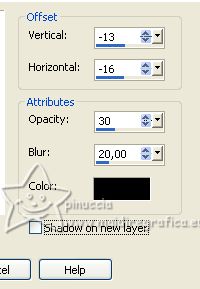
13. Layers>Merge>Merge All.
Image>Add borders, 35 pixels, symmetric, color white #ffffff.
14. Selections>Select All.
Selections>Modify>Contract - 35 pixels.
15. Effects>3D Effects>Drop shadow, same settings.
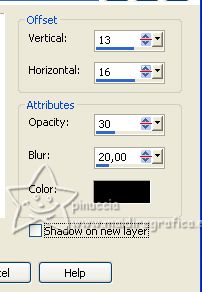 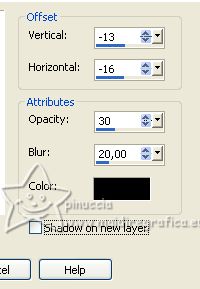
Selections>Select None.
16. Image>Add borders, 5 pixels, symmetric, color #d12c00.
17. Open the tube wieskes 1531 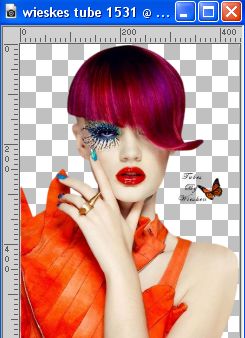
Erase the watermark and go to Edit>Copy.
Go back to your work and go to Edit>Paste as new layer.
Image>Mirror.
Move  the tube to the lower right corner. the tube to the lower right corner.

18. Sign your work.
Copy/paste as new layer the watermark tutorialespspaliciar, don't forget the translator's watermark.
Layers>Merge>Merge All and save as jpg.
For the tube of this version thanks Renée
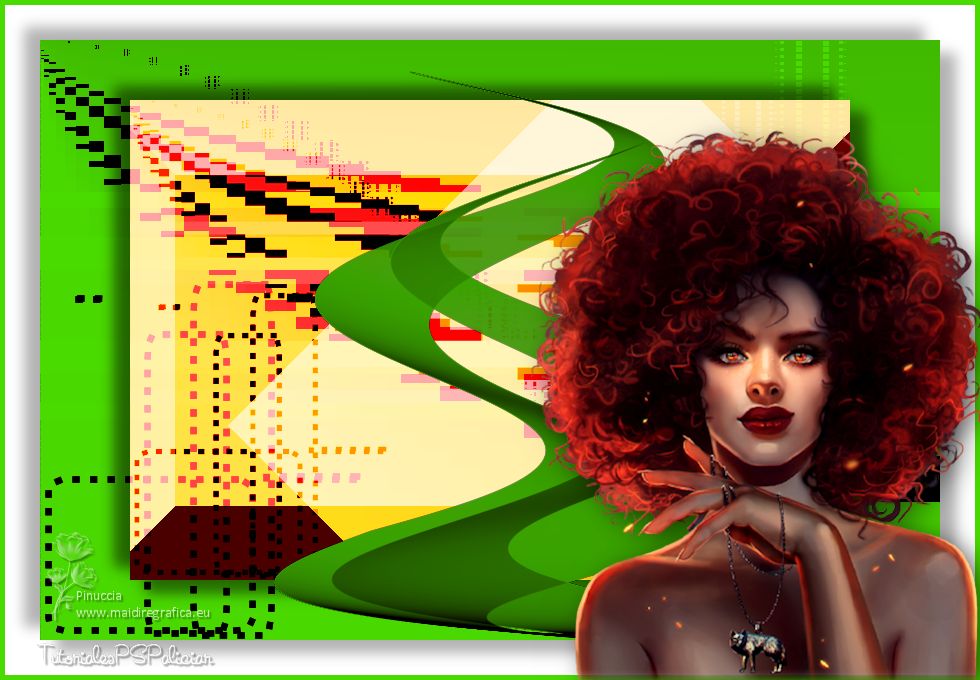

If you have problems or doubts, or you find a not worked link, or only for tell me that you enjoyed this tutorial, write to me.
11 June 2023

|





