|
EUPHORIA


Thank you Aliciar for your invitation to translate your tutorials:

This tutorial was written with CorelX17 and translated with CorelX3, but it can also be made using other versions of PSP.
Since version PSP X4, Image>Mirror was replaced with Image>Flip Horizontal,
and Image>Flip with Image>Flip Vertical, there are some variables.
In versions X5 and X6, the functions have been improved by making available the Objects menu.
In the latest version X7 command Image>Mirror and Image>Flip returned, but with new differences.
See my schedule here
 French translation here French translation here
 Your versions here Your versions here
Material here
Thanks for the tube Guismo
The rest of the material is by Aliciar.
(The links of the tubemakers here).
Plugins:
consult, if necessary, my filter section here
DC Layer - Side Merge here
Mirror Rave - Quadrant Flip here
Graphics Plus - Cross Shadow here
Mura's Meister - Copies here
AAA Frames - Foto Frame here
Flaming Pear - Flood here
Filters Unlimited 2.0 here
Filters DC Layer, Mirror Rave and Graphics Plus can be used alone or imported into Filters Unlimited.
(How do, you see here)
If a plugin supplied appears with this icon  it must necessarily be imported into Unlimited it must necessarily be imported into Unlimited

You can change Blend Modes according to your colors.
Copy the preset for Flood in a folder of your choice.
You will import it from this folder when you need it.
Copy the Selections in the Selection Folder.
1. Open a new transparent image 900 x 500 pixels.
Set your foreground color to #024c69
and your background color to #573873.
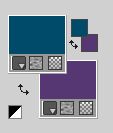
Flood Fill  the transparent image with your foreground color. the transparent image with your foreground color.
2. Effects>Artistic Effects>Halftone.
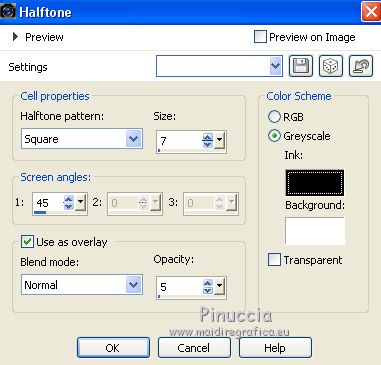
3. Layers>New Raster Layer.
Flood Fill  the layer with your background color. the layer with your background color.
4. Effects>Plugins>Filters Unlimited 2.0 - DC Layer - Side Merge.
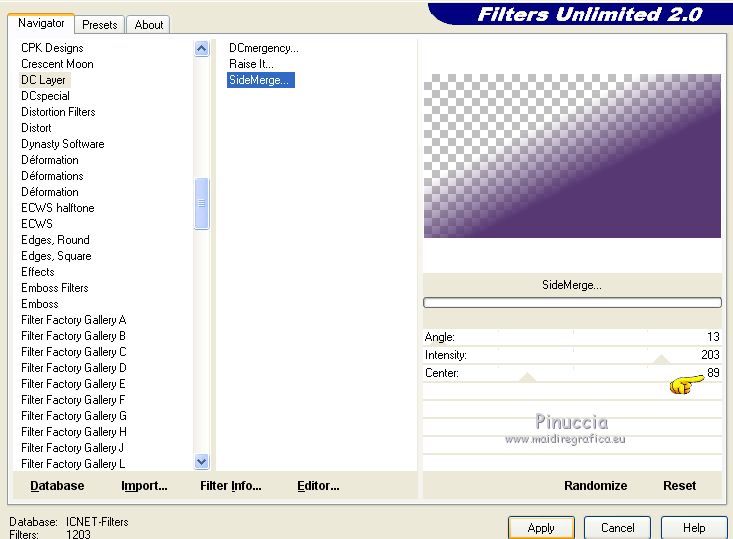
5. Layers>Duplicate.
Layers>Merge>Merge Down.
6. Effects>Texture Effects>Weave.
couleur du tissage: #ffffff
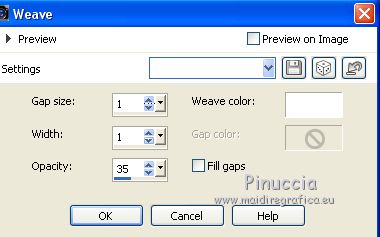
7. Layers>New Raster Layer.
Selections>Load/Save Selections>Load Selection from Disk.
Look for and load the selection sel_429aliciar .
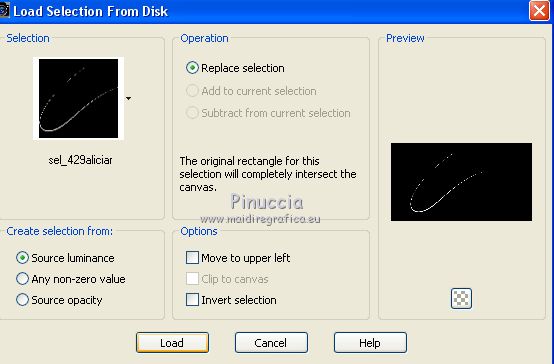
Flood Fill  the selection with yur background color. the selection with yur background color.
Selections>Select None.
8. Effects>Plugins>Mirror Rave - Quadrant Flip
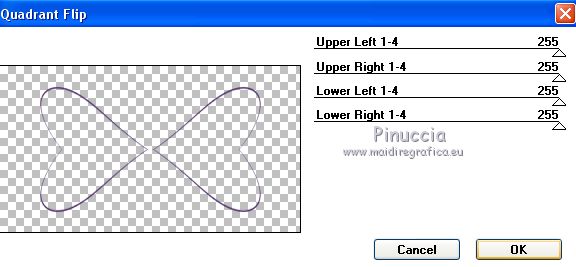
9. Effects>Plugins>Mura's Meister - Copies.
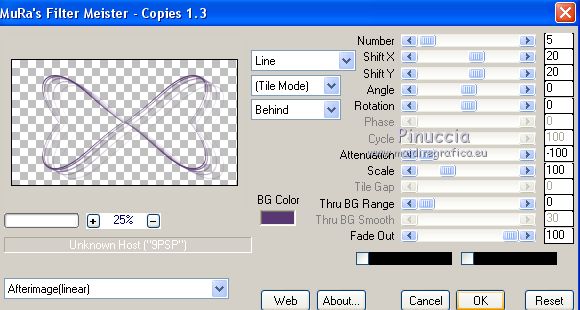
10. Layers>Duplicate.
Layers>Merge>Merge Down.
Adjust>One Step Photo Fix.
11. Open the tube mariposa_aliciar and go to Edit>Copy.
Go back to your work and go to Edit>Paste as new layer.
Layers>Merge>Merge Down.
Move  the image up. the image up.
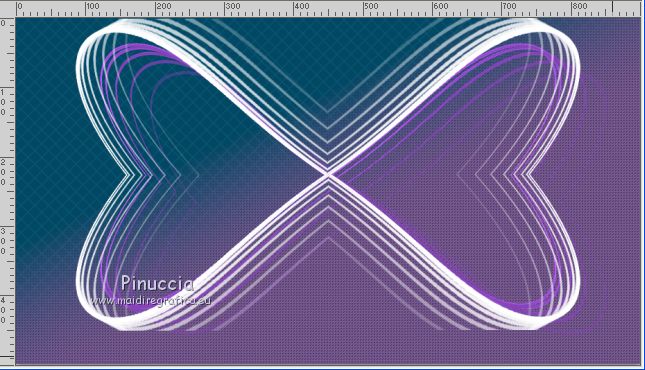
12. Activate the layer below, Raster 2.
Open the tube mc-x188 and go to Edit>Copy.
Go back to your work and go to Edit>Paste as new layer.
Effects>Image Effects>Offset.
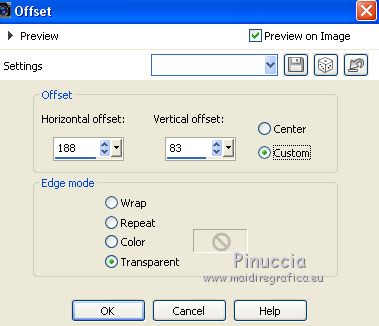
13. Effects>Plugins>Flaming Pear - Flood
click on the red botton, look for the preset in the folder you saved it and select it
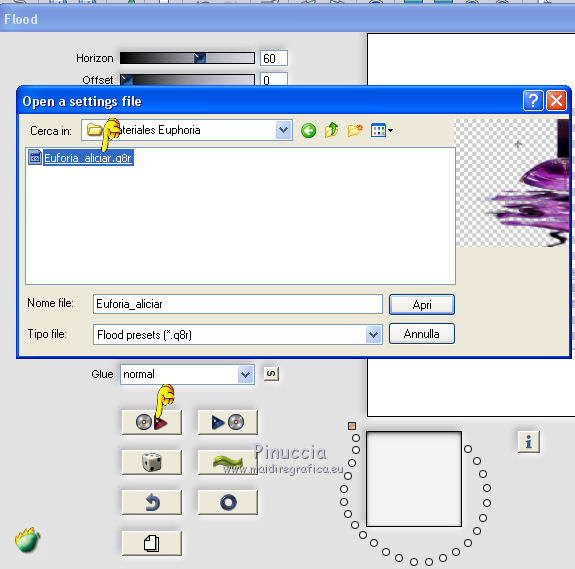
Here below the settings, in case of problems with the preset.
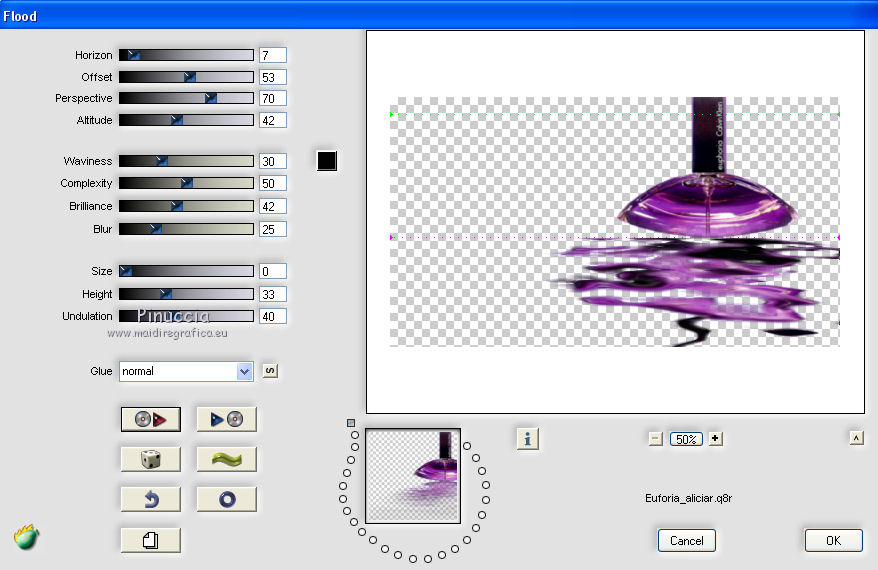
14. Layers>Merge>All.
Effects>Plugins>AAA Frames - Foto Frame, default settings.
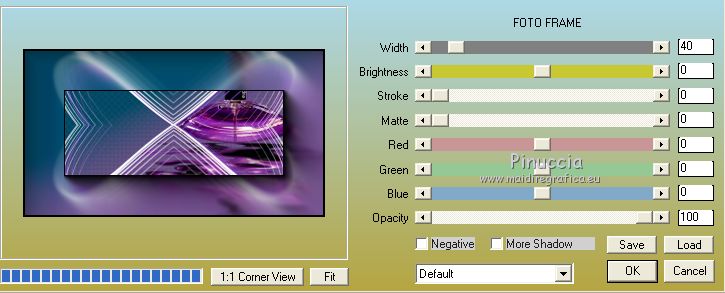
15. Image>Add borders, 30 pixels, symmetric, color #ffffff.
Image>Add borders, 8 pixels, symmetric, foreground color.
16. Effects>3D Effects>Buttonize
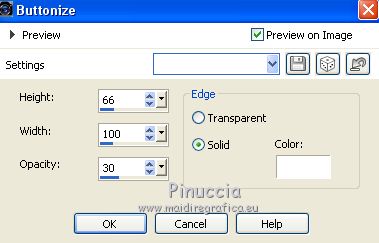
17. Effects>Plugins>Graphics Plus - Cross Shadow, default settings.

18. Effects>Plugins>AAA Frames - Foto Frame, same settings.
19. Image>Add borders, 5 pixels, symmetric, background color.
20. Layers>New Raster Layer.
Selections>Load/Save Selection>Load Selection from Disk.
Look for and load the selection sel_430aliciar .
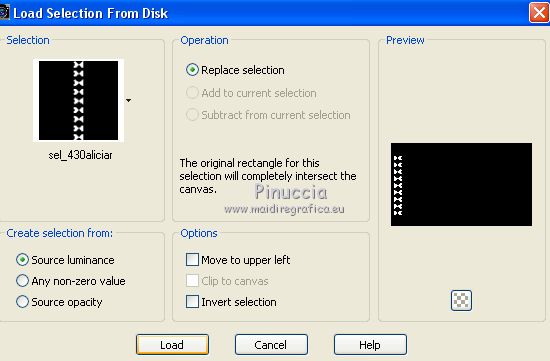
Match mode to RGB Value 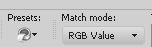
Flood Fill  the selection once with your background color, the selection once with your background color,
and once with your foreground color.

Selections>Select None.
21. Effects>3D Effects>Drop Shadow, color #ffffff.
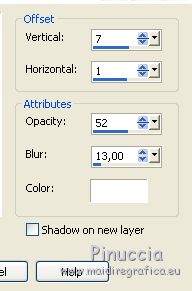
22. Layers>Duplicate.
Image>Mirror.
23. Open the tube calguisportraitcheveuxmauve06022014 and go to Edit>Copy.
Go back to your work and go to Edit>Paste as new layer.
Image>Resize, to 60%, resize all layers not checked.
Move  the tube over the background border. the tube over the background border.

24. Open euphoria_texto.pspimage and go to Edit>Copy.
Go back to your work and go to Edit>Paste as new layer.
Move  the text at the upper right, in the border. the text at the upper right, in the border.
25. Optional, add the author and translator watermarks.
Sign your work on a new layer.
Layers>Merge>Merge All and save as jpg.
Version with tube by Alies


If you have problems or doubts, or you find a not worked link, or only for tell me that you enjoyed this tutorial, write to me.
10 Septembre 2020
|





