|
COMO DECIRTE
 HOW TO TELL ... HOW TO TELL ...

Thank you Aliciar for your invitation to translate your tutorials:

This tutorial was written and translated with CorelX7, but it can also be made using other versions of PSP.
Since version PSP X4, Image>Mirror was replaced with Image>Flip Horizontal,
and Image>Flip with Image>Flip Vertical, there are some variables.
In versions X5 and X6, the functions have been improved by making available the Objects menu.
In the latest version X7 command Image>Mirror and Image>Flip returned, but with new differences.
See my schedule here
 French translation here French translation here
 Your versions here Your versions here

Thanks for the tubes Coly, Wieske and for the mask Narah.
The rest of the material is by Aliciar.
(The links of the tubemakers here).
Plugins:
consult, if necessary, my filter section here
Filters Unlimited 2.0 here
Alien Skin Eye Candy 5 Impact - Motion Trail, Perspective Shadow, Extrude here
Mehdi - Sorting Tiles here
Mirror Rave - Quadrant Flip here
AAA Frames - Foto Frame here
Filters Mirror Rave can be used alone or imported into Filters Unlimited.
(How do, you see here)
If a plugin supplied appears with this icon  it must necessarily be imported into Unlimited it must necessarily be imported into Unlimited

You can change Blend Modes according to your colors.
Copy the presets  in the folders of the plugin Alien Skin Eye Candy 5 Impact>Settings>Extrude/Motion Trail/Shadow. in the folders of the plugin Alien Skin Eye Candy 5 Impact>Settings>Extrude/Motion Trail/Shadow.
One or two clic on the file (it depends by your settings), automatically the preset will be copied in the right folder.
why one or two clic see here

Copy the selections in the Selections Folder.
Open the mask in PSP and minimize it with the rest of the material.
Set your foreground color to #b951a5,
and your background color to #000000
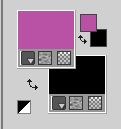
1. Open a new transparent image 988 x 600 pixels.
Flood Fill  the transparent image with your foreground color #b951a5. the transparent image with your foreground color #b951a5.
2. Effects>Texture Effects>Weave
weave color: background color #000000,
gap color: foreground color #b951a5.
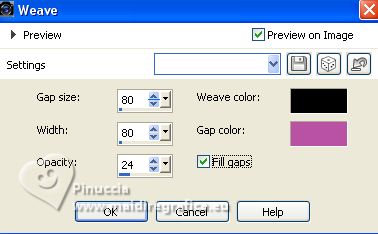
3. Effects>Plugins>Mehdi - Sorting Tiles.
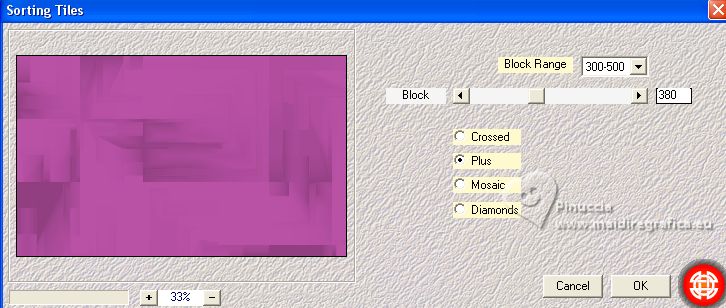
4. Layers>New Raster Layer.
Selections>Select All.
Open the tube paysg160-coly 
Erase the watermark and go to Edit>Copy.
Go back to your work and go to Edit>Paste into Selection.
Selections>Select None.
5. Layers>New Raster Layer.
Selections>Load/Save Selection>Load Selection from Disk.
Look for and load the selection sel3962_aliciar
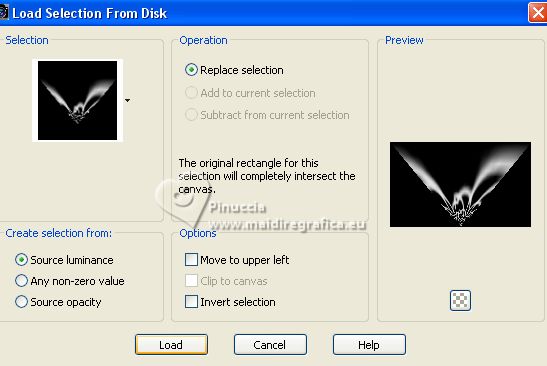

Flood Fill  the selection with background color #000000 (3 click). the selection with background color #000000 (3 click).
Selections>Select None.
Result.

6. Effects>Plugins>Mirror Rave - Quadrant Flip.
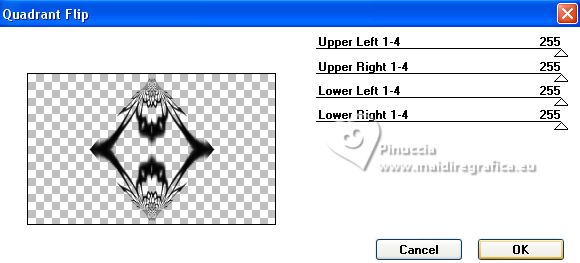
7. Effects>Image Effects>Offset.
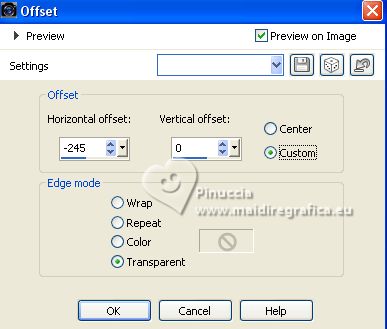
8. Layers>Duplicate.
Image>Mirror.
Layers>Merge>Merge Down.
9. Effects>Plugins>Alien Skin Eye Candy 5 Impact - Extrude.
Select the preset como decirte extrude_aliciar
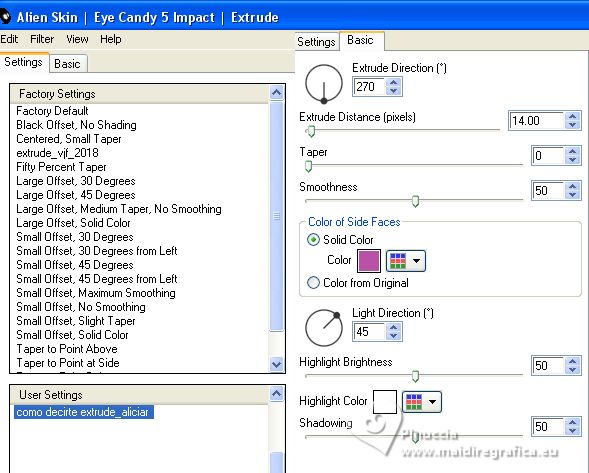
Importante: under Basic, set Solid Color with a color according to your tube;
for the example, the same color of your background #b951a5.
10. Effects>3D Effects>Drop Shadow, color white.
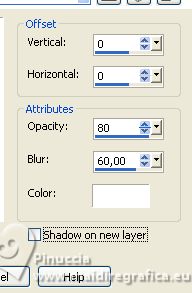
11. Layers>New Raster Layer.
Set your background color to white #ffffff.
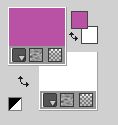
Flood Fill  the layer with color white. the layer with color white.
Layers>New Mask layer>From image
Open the menu under the source window and you'll see all the files open.
Select the mask NarahsMask_1798

Layers>Merge>Merge Group.
12. Change the Blend Mode of this layer to Luminance.
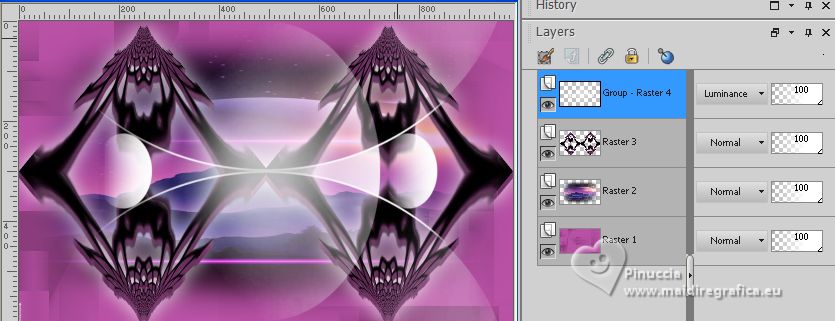
13. Layers>New Raster Layers.
Selections>Load/Save Selection>Load Selection from Disk.
Look for and load the selection sel3963_aliciar
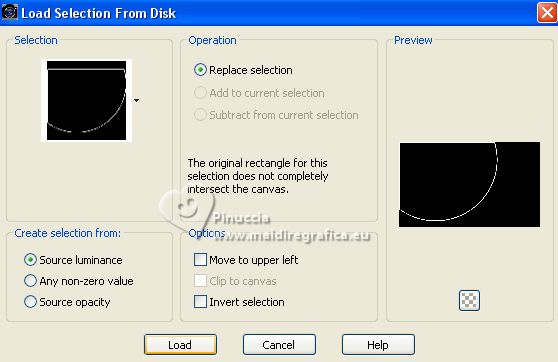
Flood Fill  the selection with color #ffffff. the selection with color #ffffff.
Selections>Select None.
Reduce the opacity of this layer to 40%.
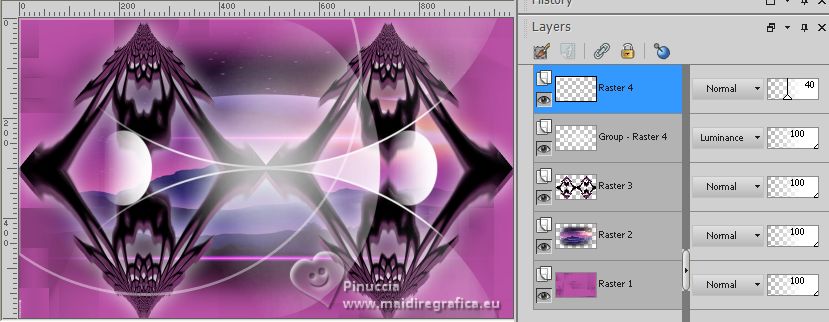
14. Effects>Plugins>Alien Skin Eye Candy 5 Impact - Motion Trail.
Select the preset comodecirte Motion Trail_aliciar
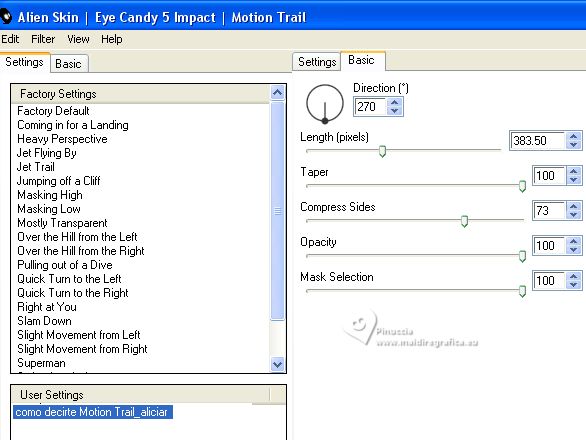
15. Effects>Plugins>Alien Skin Eye Candy 5 Impact - Perspective Shadow.
Select the preset como decirte Perspective Shadow_aliciar
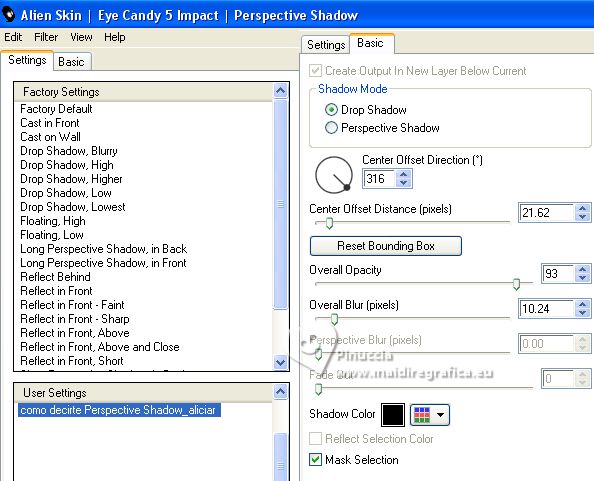
Result:
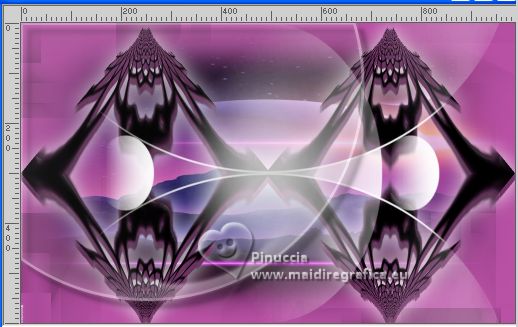
16. Layers>Merge>Merge All.
Effects>Plugins>AAA Frames - Foto Frame.
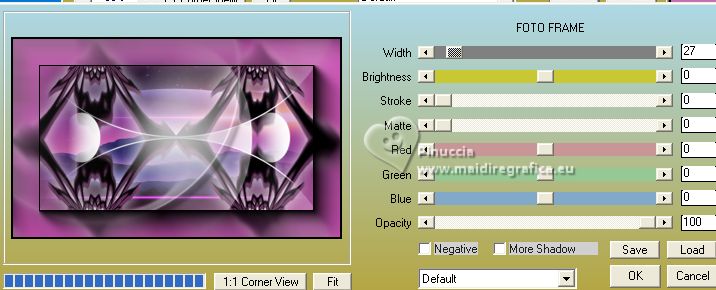
17. Edit>Copy
Image>Add borders, 30 pixels, symmetric, whatever color.
Activate your Magic Wand Tool 
and click in the border to select it.
Edit>Paste into Selection.
18. Adjust>Blur>Gaussian Blur - radius 12
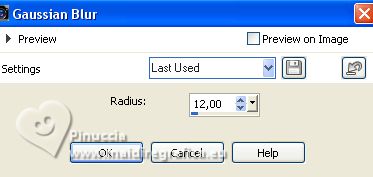
Selections>Select None.
19. Repeat Effects>Plugins>AAA Frames - Foto Frame, same settings.
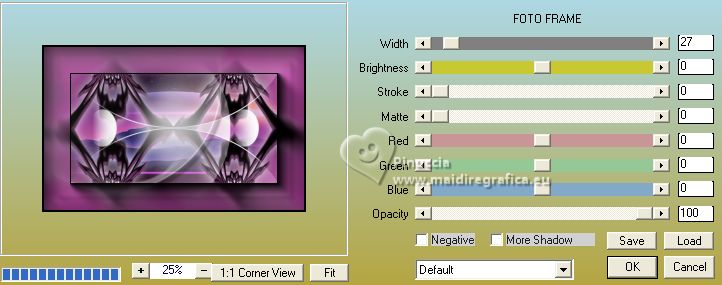
20. Adjust>Sharpness>Sharpen More.
21. Image>Add borders, 5 pixels, symmetric, color #000000.
22. Open the tube wieskes tube 328 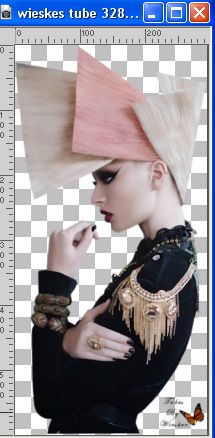
Erase the watermark and go to Edit>Copy.
Go back to your work and go to Edit>Paste as new layer.
Image>Mirror.
23. Effects>3D Effects>Drop Shadow, color white.
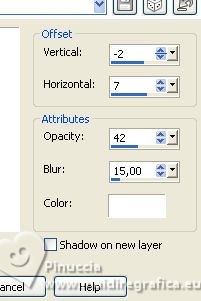
24. Place  the tube over the black border, to your liking. the tube over the black border, to your liking.
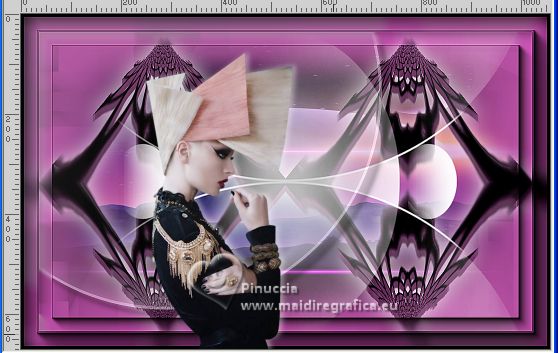
Sign your work on a new layer.
Add the author and the translator's watermarks.
If you want, Image>Resize, 1000 pixels width, resize all layers checked.
Layers>Merge>Merge All and save as jpg.
For the tubes of these versions thanks
Yvonne; the mist is mine

Edith Spigai (the misted is mine)


If you have problems or doubts, or you find a not worked link, or only for tell me that you enjoyed this tutorial, write to me.
26 August 2023

|
 HOW TO TELL ...
HOW TO TELL ...

 HOW TO TELL ...
HOW TO TELL ...
