|
ANOTHER LOVE


Thank you Aliciar for your invitation to translate your tutorials:

This tutorial was written and translated with CorelX7, but it can also be made using other versions of PSP.
Since version PSP X4, Image>Mirror was replaced with Image>Flip Horizontal,
and Image>Flip with Image>Flip Vertical, there are some variables.
In versions X5 and X6, the functions have been improved by making available the Objects menu.
In the latest version X7 command Image>Mirror and Image>Flip returned, but with new differences.
See my schedule here
 French translation here French translation here
 Your versions here Your versions here

Thanks for the tubes Marcio and Syl and for the mask Narah.
(The links of the tubemakers here).
Plugins:
consult, if necessary, my filter section here
Filters Unlimited 2.0 here
AP [Dots] Dotted here
Alien Skin Eye Candy 5 Impact - Extrude here
It@lian Editors Effect - Effetto Fantasma here
Graphics Plus - Cross Shadow, Button Beveler II here
Filters It@lian Editors and Graphics Plus can be used alone or imported into Filters Unlimited.
(How do, you see here)
If a plugin supplied appears with this icon  it must necessarily be imported into Unlimited it must necessarily be imported into Unlimited

You can change Blend Modes according to your colors.
In the newest versions of PSP, you don't find the foreground/background gradient (Corel_06_029).
You can use the gradients of the older versions.
The Gradient of CorelX here
Copy the preset  in the folder of the plugin Alien Skin Eye Candy 5 Impact>Settings>Extrude. in the folder of the plugin Alien Skin Eye Candy 5 Impact>Settings>Extrude.
One or two clic on the file (it depends by your settings), automatically the preset will be copied in the right folder.
why one or two clic see here

Copy the preset for the filter AP [Dots] in a Folder at your choice.
You can save in in the material's Folder.
You can import it from the this folder, when you'll need it.
Copy the selection in the Selection Folder.
Open the masks in PSP and minimize them with the rest of the material.
1. Open a new transparent image 988 x 650 pixels.
Set your foreground color to #ff00ff,
and your background color to #0100d8.
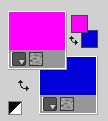
Set your foreground color to a Foreground/Background Gradient, style Linear.
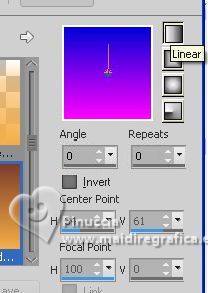
I recommend that you don't use light colors like yellow in the background.
2. Effects>Plugins>AP [Dots]-Dots - Dotted
click on Open preset and look for the preset another love_aliciar in the Folder you saved it.
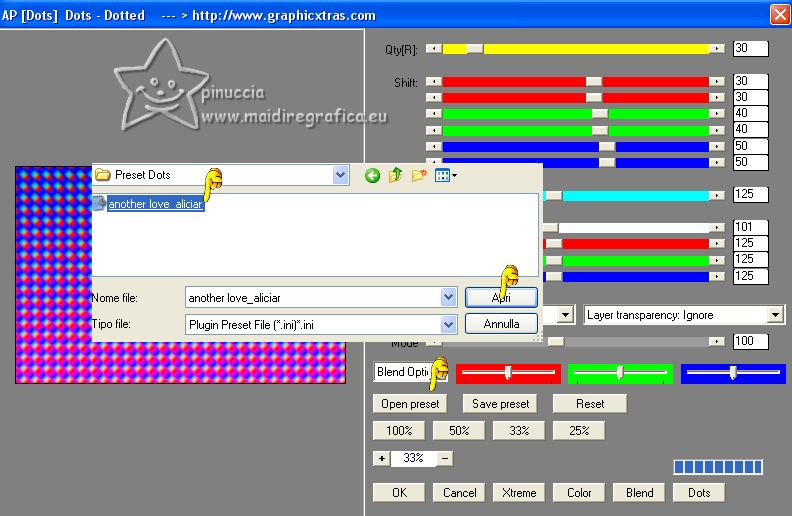
Here below the settings in case of problems with the preset.
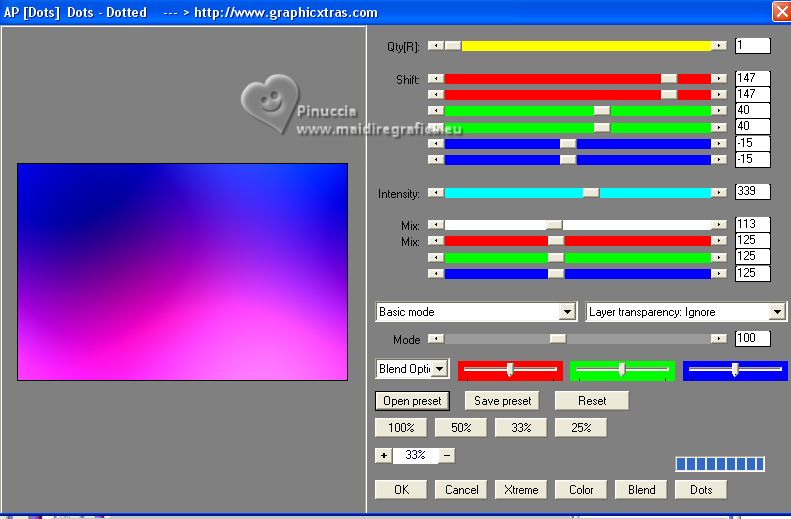
3. Layers>New Raster Layer.
Set your foreground color to white #ffffff.
Flood Fill  the layer with color #ffffff. the layer with color #ffffff.
Layers>New Mask layer>From image
Open the menu under the source window and you'll see all the files open.
Select the mask Narah_mask_0196.

Layers>Merge>Merge Group.
4. Layers>Duplicate.
Image>Mirror.
Layers>Merge>Merge Down.

Set again your foreground color to #ff00ff, to get the initial Gradient (you'll need it for the final border)
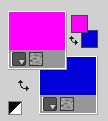 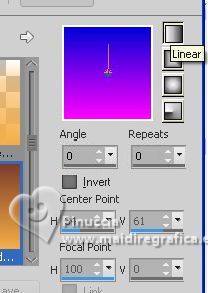
5. Effets>Modules Externes>Alien Skin Eye Candy 5 Impact - Extrude
Select the preset another love_aliciar
Here below the settings in cas of problems with the preset.
If you use other colors, change Solid Color with your background color.
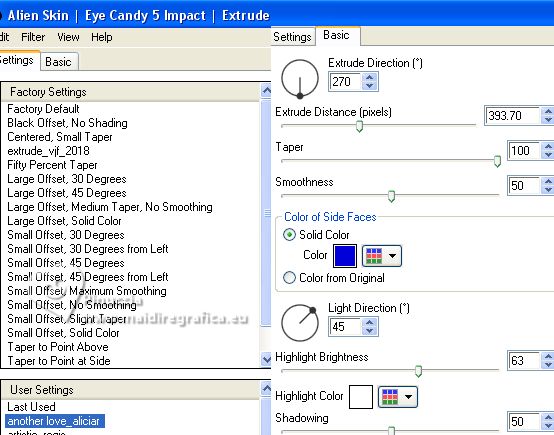 
To hide them, if you have untidy edges:
Selections>Select All.
Selections>Float.
Selections>Modify>Contract - 3 pixels.
Selections>Invert.
Press CANC on the keyboard.
Selections>Select None.
6. Effects>3D Effects>Drop Shadow, color white.

7. Effets>Effets 3D>Bouton.
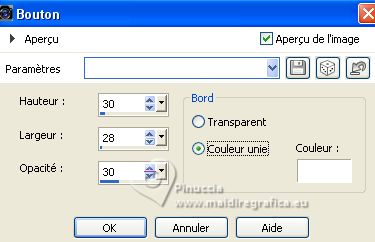
8. Open the landscape tube mc818 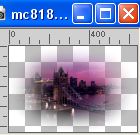
Edit>Copy.
Go back to your work and go to Edit>Paste as new layer.
If you want to soften the misted's edges:
Layers>New Mask layer>From image
Open the menu under the source window
and elect the mask 20-20.

Layers>Merge>Merge Group.
9. Adjust>One Step Photo Fix.
10. Layers>New Raster Layer, Raster 3.
Selections>Load/Save Selection>Load Selection from Disk.
Look for and load the selection another love_aliciar
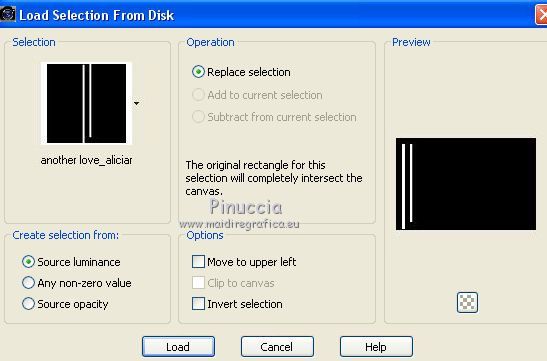
Flood Fill  the selection with your background color. the selection with your background color.
11. Effects>Plugins>It@lian Editors Effect - Effetto Fantasma.
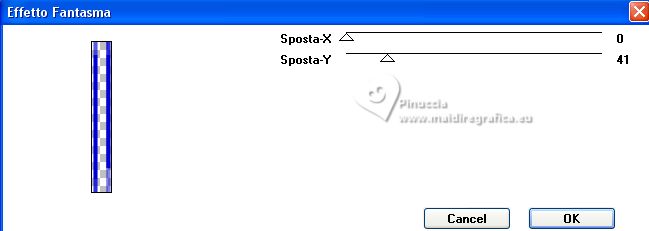
Effects>3D Effects>Drop Shadow, color #ffffff.

Effects>Texture Effects>Sandstone, default settings

Selections>Select None.
12. Layers>Duplicate.
Image>Mirror.
Layers>Merge>Merge Down.

13. Image>Add borders, 3 pixels, symmetric, color #ffffff.
Image>Add borders, 40 pixels, symmetric, whatever color.
Activate your Magic Wand Tool 
and click in the last border to select it.
Flood Fill  the selection with your Gradient. the selection with your Gradient.
Effects>Plugins>Graphics Plus - Button Beveler II
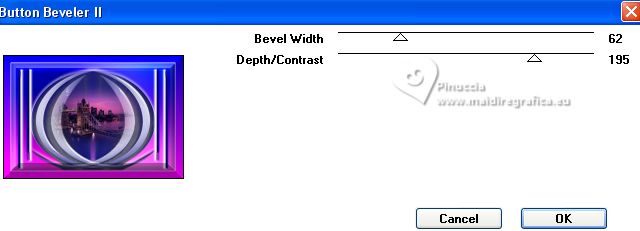
Effects>Plugins>Graphics Plus - Cross Shadow, par défaut
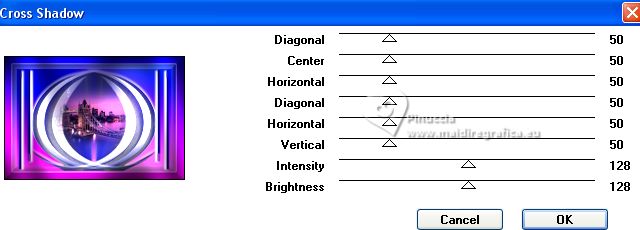
Selections>Select None.
Image>Add borders, 3 pixels, symmetric, color #ffffff.
14. Open the tube SvB (1086) Beauty 
Erase the watermark and go to Edit>Copy.
Go back to your work and go to Edit>Paste as new layer.
Image>Mirror.
Placer  the tube over the first with border. the tube over the first with border.

15. Sign your work on a new layer.
Add the watermark tutorialespspaliciar, without forgetting that of the translator.
Layers>Merge>Merge All and save as jpg.
For the tubes of this version thanks Beatriz and Mina
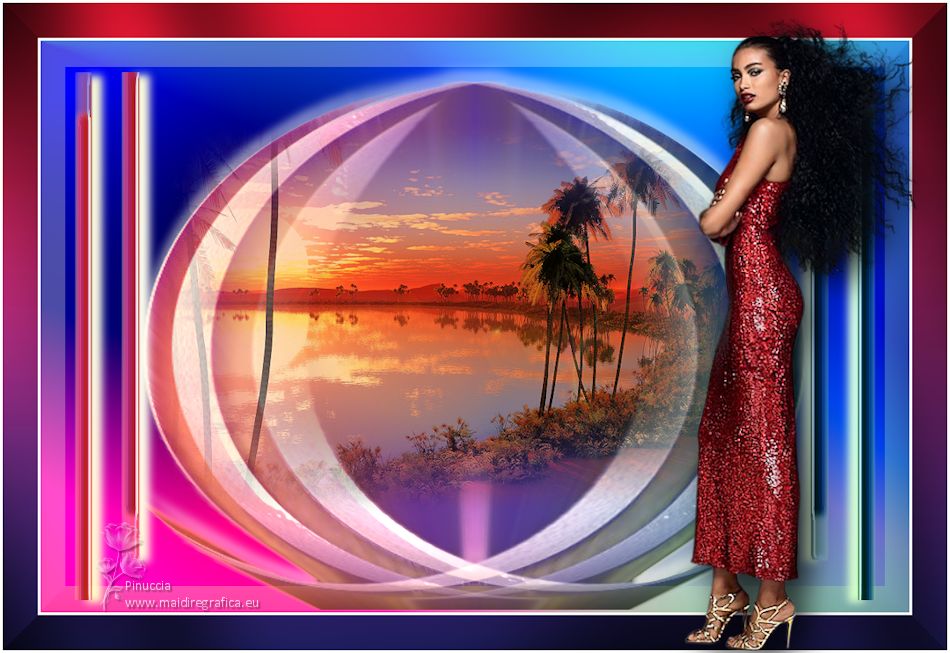

If you have problems or doubts, or you find a not worked link, or only for tell me that you enjoyed this tutorial, write to me.
27 May 2023

|


