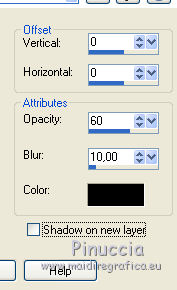|
TUTORIAL 94
english version

Thank you Sweety for your invitation to translate your tutorial.
Here you find the original of this tutorial:

This tutorial is a personal creation of Sweety and it is prohibited to copy or distribute it on the net (forums, groupes.. etc), or to use it on commercials sites.
This tutorial was created and translated with Corel12, but can also be made using other versions of PSP.
Since version PSP X4, Image>Mirror was replaced with Image>Flip Horizontal,
and Image>Flip with Image>Flip Vertical, there are some variables.
In versions X5 and X6, the functions have been improved by making available the Objects menu.
In the latest version X7 command Image>Mirror and Image>Flip returned, but with new differences.
See my schedule here
For this tutorial, you will need:
tubes and decos of yours: a landscape, a person and one or two deco.
The rest of material here
Tubes used and not applied:
Wallpaper Winter (Google image)
tube woman Corinne-Vicaire-femme 145 (received by sharing).
tube deco and tube chat found on the web.
Plugins
consult, if necessary, my filter section here
Filters Unlimited 2.0 here
Mura's Meister - Perspective Tiling here
Mura's Meister - Tone here
Simple - Half Wrap, Blintz, Top Left Mirror here
Simple - Left Right Wrap (bonus) here
Alien Skin Eye Candy 5 Impact - Extrude here
Alien Skin Eye Candy 5 Nature - Icicles here
&<Bkg Designer sf10II> - Fan Blades (to import in Unlimited) here
Nik Software - Color Efex Pro here
Plugin Galaxy - Instant Mirror here
Filters Simple can be used alone or imported into Filters Unlimited.
(How do, you see here)
If a plugin supplied appears with this icon  it must necessarily be imported into Unlimited it must necessarily be imported into Unlimited

You can change Blend Modes according to your colors.
Copy the presets  in the folder of the plugins Alien Skin Eye Candy 5 Impact>Settings>Extrude in the folder of the plugins Alien Skin Eye Candy 5 Impact>Settings>Extrude
and Alien Skin Eye Candy 5 Nature>Settings>Icicles.
One or two clic on the file (it depends by your settings), automatically the preset will be copied in the right folder.
why one or two clic see here
Copy the Selections in the Selections Folder.
Choose two colors according to your main tube.
for me:
Set your foreground to #37659e,
and your background to #7cacd8.
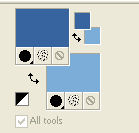
1. Open a new transparent image 900 x 550 pixels.
Selections>Select All.
Open your landscape image - Edit>Copy.
Go back to your work and go to Edit>Paste into Selection.
Selections>Selections None.
Effects>Image Effects>Seamless Tiling.
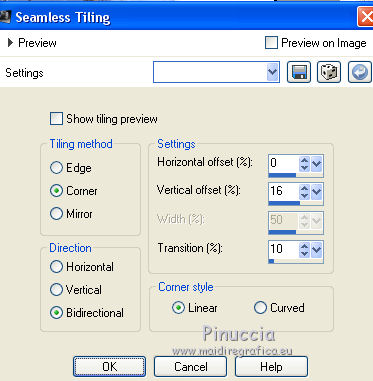
Adjust>Blur>Radial Blur.
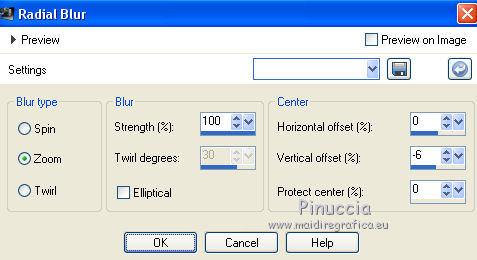
Layers>Duplicate.
Image>Flip.
Change the opacity of this layer to 60%.
Layers>Merge>Merge down.
Layers>Duplicate.
Image>Mirror.
Change the opacity of this layer to 70%.
Layers>Merge>Merge down.
2. Effects>Plugins>Simple - Half Wrap.
Effects>Plugins>Simple - Blintz.
Layers>Duplicate.
Image>Mirror.
Image>Flip.
Change the opacity of this layer to 50%.
Layers>Merge>Merge down.
Effects>Plugins>Simple - Top Left Mirror.
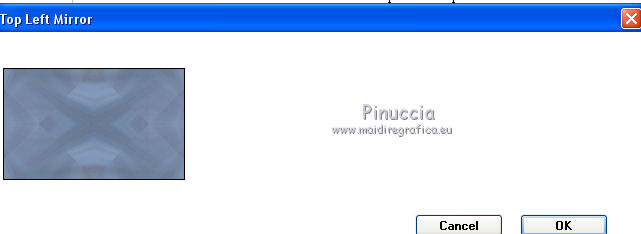
Effects>Edge Effects>Enhance More.
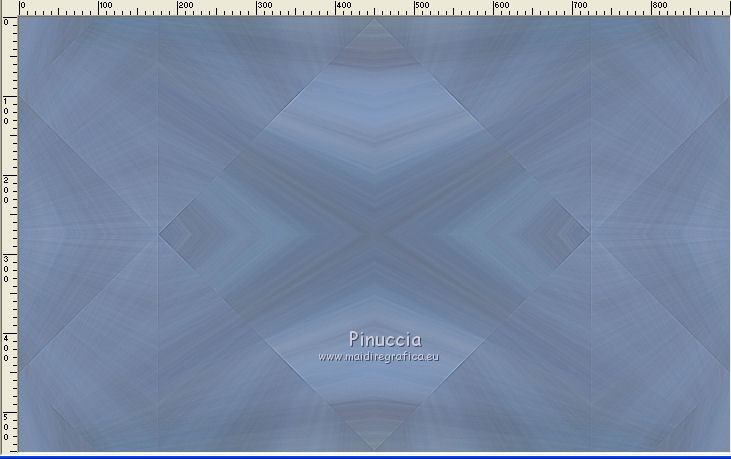
3. Selections>Load/Save Selections>Load Selection from Disk.
Look for and load the selection 94 Sweety 1.
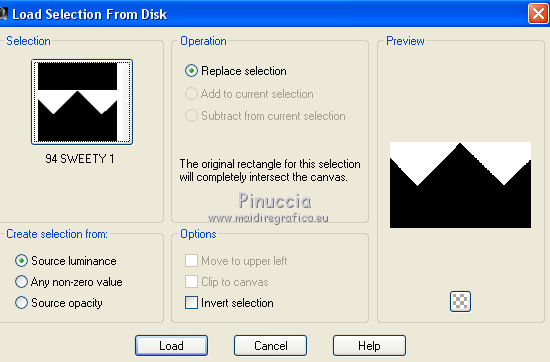
Selections>Promote Selection to Layer.
Edit>Paste into Selection (your landscape image is still in memory).
Effects>Plugins>Alien Skin Eye Candy 5 Impact - Extrude.
Select the preset Extrude 94 by Sweety and ok.
These are the settings, in case of problems with the preset.
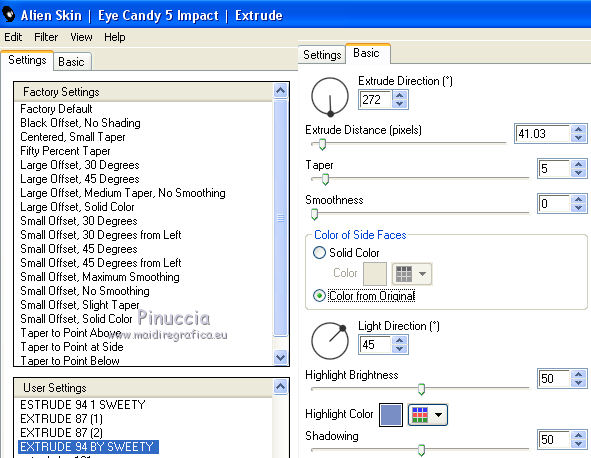
Press CANC on the keyboard 
Keep selected.
Activate the layer below - Raster 1.
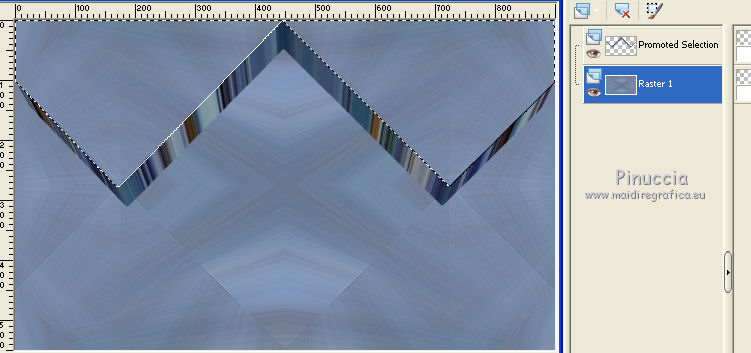
Selections>Promote Selection to layer.
Effects>Art Media Effects>Brush Strokes, color white.
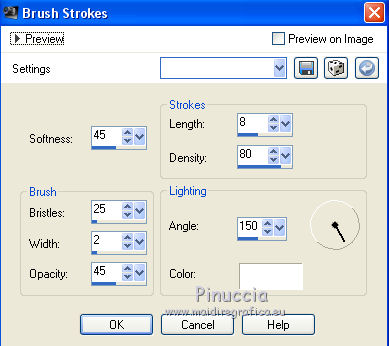
4. Keep selected and stay on this layer (Promoted selection 1).
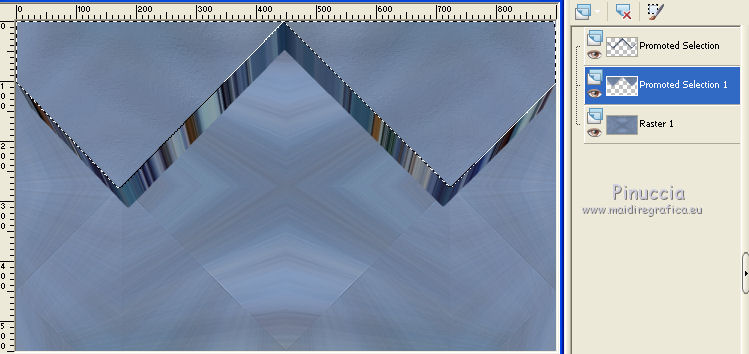
Selections>Modify>Contract - 15 pixels.
Edit>Paste into Selection (the landscape is still in memory).
If you want to follow my example, you can reduce the opacity of this layer between 60 and 70%.
Selections>Invert.
Effects>3D Effects>Drop Shadow, color black.
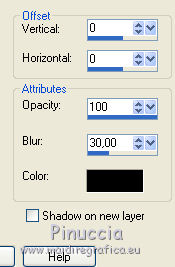
Selections>Select None.
5. Activate the top layer (Promoted selection).
Layers>Merge>Merge down.
Layers>Duplicate.
Effects>Plugins>Alien Skin Eye Candy 5 Nature - Icicles.
Select the preset Icicles 94 by Sweety and ok.
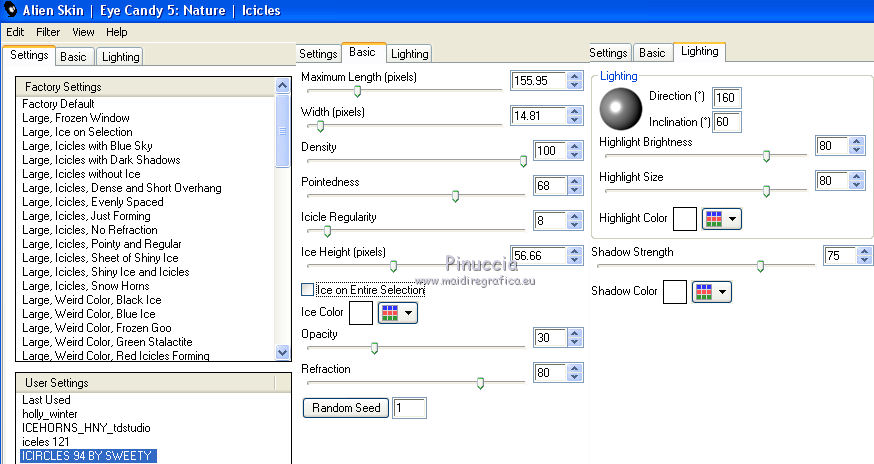
Layers>Arrange>Move down.
If you want to follow my example, you can reduce the opacity of this layer between 60 and 70%.
6. You should have this.
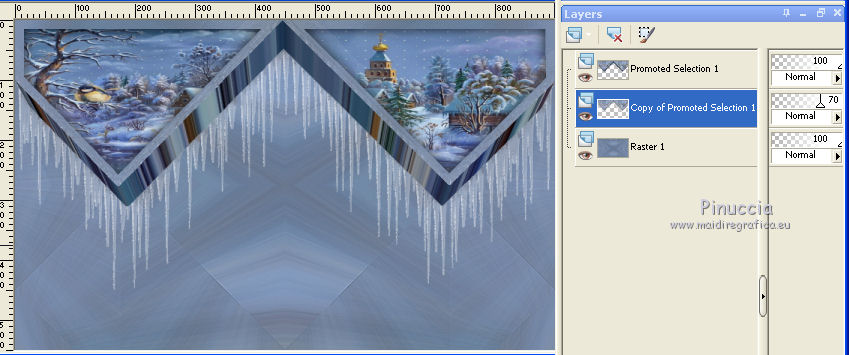
Stay on this layer - Copy of Promoted Selection 1
Selections>Load/Save Selections>Load Selection from Disk.
Load again the selection sélection 1.
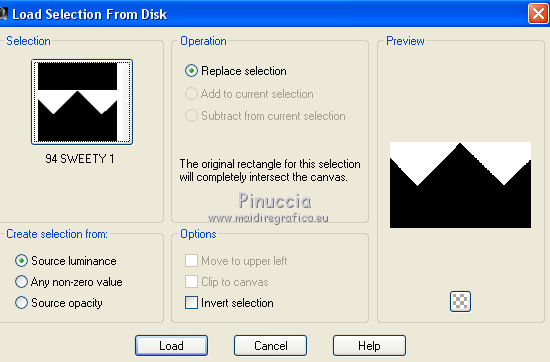
Selections>Modify>Contract - 15 pixels.
Press CANC on the keyboard 
Selections>Load/Save Selections>Load Selection from Disk.
Look for and load the selection 94 Sweety 2.
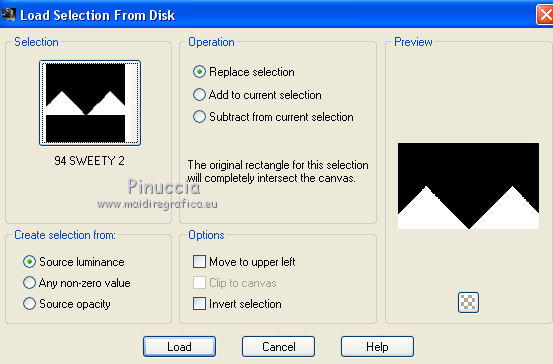
The new selection will take the place of the previous selection.
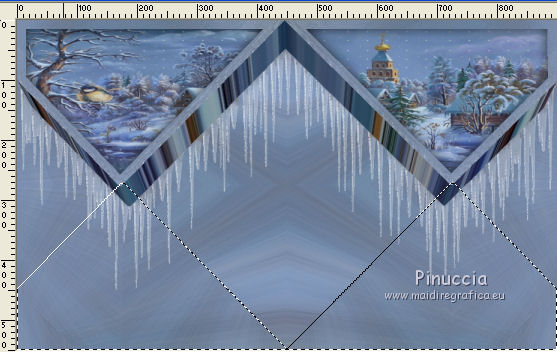
Activate the bottom layer (Raster 1).
Selections>Promote Selection to Layer.
7. Activate again your landscape image.
Image>Flip.
Edit>Copy.
Go back to your work and go to Edit>Paste into Selection.
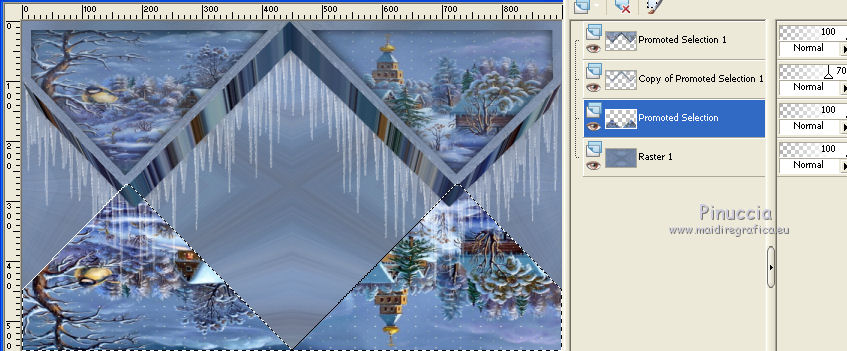
Effects>Plugins>Alien Skin Eye Candy 5 Impact - Extrude.
Select the preset Extrude Sweety 94 1 and ok.
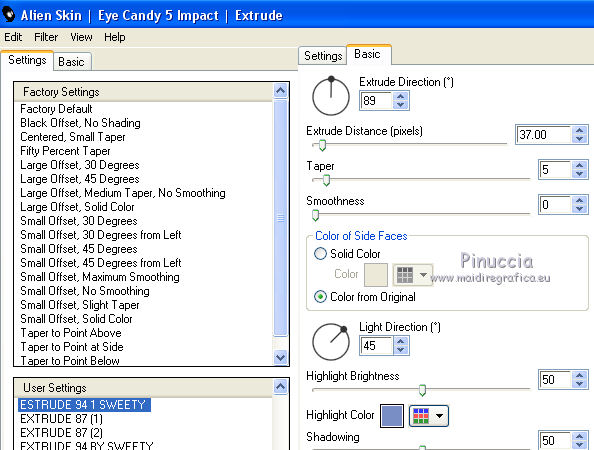
Press CANC on the keyboard.
Keep selected.
Activate the layer below Raster 1.
Selections>Promote Selection to Layer.
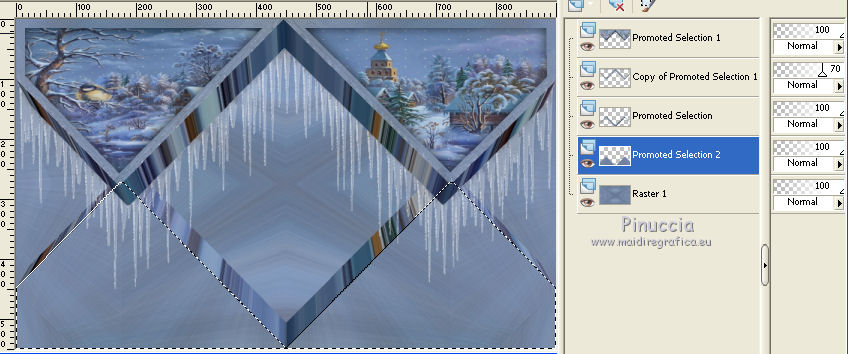
Effects>Art Media>Brush Strokes, same settings (still in memory).
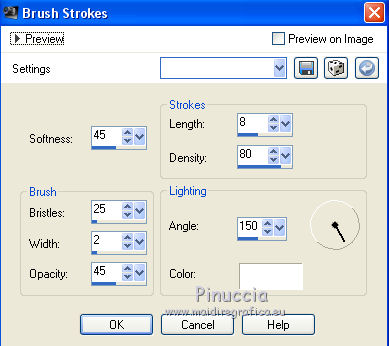
Selections>Modify>Contract - 15 pixels.
Edit>Paste into Selection (your landscape is still in memory).
Change the opacity of this layer to 50%.
Selections>Invert.
Effects>3D Effects>Drop Shadow, color black.
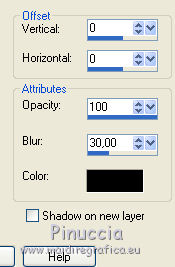
Selections>Select None.
8. You should have this
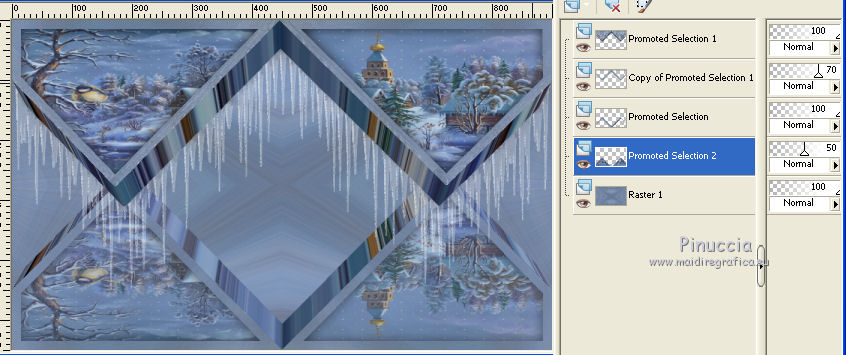
Activate the layer above - Promoted Selection.
Layers>Merge>Merge down.
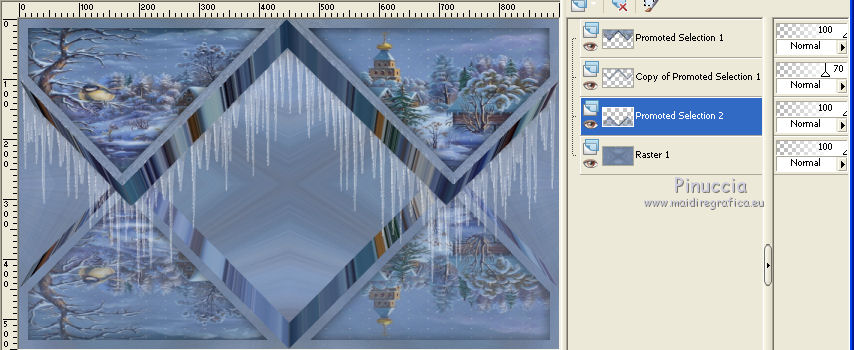
Activate the layer above (Copy of Promoted Selection 1).
Layers>Duplicate.
Image>Flip.
Layers>Arrange>Move down - 2 times.
9. You should have this
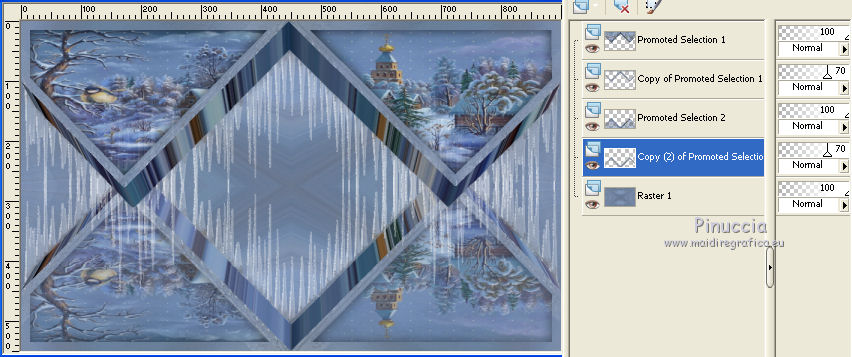
Stay on this layer Copy (2) of Promoted Selection 1.
Selections>Load/Save Selection>Load Selection from Disk.
Look for and load the selection 94 Sweety 3.
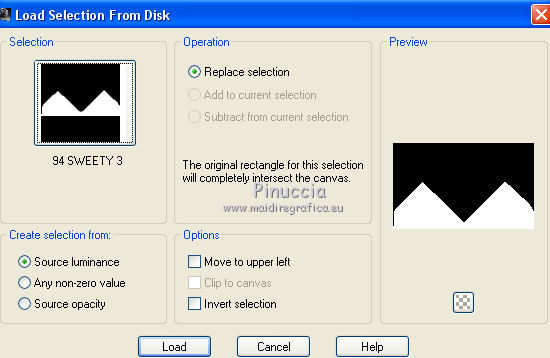
Press CANC on the keyboard.
Activate the layer Copy of Promoted Selection 1 (the second layer from the top).
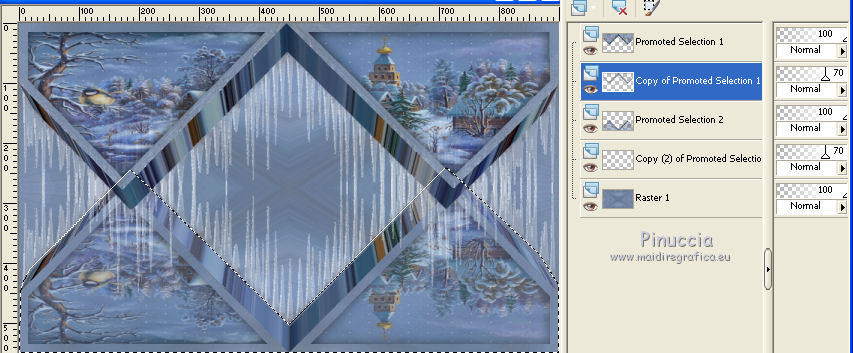
Again Press CANC on the keyboard.
Selections>Select None.
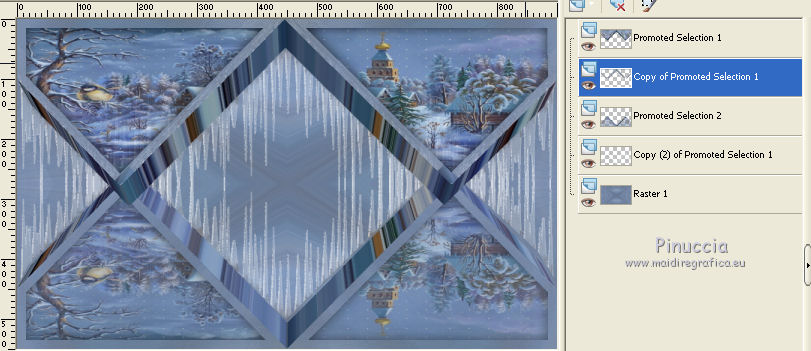
10. Layers>New Raster Layer.
Layers>Arrange>Move down 3 times (it is over the layer Raster 1).
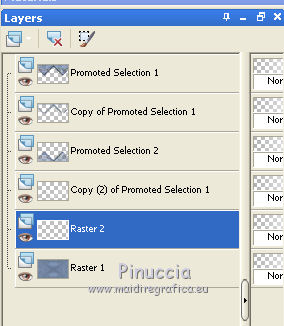
Selections>Load/Save Selection>Load Selection from Disk.
Look for and load the selection 94 Sweety 4.
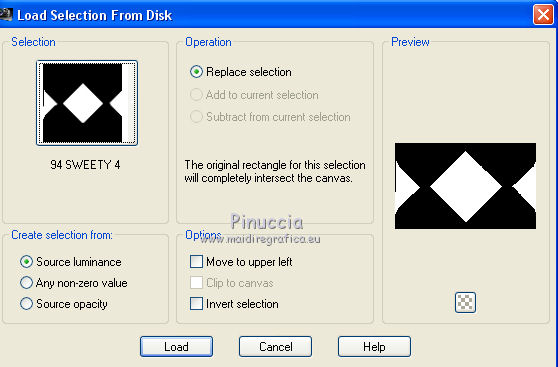
Activate your landscape image.
Edit>Undo Flip.
Edit>Copy.
Go back to your work and go to Edit>Paste into Selection.
Selections>Invert.
Effects>3D Effects>Drop shadow, colore black.
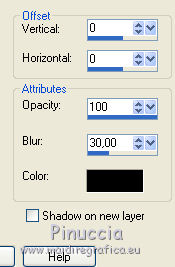
Selections>Select None.
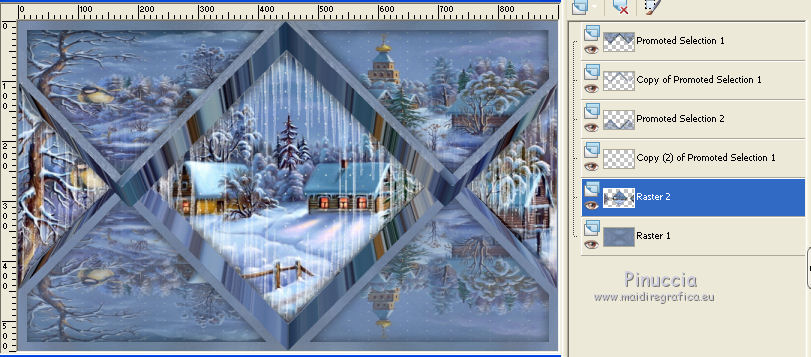
Activate the top layer.
Layers>New Raster Layer.
Selections>Load/Save Selection>Load Selection from Disk.
Look for and load the selection sélection#5.
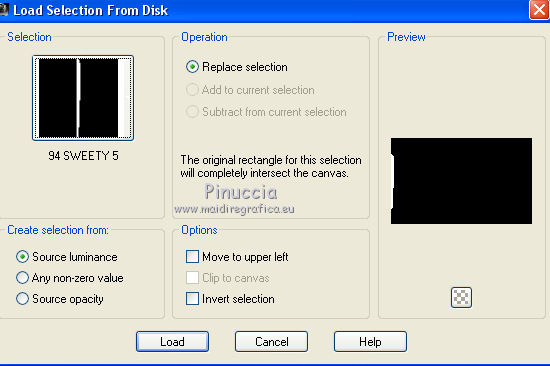
Flood Fill  the selection with your foreground color. the selection with your foreground color.
Selections>Select None.
Layers>Duplicate.
Image>Mirror.
11. Selections>Select All.
Image>Add borders, 5 pixels, symmetric, foreground color.
Effects>3D Effects>Drop Shadow, color black.
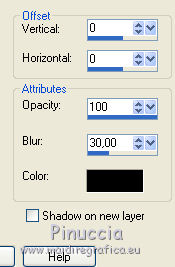
Selections>Select All.
Image>Add borders, 100 pixels, symmetric not checked, background color.
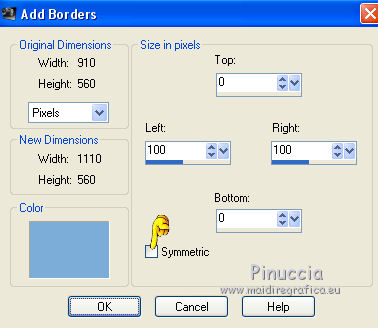
Selections>Invert.
Effects>Plugins>Simple - Left Right Wrap.
Effects>3D Effects>Drop Shadow, colore black
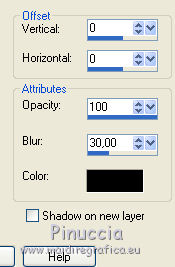
Adjust>Blur>Gaussian blur - radius 5.
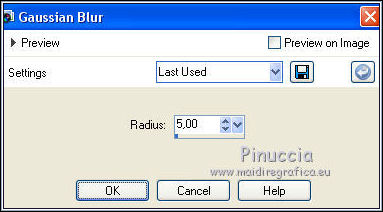
Effects>Plugins>Filters Unlimited 2.0 - &<Bkg Designer sf10II> - Fan Blades, default settings.
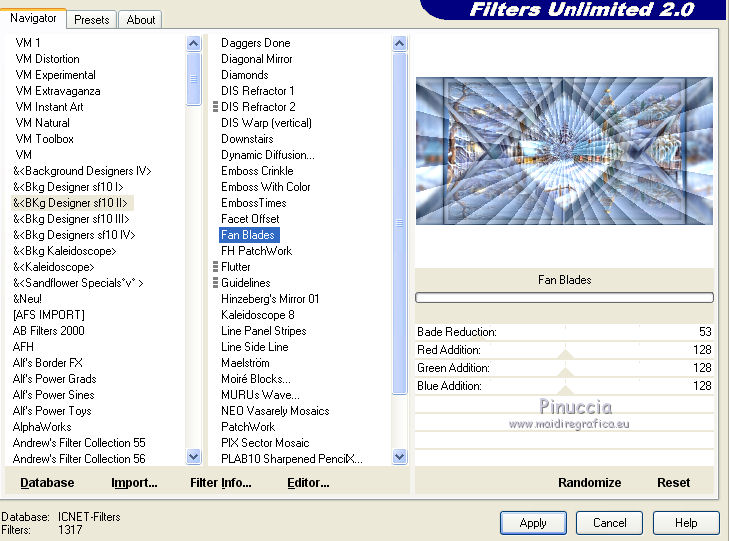
Selections>Promote Selection to Layer.
Change the Blend mode of this layer to Multiply, or as you prefer,
and reduce the opacity to 85%.

Selections>Select None.
12. Layers>Duplicate.
Image>Mirror.
Layers>Merge>Merge down.
Change the Blend Mode of this layer to Multiply, ou as you like,
and reduce the opacity between 40 and 45%.
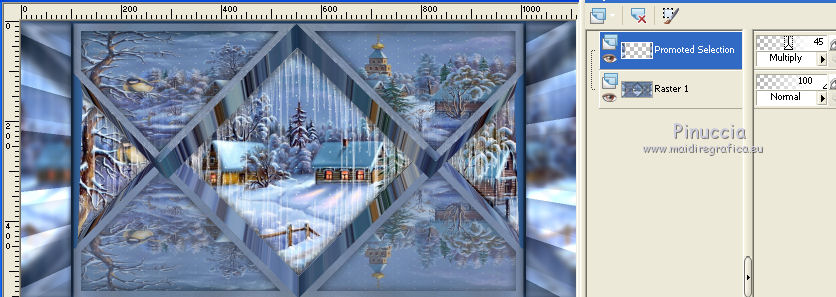
Optional: on the bottom layer, Raster 1:
Effects>Plugins>Nik Software - Color Efex Pro
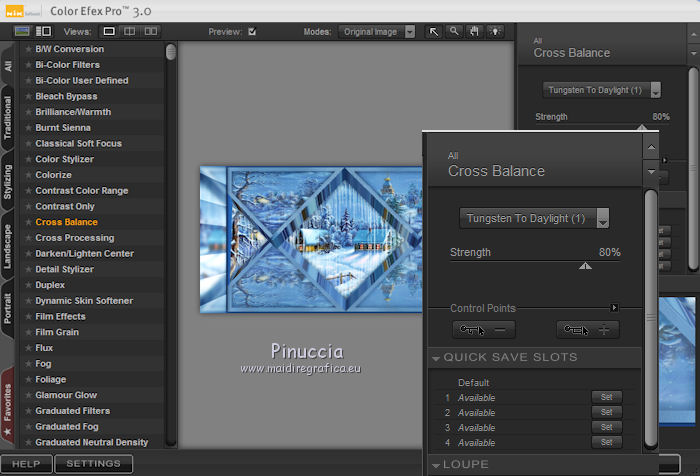
Layers>Merge>Merge visible.
Edit>Copy.
Edit>Paste as new image.
Minimize this image, that you'll may copy again if it will be necessary.
Go back to your work.
Layers>Duplicate.
Effects>Plugins>Mura's Meister - Tone
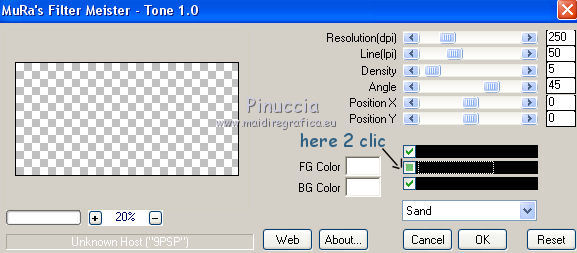
Change the Blend Mode of this layer to Overlay and the opacity to 60%, or according to your colors,

Layers>Merge>Merge visible.
13. Selections>Select All.
Image>Add borders, 50 pixels, symmetric, foreground color.
Selections>Invert.
Edit>Paste into Selection (the image of step 12 should be still in memory; if not, copy it again).
Effects>Plugins>Plugin Galaxy - Instant Mirror.
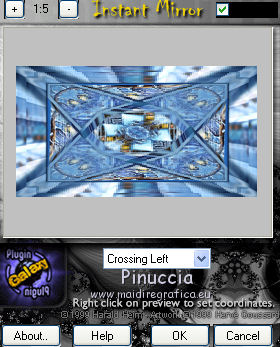
Selections>Promote Selection to Layer.
Again Effects>Plugins>Mura's Meister - Tone, same settings.
Change the Blend Mode of this layer to Overlay or as you prefer.

Layer>New Raster Layer.
Effects>3D Effects>Drop Shadow, color black.
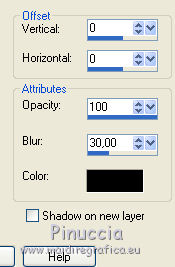
Selections>Select None.
Layers>Merge>Merge visible.
14. Edit>Copy.
Image>Canvas Size - 1210 x 770 pixels.
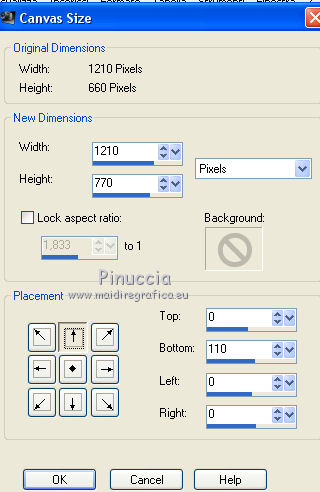
Activate the Magic Wand tool  , tolerance 0, , tolerance 0,
and clic on the bottom transparent part to select it.

Layers>New Raster Layer.
Paste into Selection.
Effects>Plugins>Mura's Meister - Perspective Tiling, default setting.
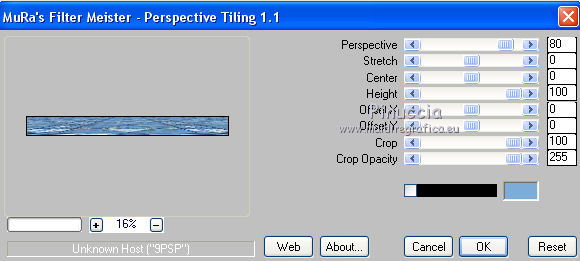
Selections>Select None.
Effects>3D Effects>Drop Shadow, color black.
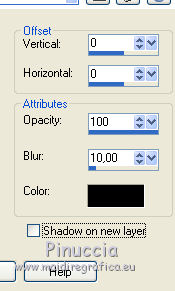
TUBES.
Open your main tube (for me tube Corinne-Vicaire-femme145) - Edit>Copy.
Go back to your work and go to Edit>Paste as new layer.
Image>Resize, if it is necessary (for me I didn't resize it), resize all layers not checked.
Place  the tube as you like. the tube as you like.
Effects>3D Effects>Drop Shadow, as you prefer.
Open your tube deco (for me a tube found on the web)
Move  it to the opposite side of your main tube. it to the opposite side of your main tube.
Layers>Duplicate.
Reduce the opacity of this layer to about 46% and move  it a bit down, see my example. it a bit down, see my example.
Layers>Arrange>Move down.
Effects>3D Effects>Drop Shadow, color black.
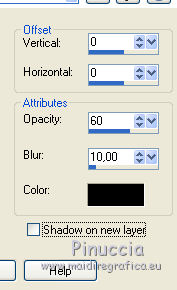
Activate the top layer (Raster 3).
Effects>3D Effects>Drop Shadow, same settings.
Decorate your work as you like.
Final Step.
Image>Add borders, 2 pixels, symmetric, foreground color.
Sign your work.
Layers>Merge>Merge All.
Image>Resize, 950 pixels width, resize all layers checked.
Save as jpg.
The tubes of this version are by Maryse and Libellule

Your versions. Thanks

Olimpia

Gerda

Marion

Annie

If you have problems or doubts, or you find a not worked link, or only for tell me that you enjoyed this tutorial, write to me.
17 January 2017
|




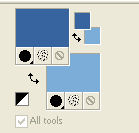
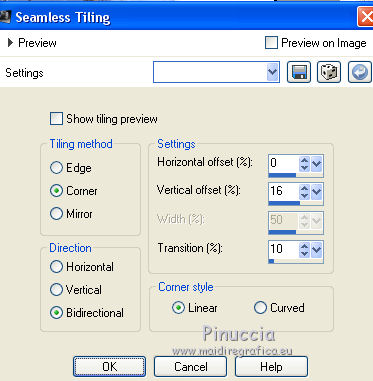
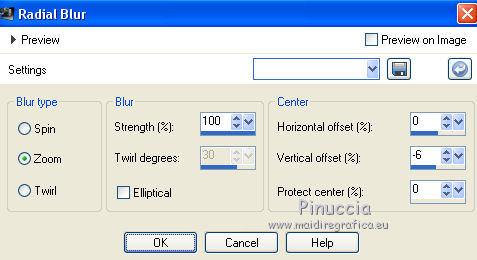
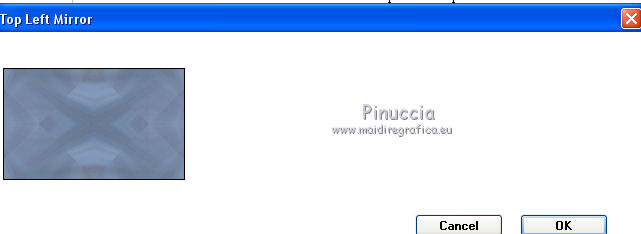
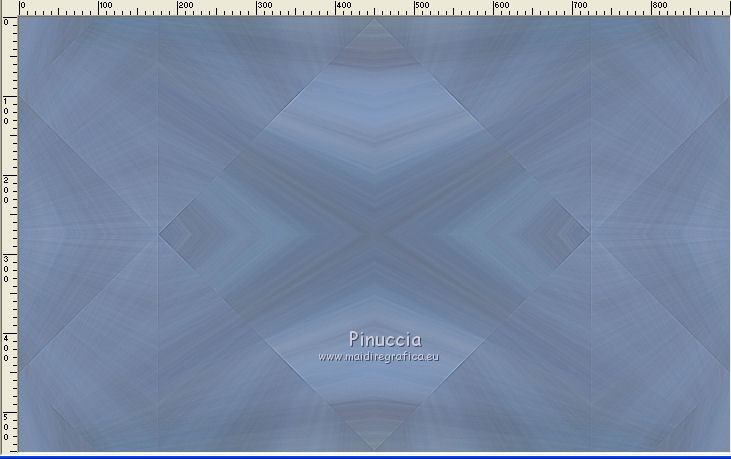
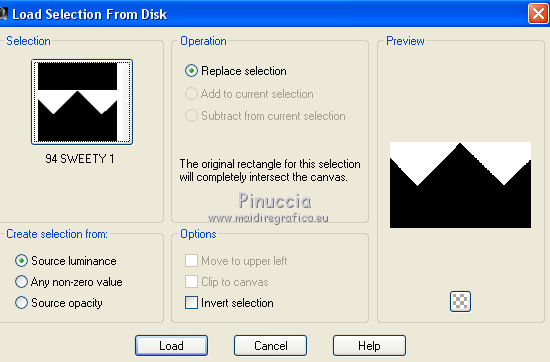
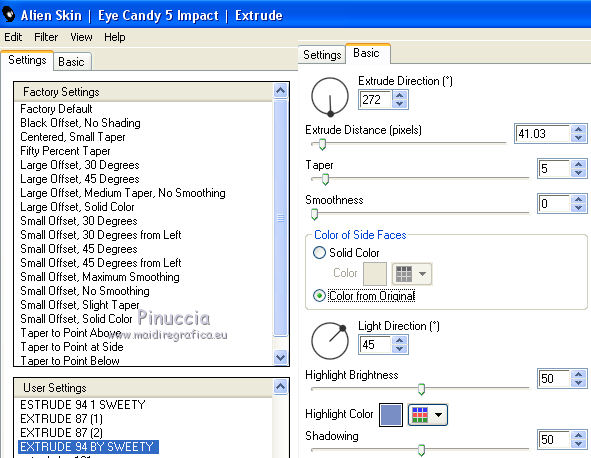

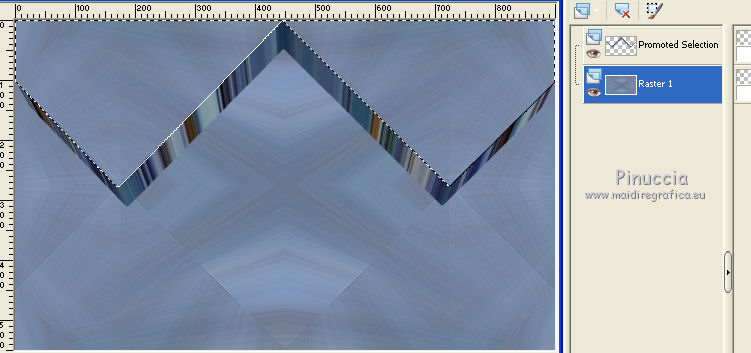
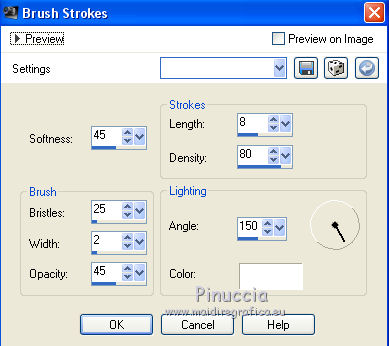
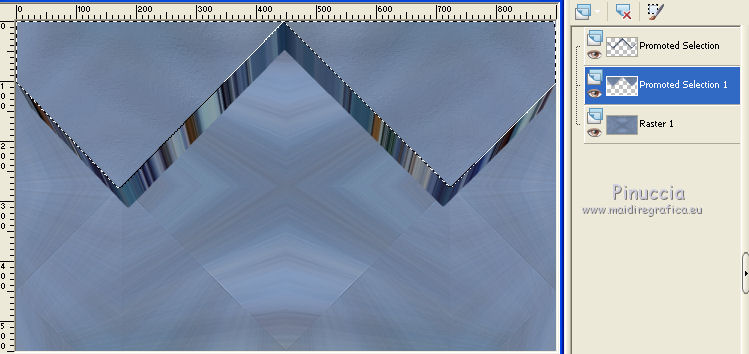
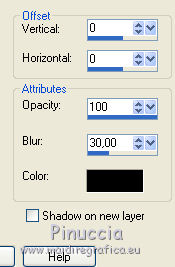
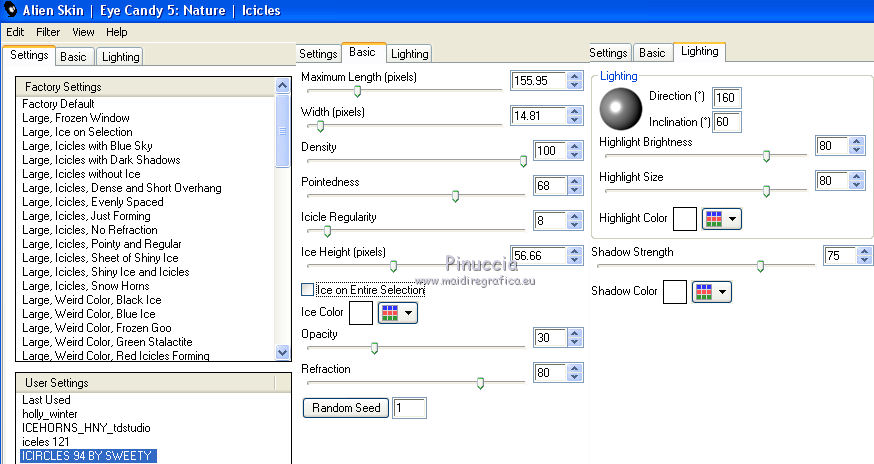
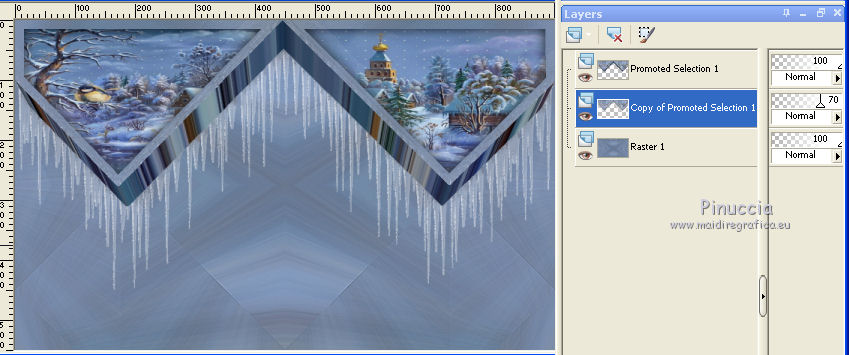
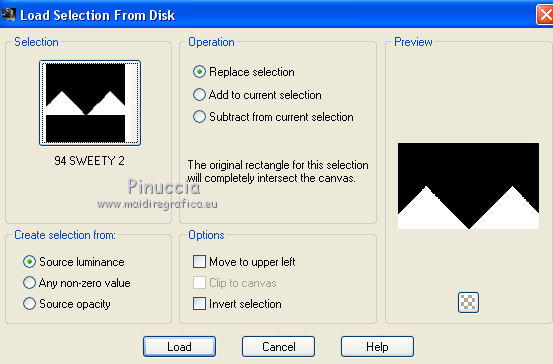
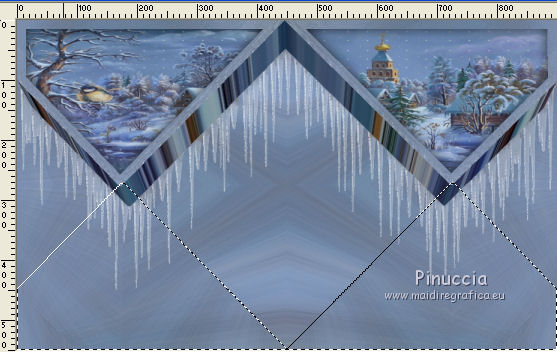
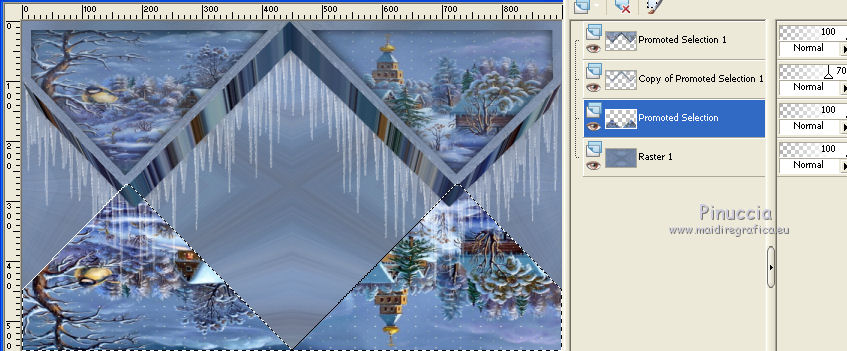
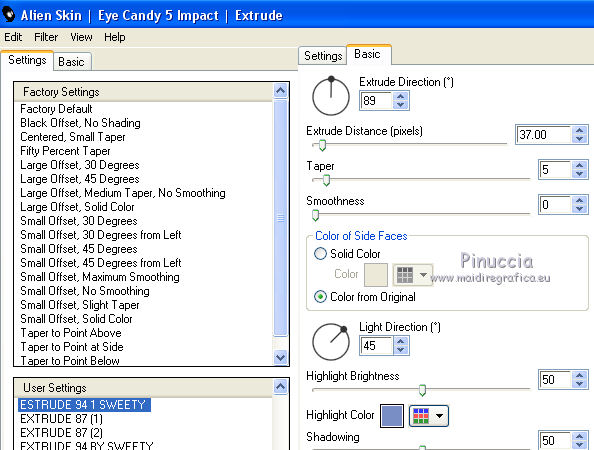
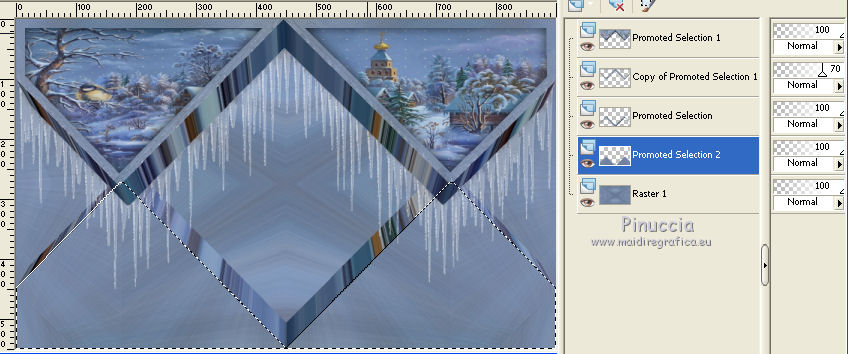
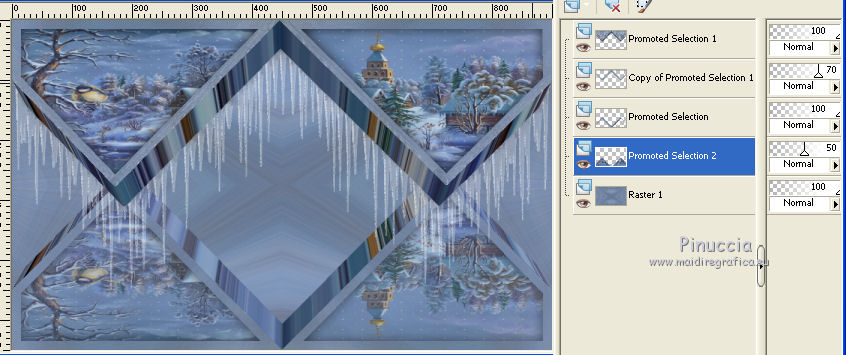
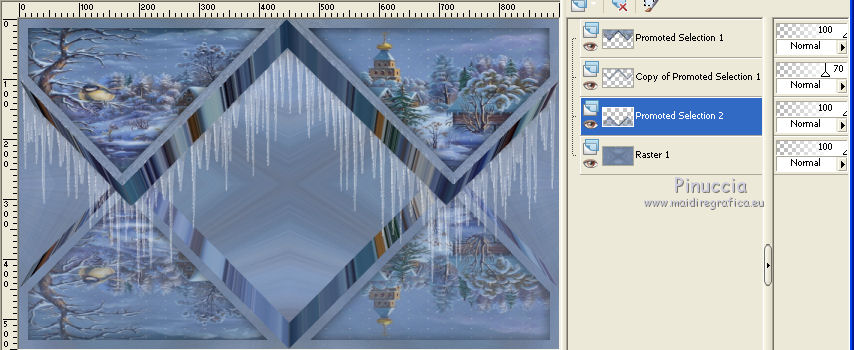
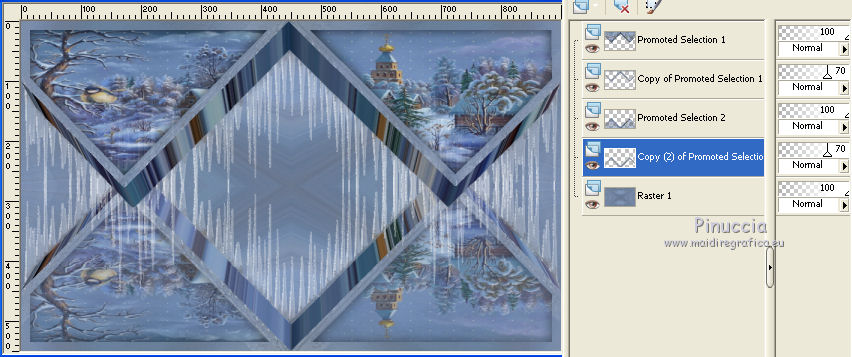
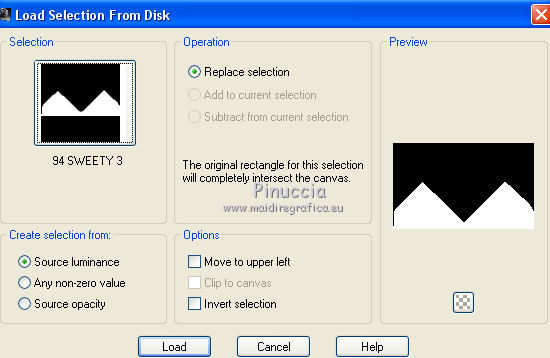
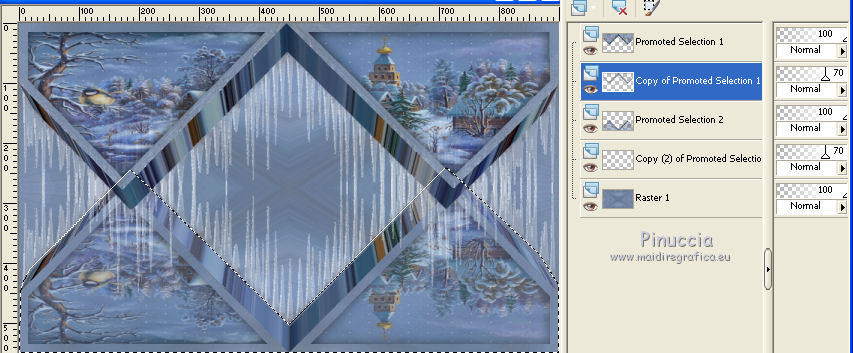
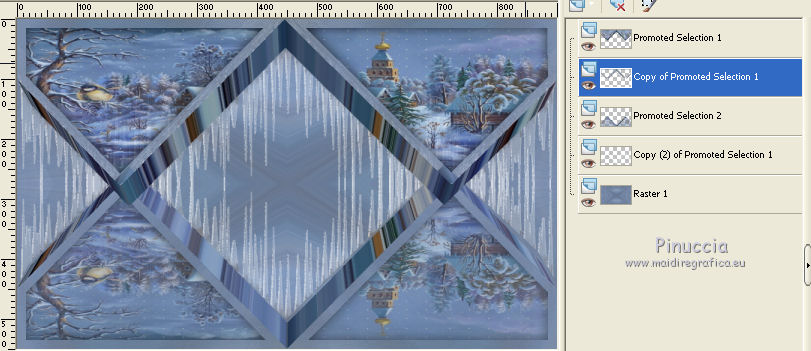
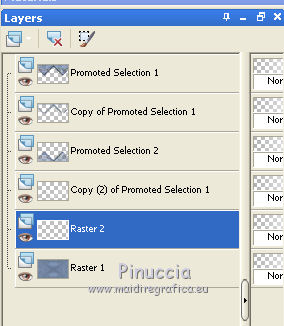
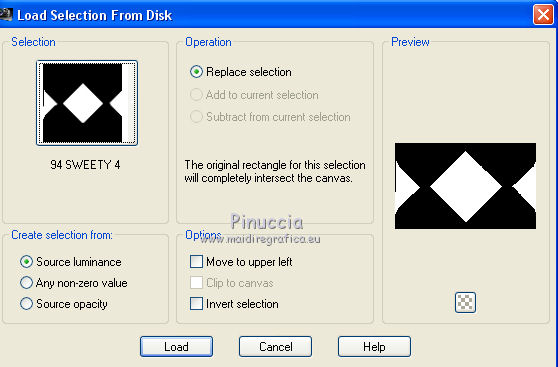
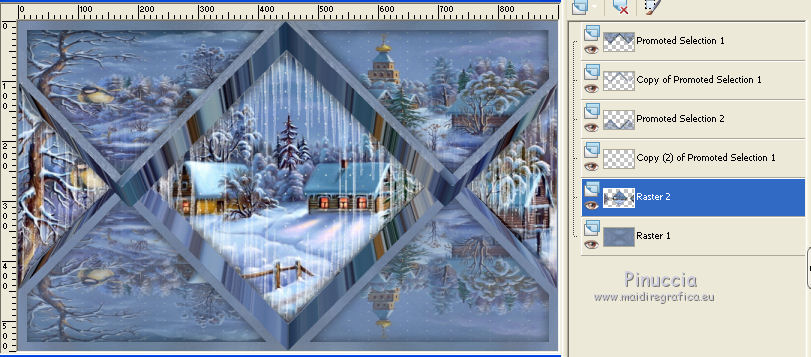
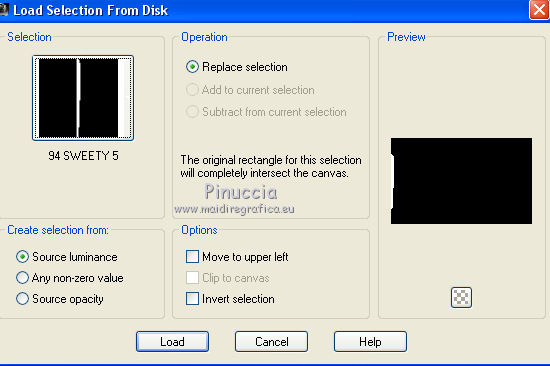
 the selection with your foreground color.
the selection with your foreground color.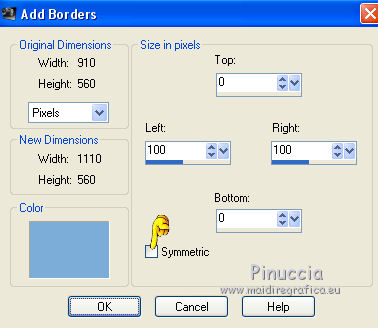
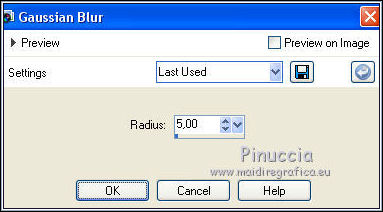
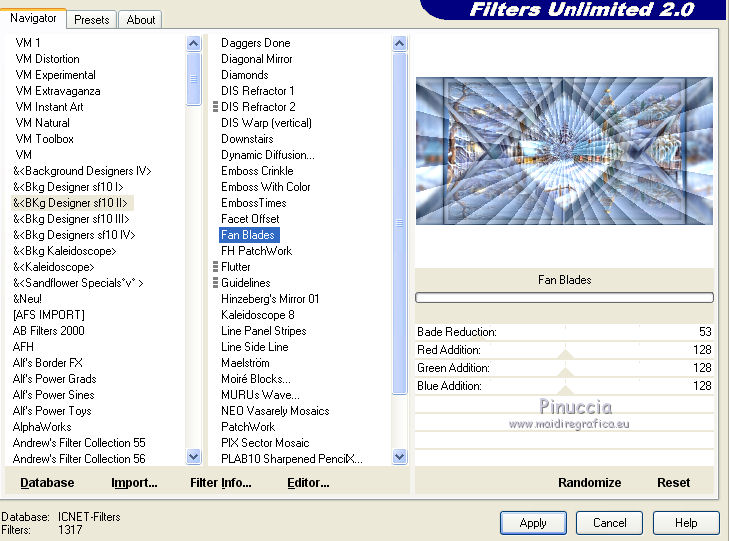

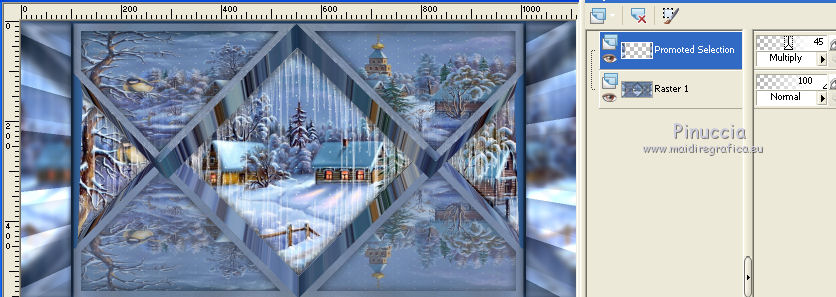
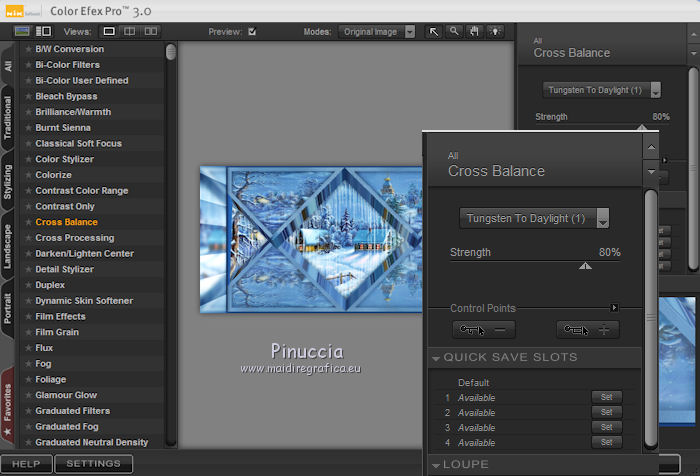
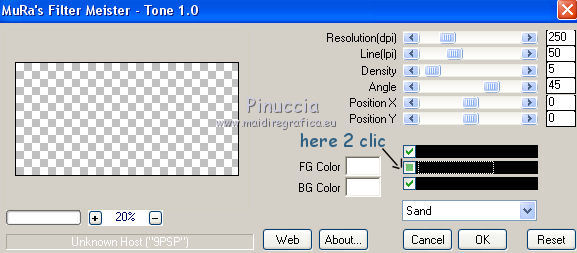

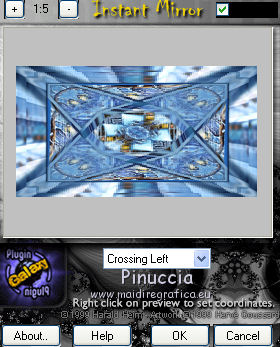

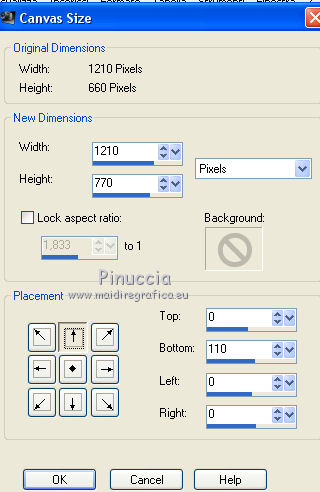
 , tolerance 0,
, tolerance 0,
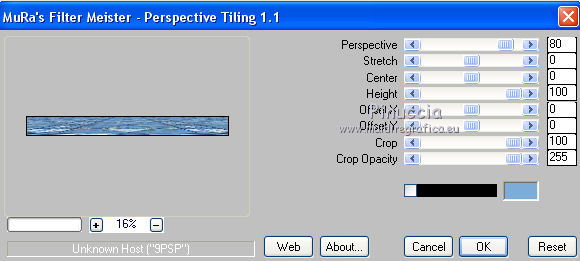
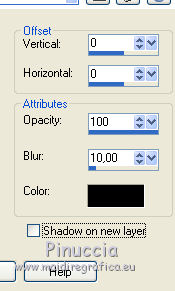
 the tube as you like.
the tube as you like.