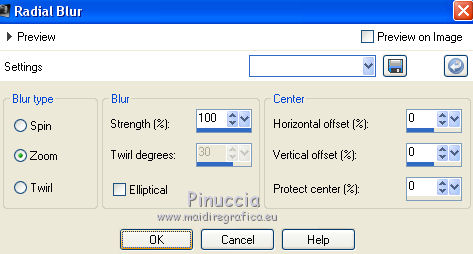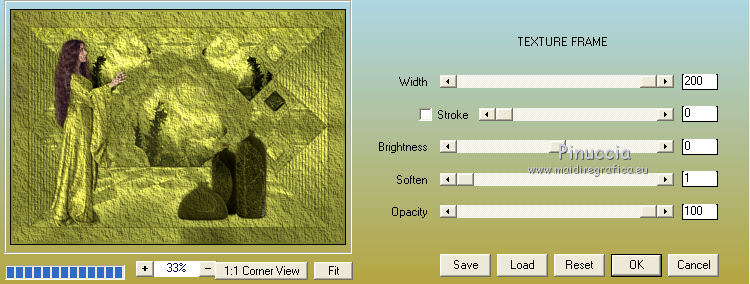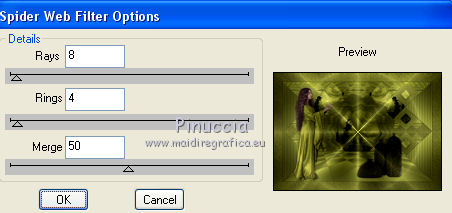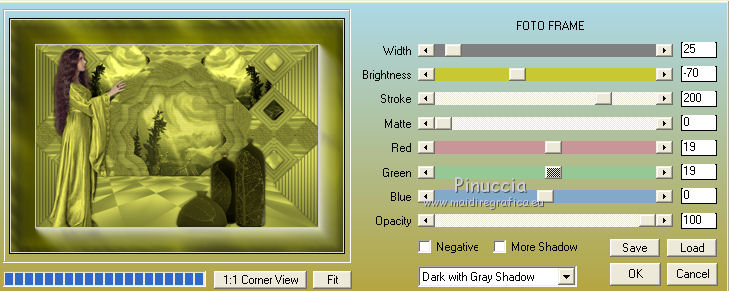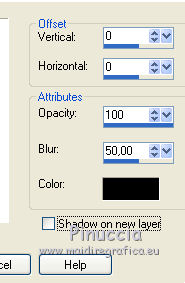|
TUTORIAL 86
english version

Thank you Sweety for your invitation to translate your tutorial.
Here you find the original of this tutorial:

This tutorial is a personal creation of Sweety and it is prohibited to copy or distribute it on the net (forums, groupes.. etc), or to use it on commercials sites.
This tutorial was created and translated with Corel12, but can also be made using other versions of PSP.
Since version PSP X4, Image>Mirror was replaced with Image>Flip Horizontal,
and Image>Flip with Image>Flip Vertical, there are some variables.
In versions X5 and X6, the functions have been improved by making available the Objects menu.
In the latest version X7 command Image>Mirror and Image>Flip returned, but with new differences.
See my schedule here
For this tutorial, you will need:
tubes and decos of yours: a landscape, a person and a deco.
The rest of material (selections) here
Tubes:
1-Image landscape 4809 (found on Google and not included)
1-Tube of a person by Tatie (d7dz0cx from sharing and not included)
1-Tube calguisdeco31102014 (from sharing and not included)
Plugins
consult, if necessary, my filter section here
Filters Unlimited 2.0 here
VM Instant Art - Tripolis here
&<Bkg Designer sf10I> - Convergance (to import in Unlimited) here
Tramages - Tow the line here
DSB Flux - Spider Web here
Mura's Meister - Pole Transform here
Mura's Meister - Perspective Tiling here
AAA Frames - Texture Frame, Foto Frame here
Alien Skin Eye Candy 5 Impact - Glass here
Filters Simple and Toadies can be used alone or imported into Filters Unlimited.
(How do, you see here)
If a plugin supplied appears with this icon  it must necessarily be imported into Unlimited it must necessarily be imported into Unlimited

You can change Blend Modes according to your colors.
Copy the selections in the Selections Folder.
1. Choose two colors from your landscape.
Set your foreground to the dark color: #656220,
and your background to the light color: #f4f262.
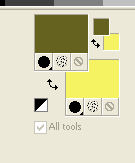
Open a new transparent image 900 x 600 pixels.
Selections>Select All.
Open your landscape - Edit Copy.
Go back to your work and go to Edit>Paste into Selection.
Selections>Select None.
Effects>Image Effects>Seamless Tiling.
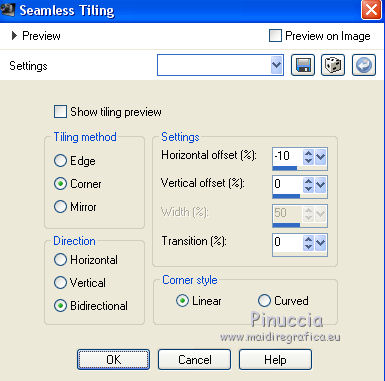
Adjust>Blur>Gaussian blur , radius 50.

Layers>Duplicate.
Image>Mirror.
Change the opacity of this layer to 50%.
Layers>Merge>Merge down.
Layers>Duplicate.
Image>Flip.
Change the opacity of this layer to 50%.
Layers>Merge>Merge down.
2. Effects>Plugins>VM Instant Art - Tripolis.
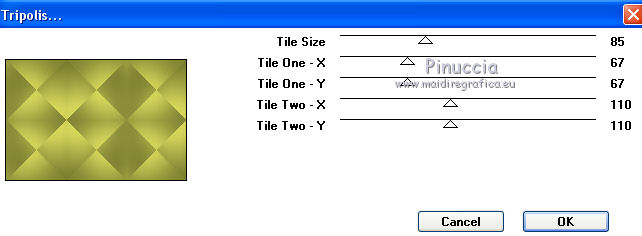
Layers>Duplicate.
Selections>Load/Save Selection>Load Selection from Disk.
Look for and load the selection 86Sweety1.
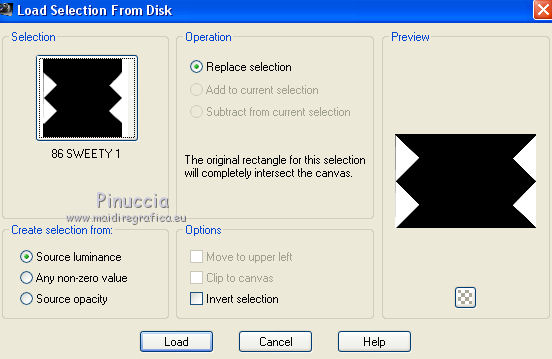
Selections>Promote Selection to Layer.
Selections>Select None.
Effects>Plugins>Tramages - Tow The Line.
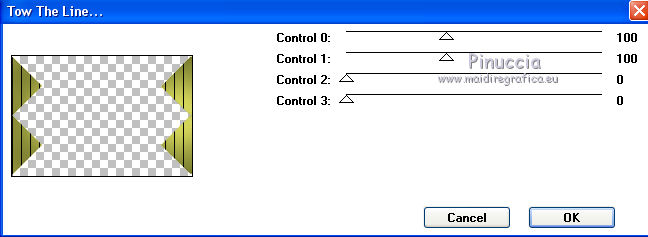
You should have this
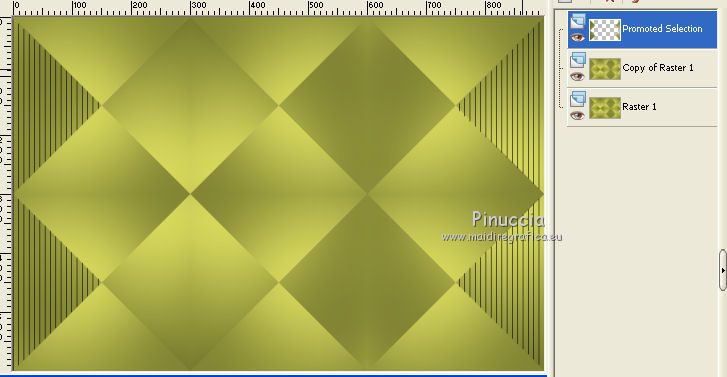
3. Activate the layer Copy of Raster 1.
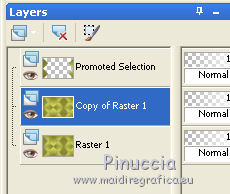
Effects>Plugins>VM Instant Art - Tripolis.
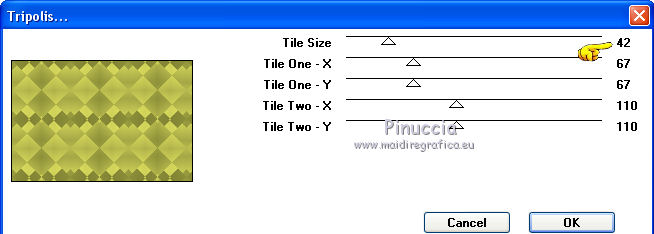
Selections>Load/Save Selection>Load Selection from Disk.
Look for and load the selection 86Sweety2.
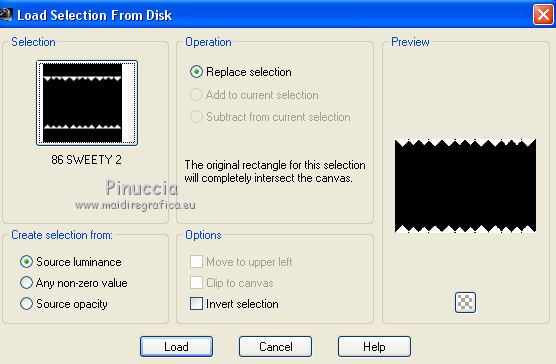
Selections>Promote Selection to Layer.
Effects>Plugins>DSB Flux - Spider Web.
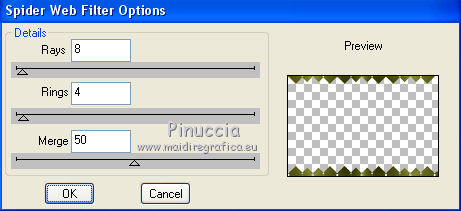
Change the Blend Mode of this layer to Dodge, opacity 60%.
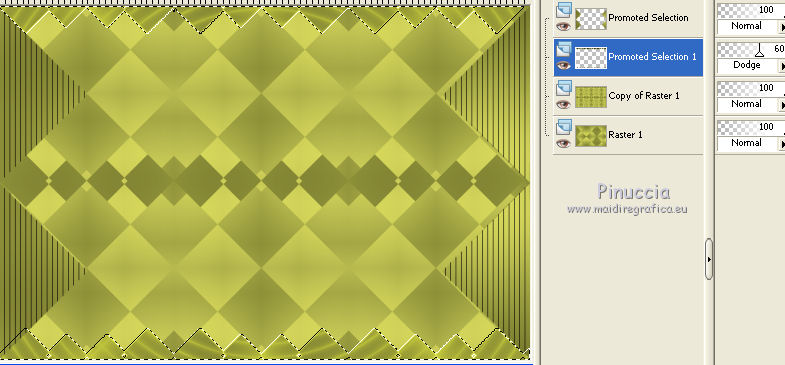
Effects>Edge Effects>Enhance.
Selections>Select None.
4. Activate the layer below (copy of Raster 1).
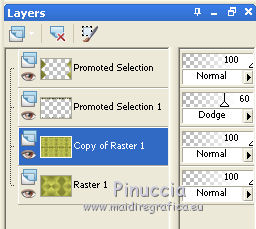
Selections>Load/Save Selection>Load Selection from Disk.
Look for and load the selection 86Sweety3.
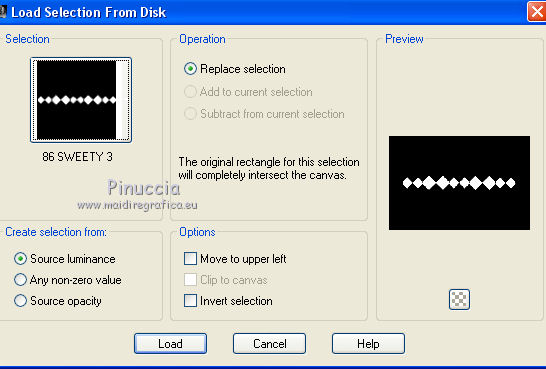
Selections>Promote Selection to Layer.
Effects>Plugins>AAA Frames - Texture Frame.
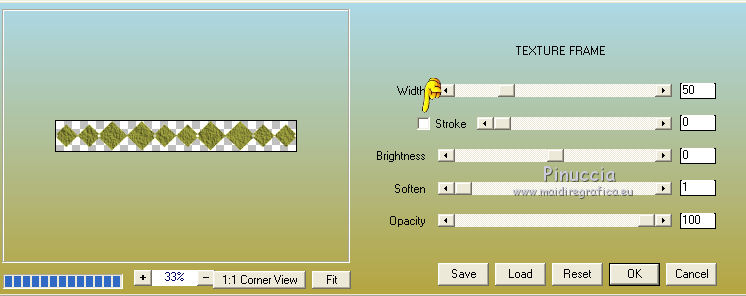
Effects>Texture Effects>Blinds
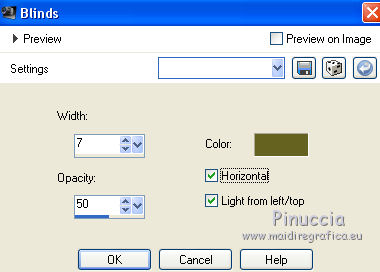
Selections>Select None.
Again activate the layer Copy of Raster 1.
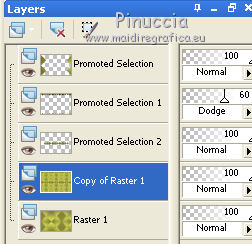
Selections>Load/Save Selection>Load Selection from Disk.
Look for and load the selection 86Sweety4.
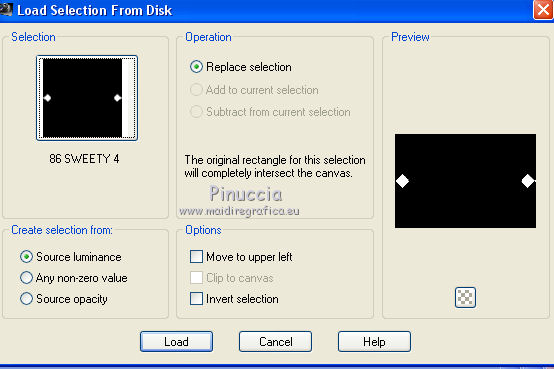
Selections>Promote Selection to Layer.
Effects>Plugins>AAA Frames - Texture Frame, same settings.
Effects>Texture Effects>Blinds, same settings.
Selections>Select None.
5. You should have this.
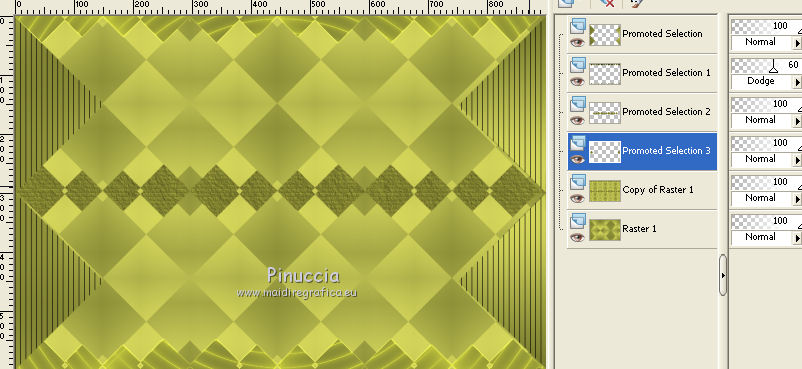
Activate the layer above (Promoted Selection 2).
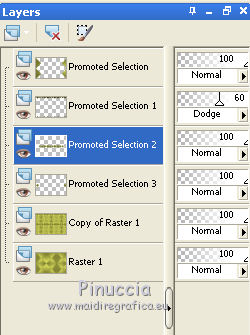
Layers>Merge>Merge down.
Layers>Duplicate.
Effects>Plugins>Mura's Meister - Pole Transform.
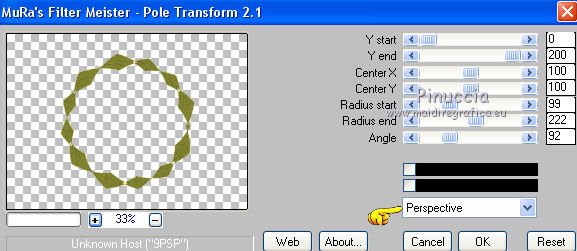
Image>Resize, to 110%, resize all layers not checked.
Selections>Load/Save Selection>Load Selection from Disk.
Look for and load the selection 86Sweety5.
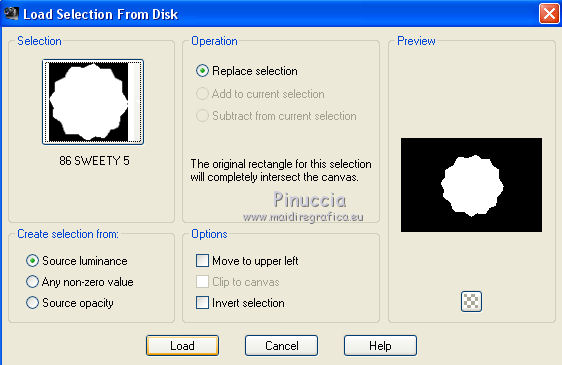
Activate the layer below (Promoted Selection 3).
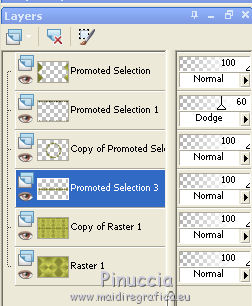
Press CANC on the keyboard 
6. Activate the layer below - copy of Raster 1.
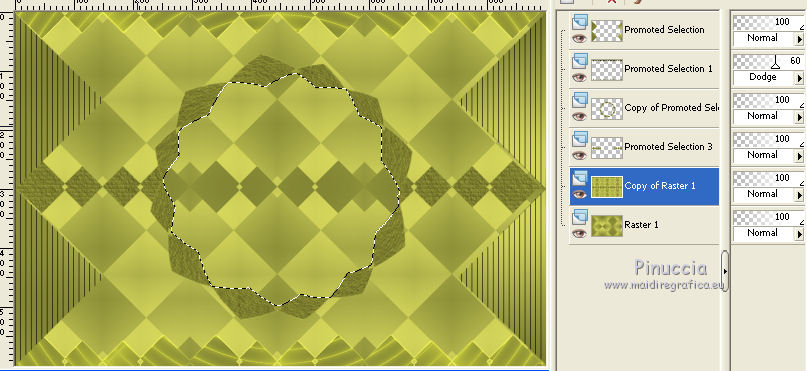
Selections>Promote Selection to Layer.
Adjust>Blur>Radial Blur.
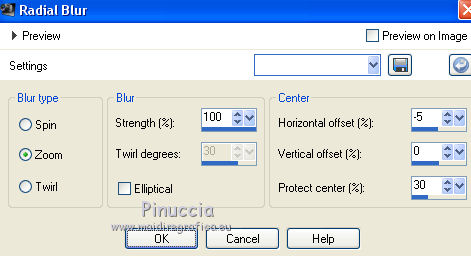
Effects>Art Media Effects>Brush Strokes.
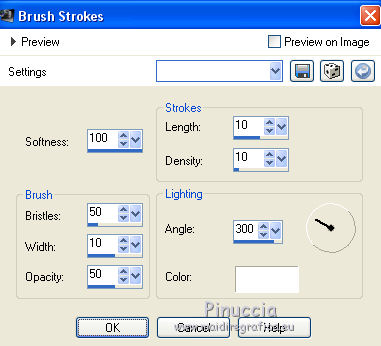
Adjust>Sharpness>Sharpen.
Selections>Modify>Contract - 25 pixels.
Selections>Invert.
Effects>3D Effects>Drop Shadow, color black.
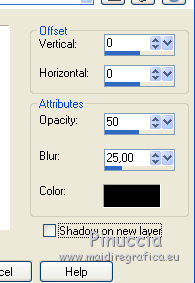
Again Selections>Invert.
Effects>Plugins>AAA. Frames - Texture Frame.
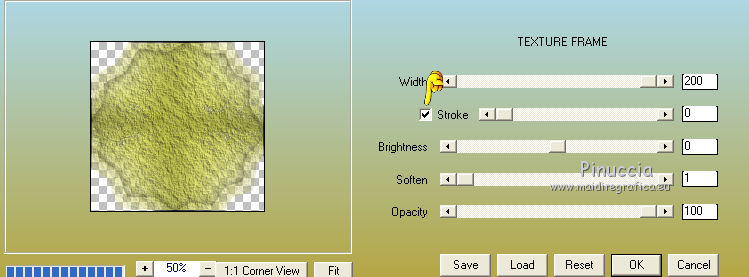
Effects>Texture Effects>Blinds, same settings.
Selections>Modify>Contract - 25 pixels.
Selections>Invert.
Effects>3D Effects>Drop Shadow, color black.
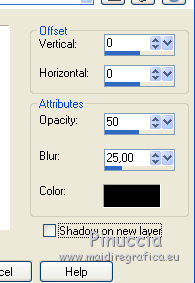
Again Selections>Invert.
Layers>New Raster Layer.
Activate your landscape - Edit>Copy.
Go back to your work and go to Edit>Paste into Selection.
Change the opacity of this layer between 70 and 75% (according to your landscape).
Selections>Invert.
Effects>3D Effects>Drop Shadow, color black.
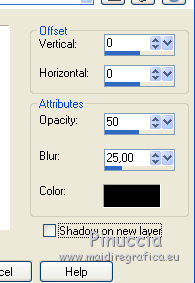
Selections>Select None.
7. You should have this.
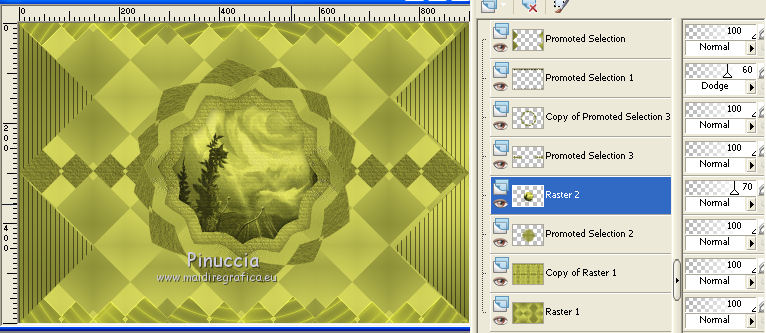
Activate the 3th layer from the top (copy of Promoted Selection 3).
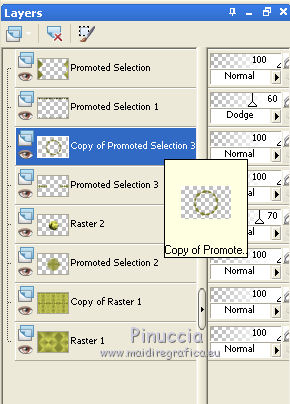
Selections>Load/Save Selection>Load Selection from Disk.
Load again the selection 86Sweety5.
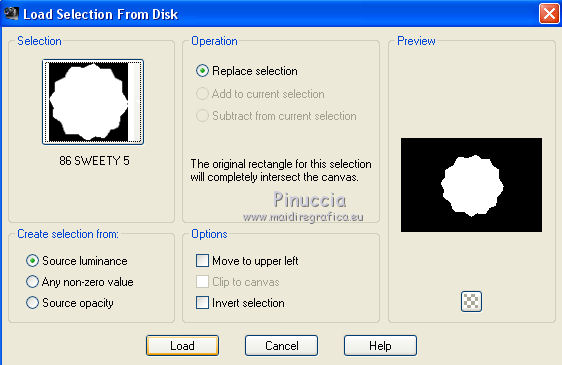
Selections>Invert.
Effects>3D Effects>Drop Shadow, color black.
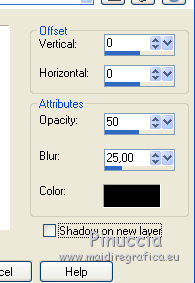
Selections>Select None.
Layers>Merge>Merge Down - 3 times.
Effects>3D Effects>Drop Shadow, color black.
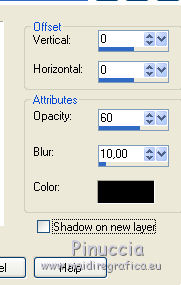
8. You should have this
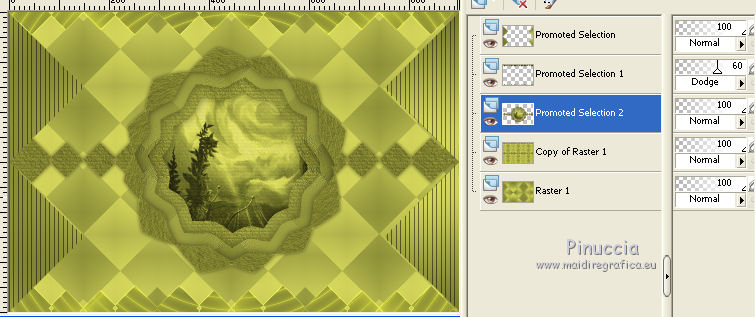
Activate the layer below (copy of Raster 1).
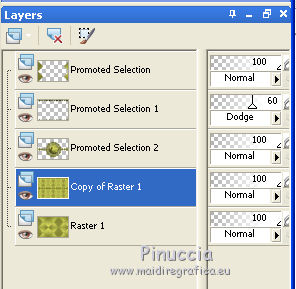
Selections>Load/Save Selection>Load Selection from Disk.
Look for and load the selection 86Sweety6.
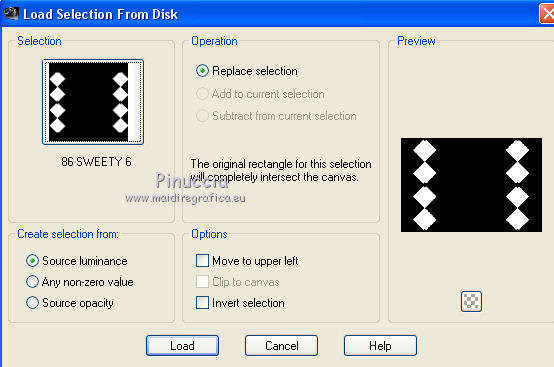
Selections>Promote Selection to Layer.
(1) Selections>Modify>Contract - 10 pixels.
Selections>Invert.
Effects>3D Effects>Drop Shadow, color black.
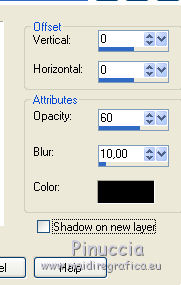
Again Selections>Invert.
(2) Again Selections>Modify>Contract - 10 pixels.
Selections>Invert.
Effects>3D Effects>Drop Shadow, color black.
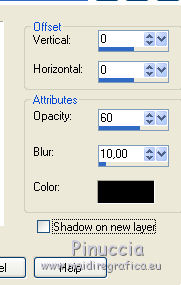
Again Selections>Invert.
(3) Again Selections>Modify>Contract - 10 pixels.
Selections>Invert.
Effects>3D Effects>Drop Shadow, color black.
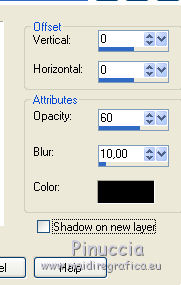
Again Selections>Invert.
Layers>New Raster Layer.
Activate your landscape. On this image:
Effects>Image Effect>Seamless Tiling.
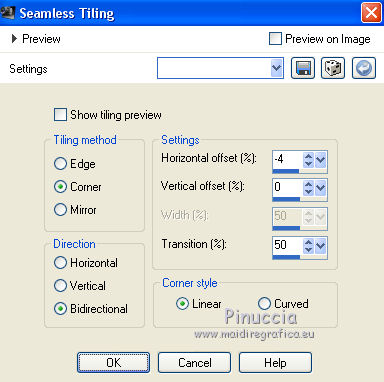
Edit>Copy.
Go back to your work.
Edit>Paste into Selection.
Effects>Plugins>Alien Skin Eye Candy 5 Impact - Glass.
Select the preset Clear et ok.
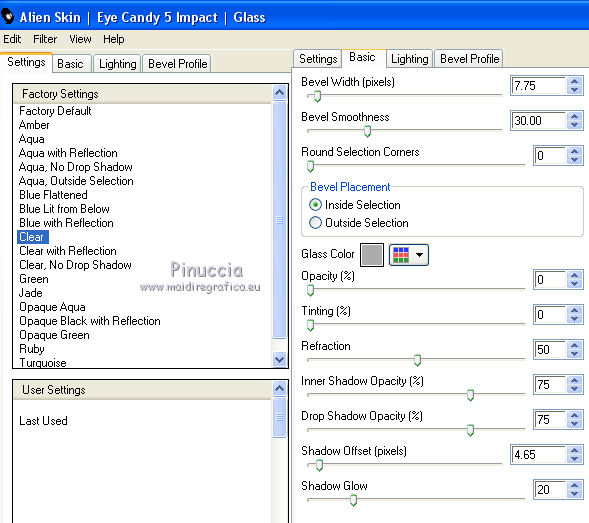
Layers>Merge>Merge down.
Selections>Select None.
Selections>Load/Save Selection>Load Selection from Disk.
Load again the selection 86Sweety6.
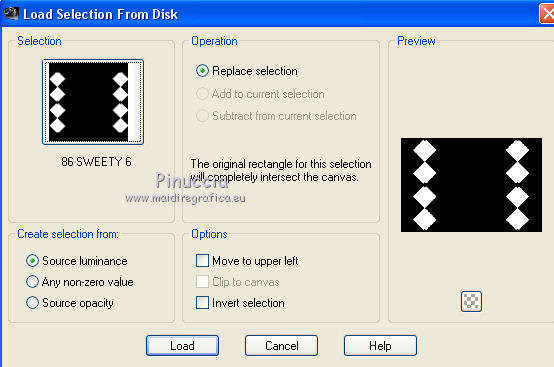
Selections>Invert.
Effects>3D Effects>Drop Shadow, color black.
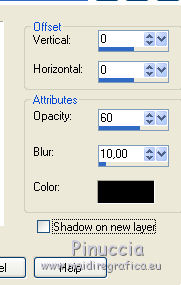
Selections>Select None.
9. You should have this.
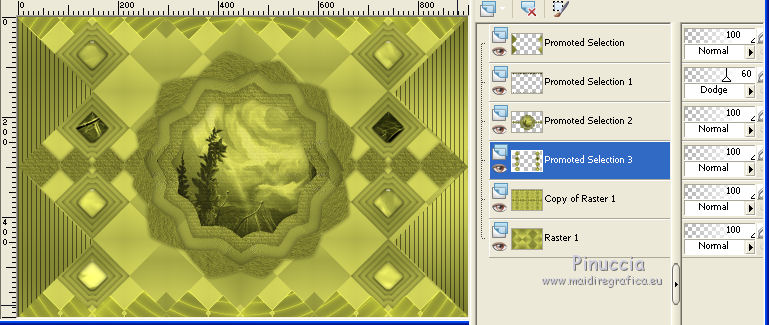
One more time activate the layer below Copy of Raster 1.
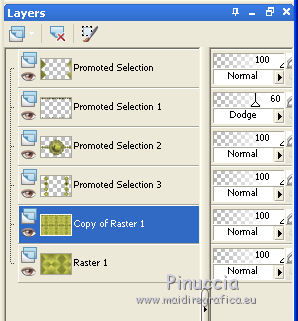
Selections>Load/Save Selection>Load Selection from Disk.
Load again the selection 86Sweety7.
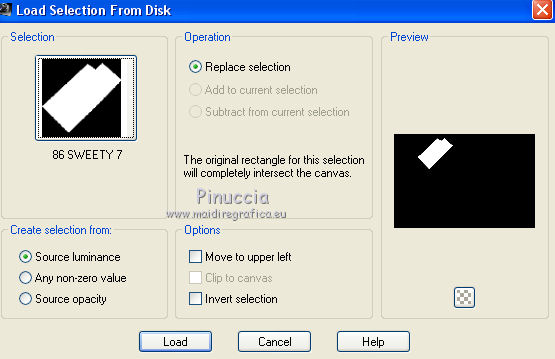
Layers>New Raster Layer.
Activate again your landscape.
Edit>Undo Seamless Tiling, in order to have your original image.
Edit>Copy.
Go back to your work and go to Edit>Paste into Selection.
Selections>Invert.
Effects>3D Effects>Drop Shadow, color black.
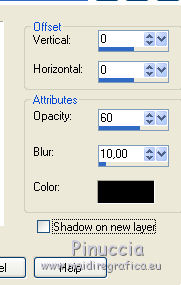
Selections>Select None.
10. Layers>Duplicate.
Image>Mirror.
To place this layer, K key to activate the Pick Tool 
with PSP 9 D key to activate Deformation Tool 
mode Scale  , ,
and set Position X to 518,00, and Position Y to 26,00.
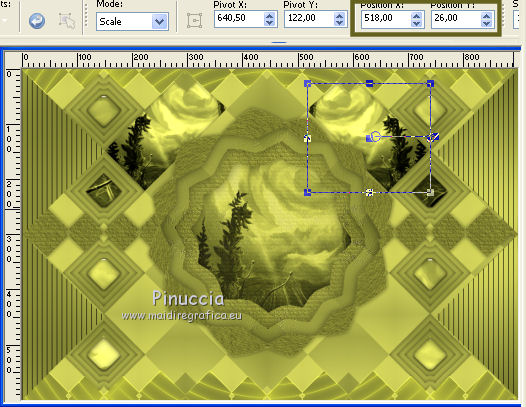
M key to deselect the Tool
Layers>Merge>Merge down.
Activate the bottom layer (Raster 1).
Layers>Arrange>Move up - 5 times
(the layer must be under the top layer Promoted Selection)
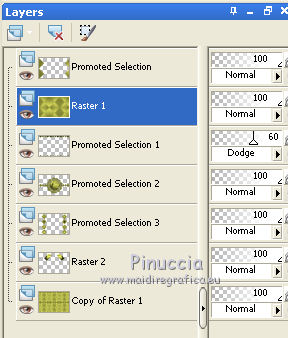
Effects>Plugins>Mura's Meister - Perspective Tiling.
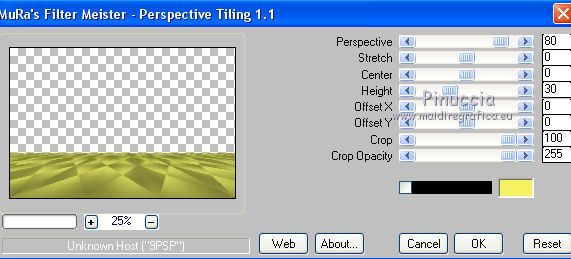
11. Activate the top layer Promoted Selection.
Selection Tool 
(no matter the type of selection, because with the custom selection your always get a rectangle)
clic on the Custom Selection 
and set the following settings.
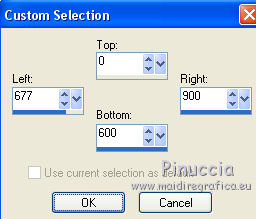
Edit>Cut (this command cuts and keep in memory).
Layers>New Raster Layer.
Edit>Paste into Selection.
Selections>Select None.
To place this layer, K key to activate the Pick Tool 
and set Position X to 735,00, and Position Y to -3,00.
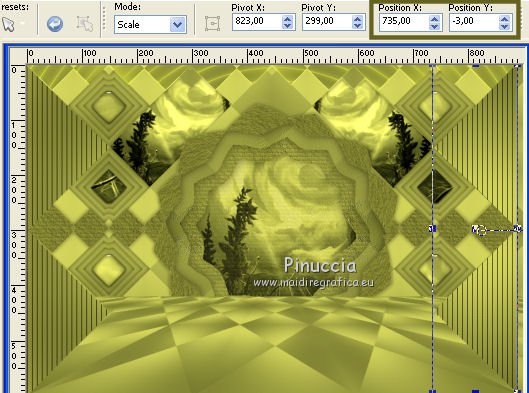
After, push the right central node to the bord
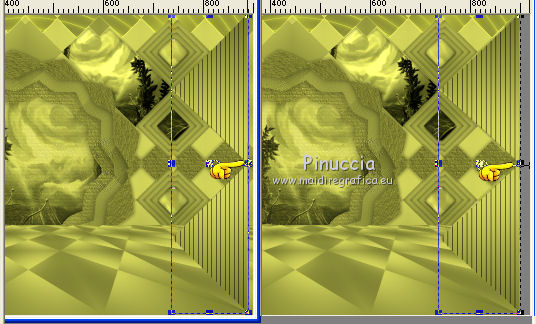
M key to deselect the Tool
Layers>Merge>Merge down.
Effects>3D Effects>Drop Shadow, color black.
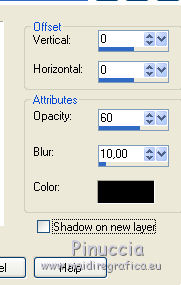
Activate the layer below (the layer with Perspective Tiling).
Edit>Repeat Drop Shadow.
12. You should have this.
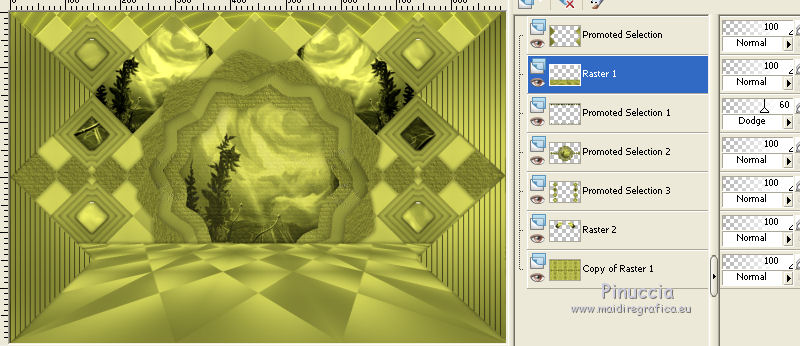
Keep the layer Raster 1 active.
Selections>Load/Save Selection>Load Selection from Disk.
Look for and load the selection 86Sweety8.
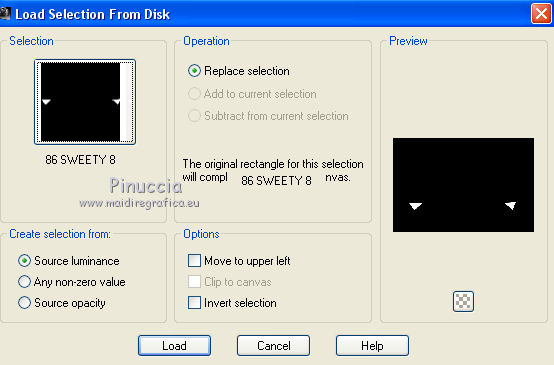
Press CANC on the keyboard.
Selections>Select None.
Activate the bottom layer (Copy of Raster 1).
Layers>Duplicate.
Effects>Plugins>Filters Unlimited 2.0 - &<Bkg Designer sf10I> - Convergance.
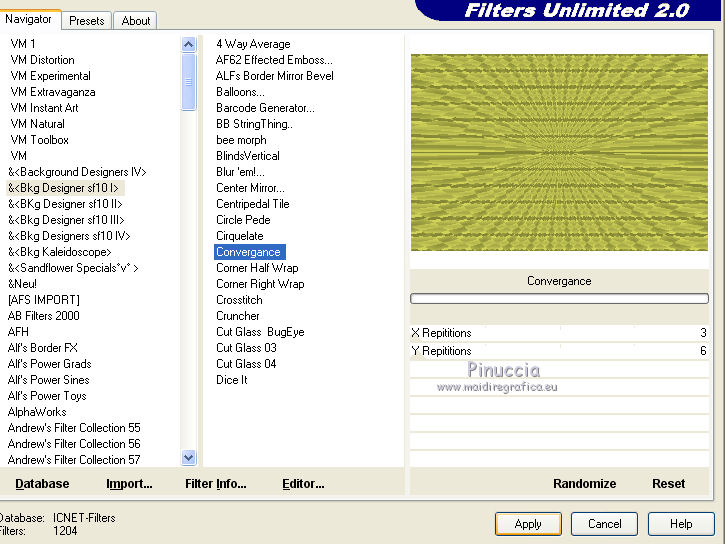
Selections>Load/Save Selection>Load Selection from Disk.
Load again the selection 86Sweety2.
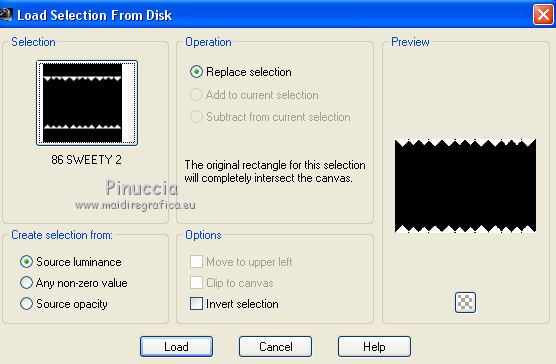
Press CANC on the keyboard.
Selections>Select None.
13. Activate the top layer (Promoted Selection).
Open your person tube or other - Edit>Copy.
Go back to your work and go to Edit>Paste as New Layer.
(for me: Tubtatie - d7dzocx received by sharing and not included).
I resize to 80%, resize all layers not checked.
Erase the watermark, and place  as you like. as you like.
Effects>3D Effects>Drop Shadow, as your like.
Open your deco tube
(for me calguisdéco31102014 received by sharing and not included).
- Edit>Copy.
Go back to your work and go to Edit>Paste as New Layer.
I resize to 60%, resize all layers not checked.
Place  the tube as you like. the tube as you like.
Effects>3D Effects>Drop Shadow, as your like.
Image>Add borders, 2 pixels, symmetric, foreground color.
14. Selections>Select All.
Image>Add borders, 50 pixels, the color don't matter.
Edit>Copy.
Selections>Invert.
Edit>Paste into Selection.
Adjust>Blur>Radial Blur.
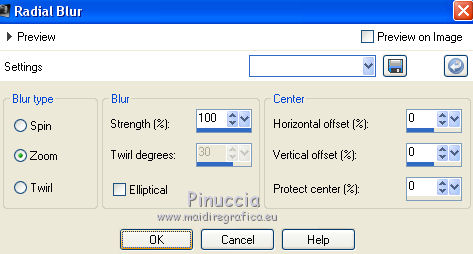
Effects>Plugins>AAA Frames - Texture Frame.
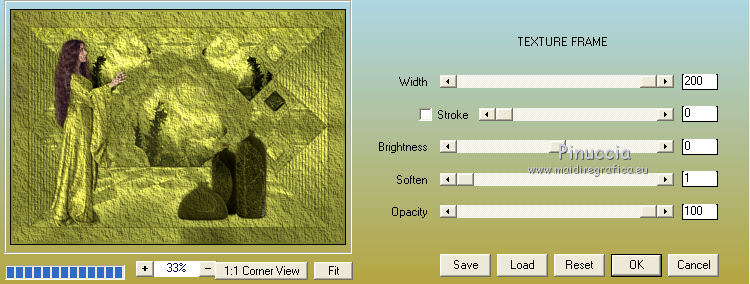
Selections>Select All.
Selections>Modify>Contract - 25 pixels.
Selections>Invert.
Effects>Plugins>DSB Flux - Spider Web.
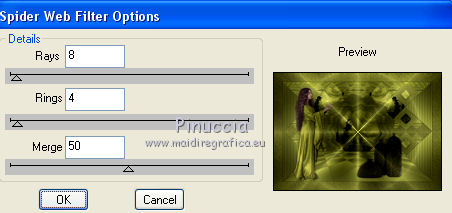
Effects>Edge Effects>Enhance.
Selections>Select All.
Selections>Modify>Contract - 50 pixels.
Selections>Invert.
Effects>Plugins>AAA Frames - Foto Frame.
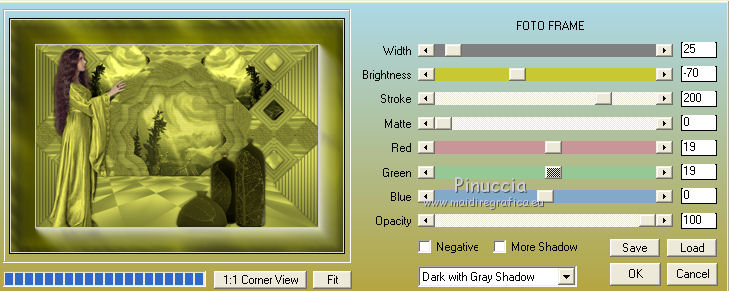
Effects>3D Effects>Drop Shadow, color black.
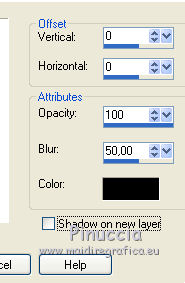
Selections>Select None.
Sign your work.
Image>Add borders, 2 pixels, symmetric, foreground color.
Layers>Merge>Merge all.
Image>Resize, to 950 pixels width, resize all layers checked.
Save as jpg.
The tubes of this version are by Guismo, Sonia et Louise


Your versions. Thanks

Trudy

Lurdes

JoAnne

If you have problems or doubts, or you find a not worked link, or only for tell me that you enjoyed this tutorial, write to me.
23 March 2016
|




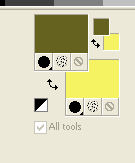
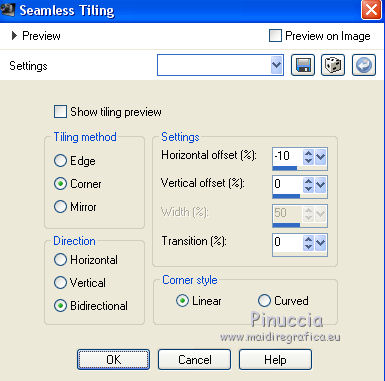

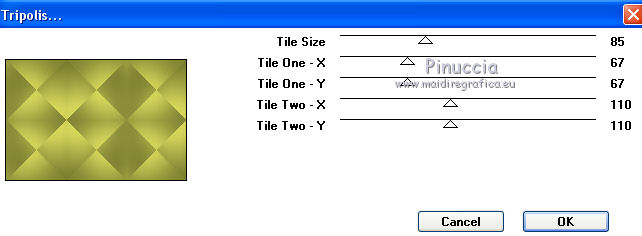
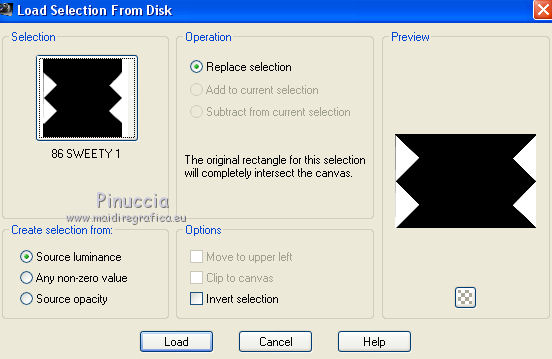
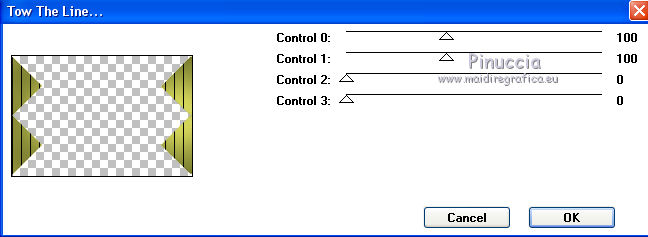
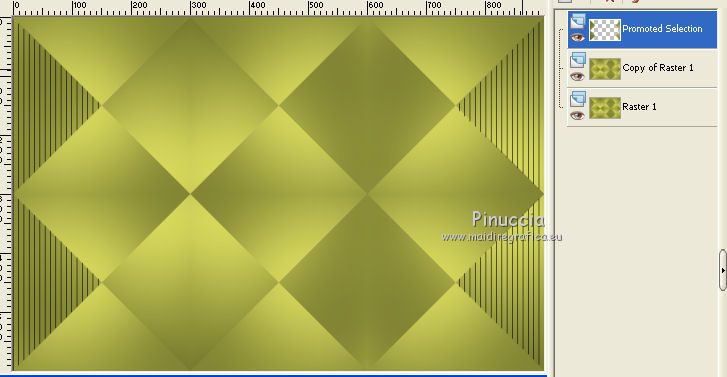
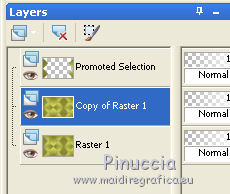
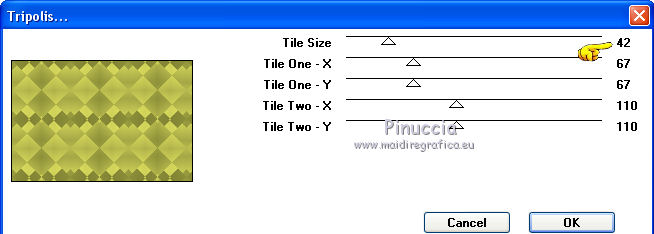
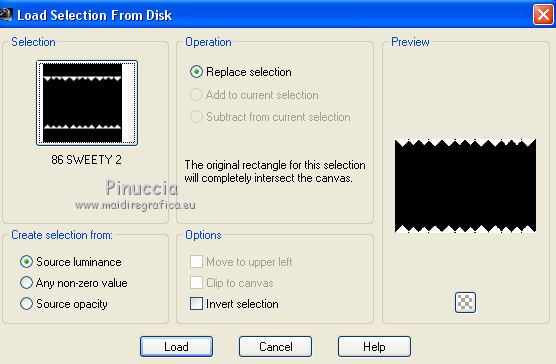
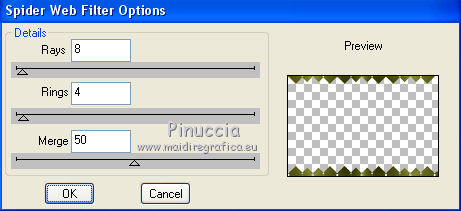
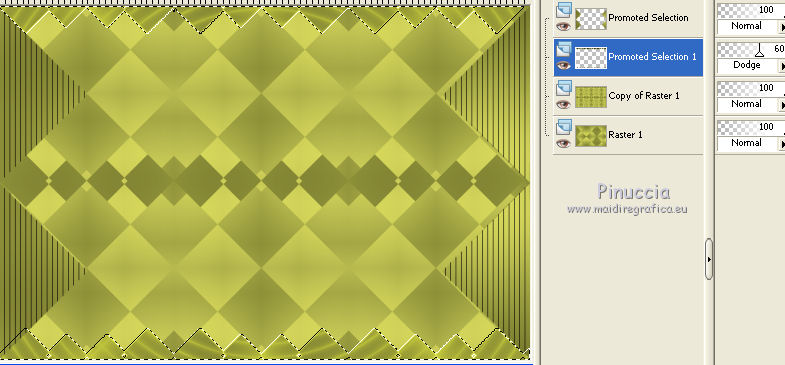
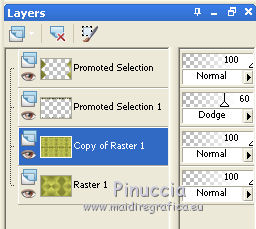
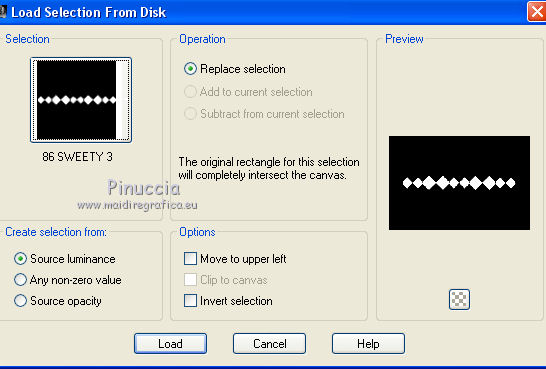
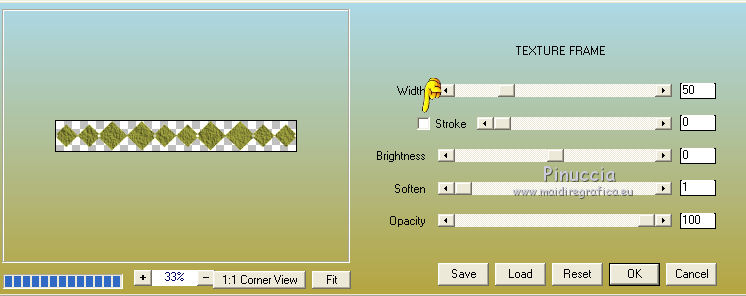
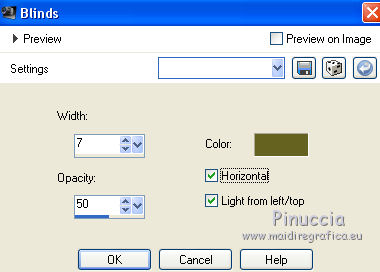
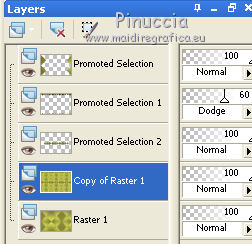
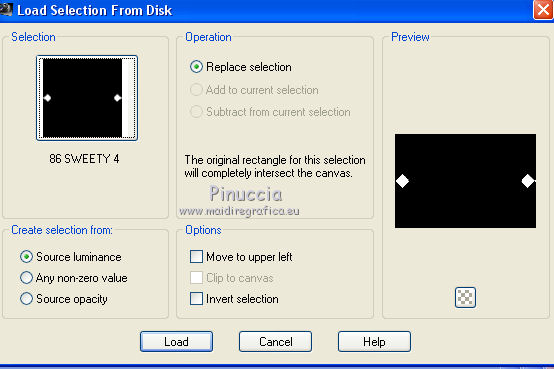
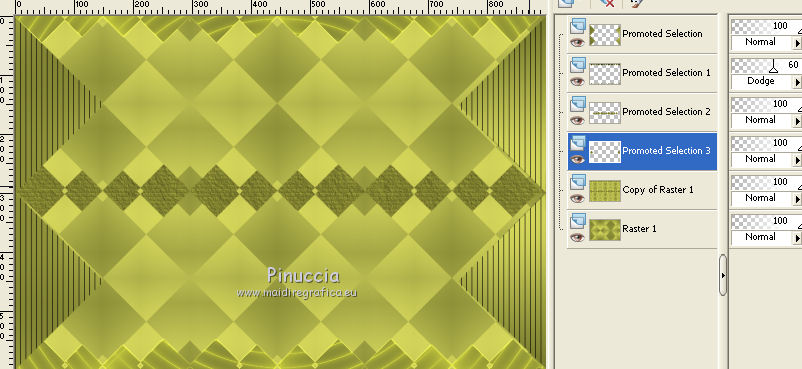
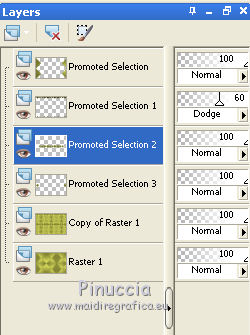
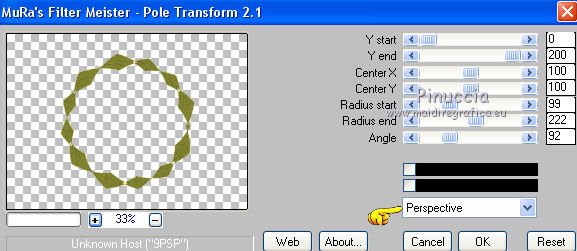
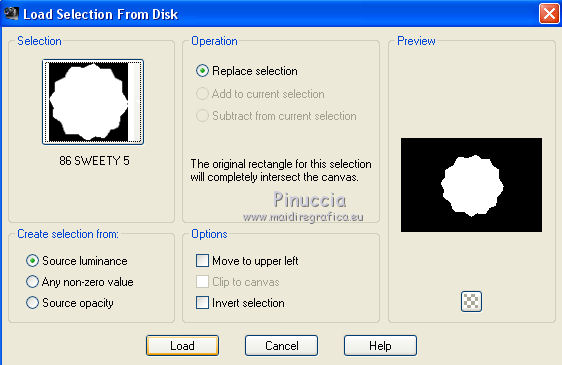
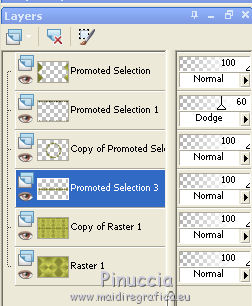

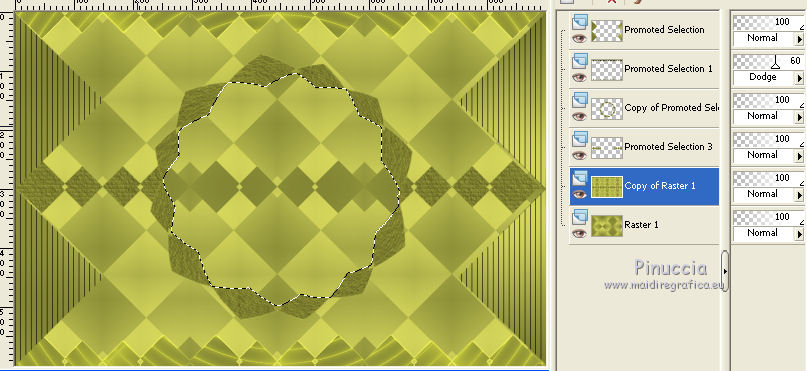
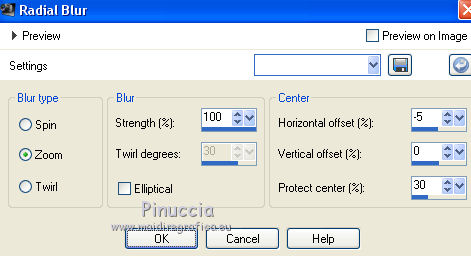
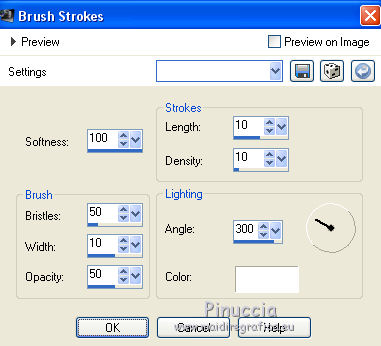
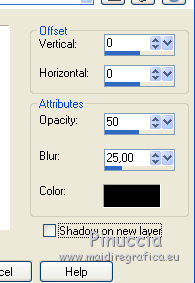
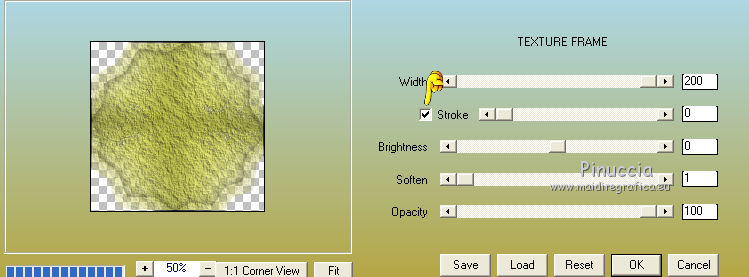
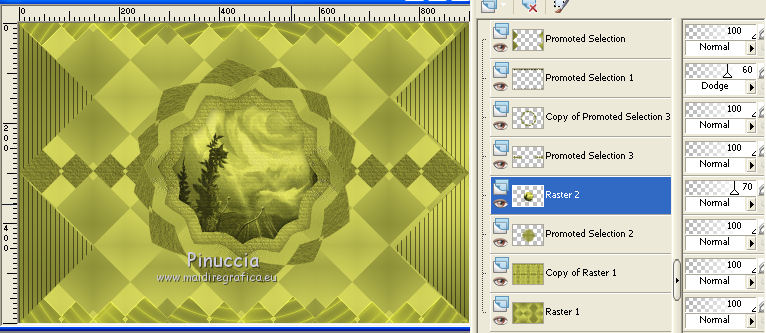
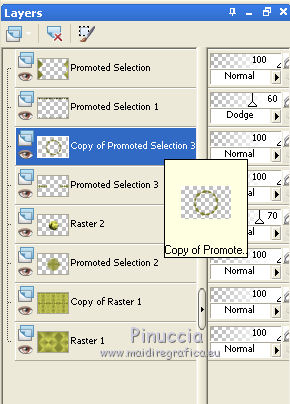
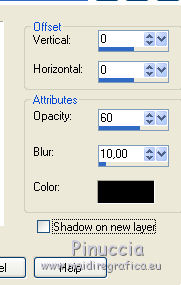
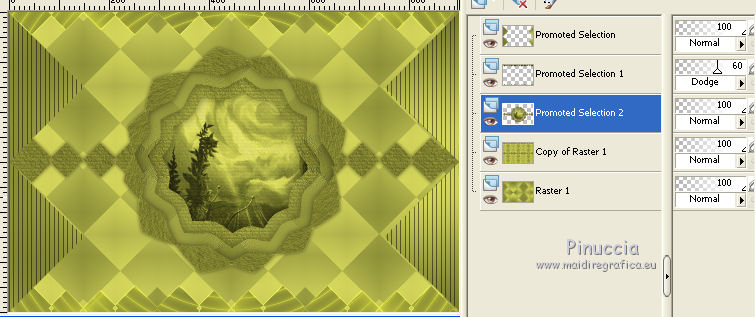
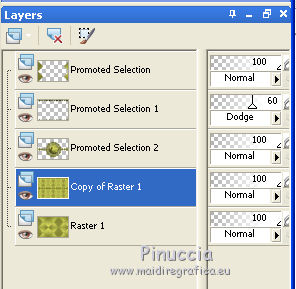
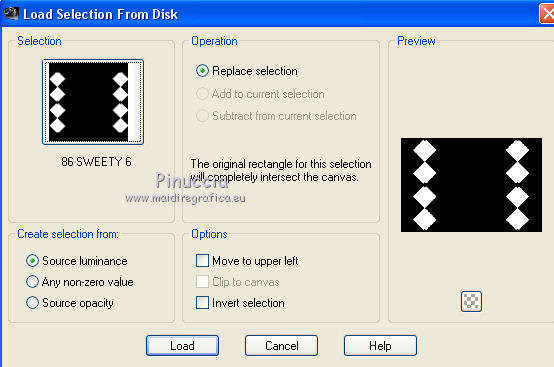
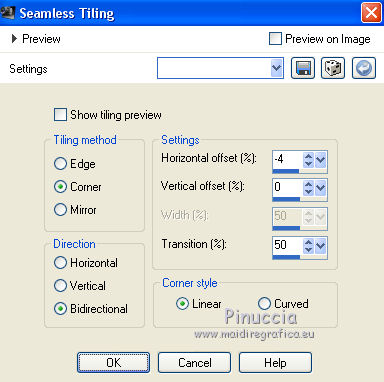
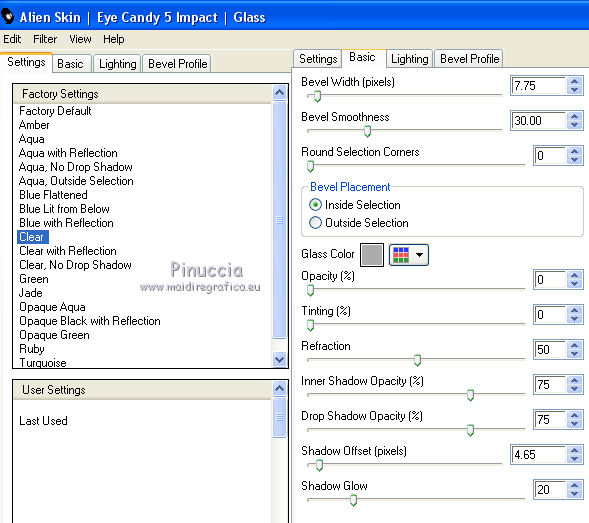
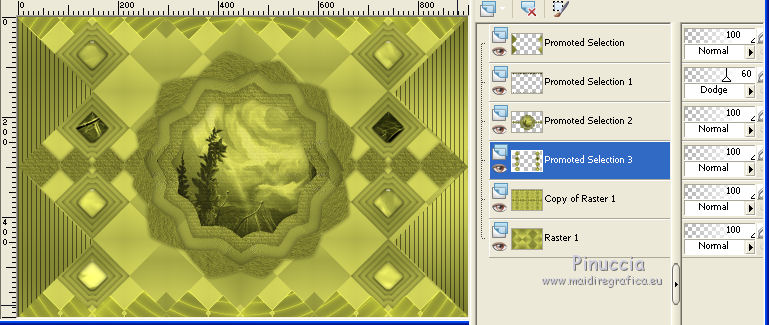
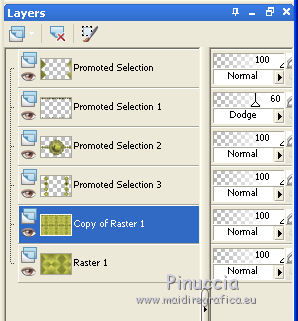
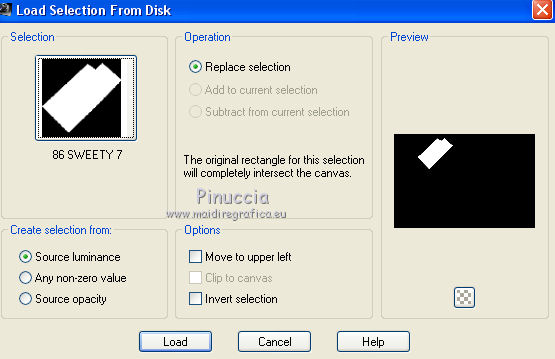


 ,
,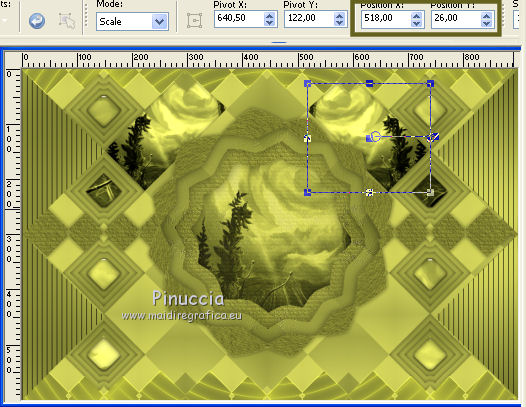
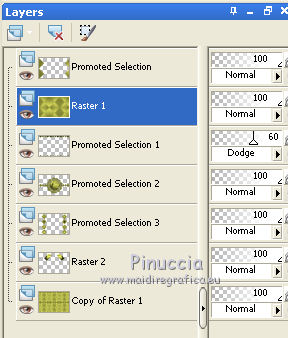
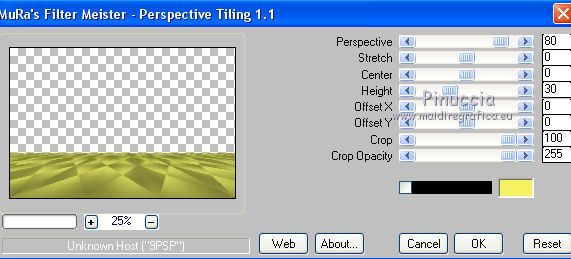


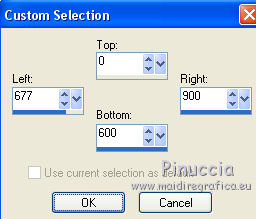
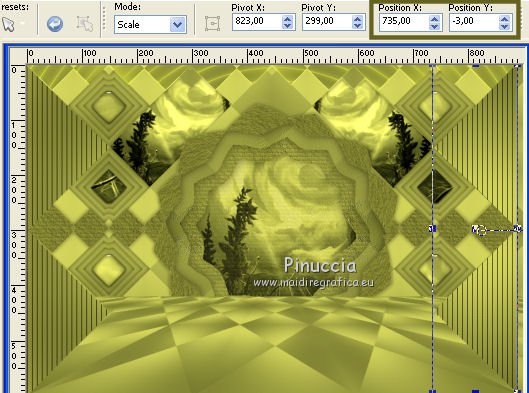
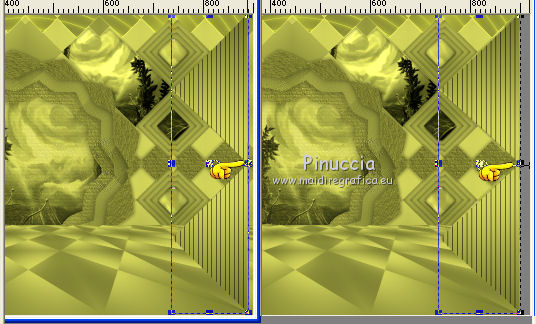
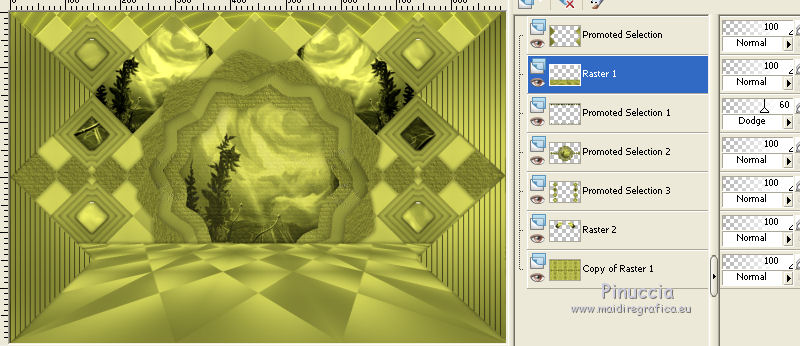
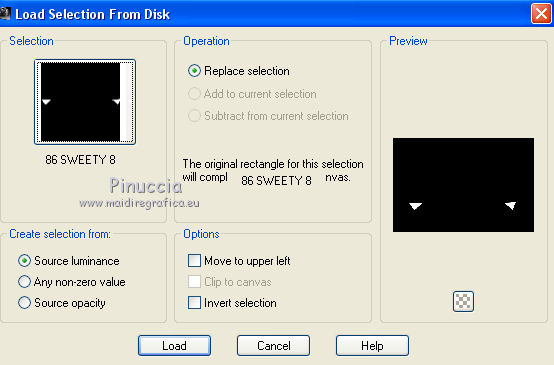
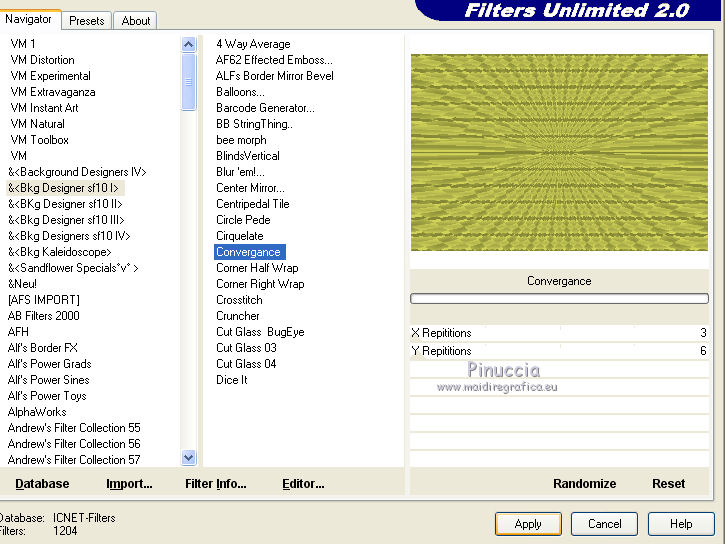
 as you like.
as you like.