This tutorial was created with PSPX5 and translated with Corel X3, but it can also be made using other versions of PSP.
Since version PSP X4, Image>Mirror was replaced with Image>Flip Horizontal,
and Image>Flip with Image>Flip Vertical, there are some variables.
In versions X5 and X6, the functions have been improved by making available the Objects menu.
In the latest version X7 command Image>Mirror and Image>Flip returned, but with new differences.
See my schedule here
Italian translation here
French translation here
Your versions here
For this tutorial, you will need:
Material here
Tocha24798.pspimage
042_animabelle_masques.pspimage
Mask /SN997_Verinha.jpg
decotuto1.png, decotuto2.png, decotuto3.png, decotuto4.png
Plugins
consult, if necessary, my filter section here
Alien Skin Eye Candy 5 Impact - Perspective Shadow here
Nik Software - Color Efex Pro here
Mura's Meister - Perspective Tiling here

You can change Blend Modes and opacity of the layer, according to your colors.
Copy the Gradient in the Gradient Folder.
Copy the preset Emboss in the Presets Folder.
Copy the masks in the Masks folder.
1. Set your foreground color to #672b48,
and your background color to #a07e56.
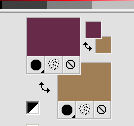
2. Set your foreground color to Gradient, and select the gradient SuiGrad39, style Linear.

if you use other colors, the gradient will have the tone of your colors
3. Open a new transparent image 1000 x 700 pixels,
Flood Fill  with your Gradient.
with your Gradient.
4. Layers>New Raster Layer.
Flood Fill  with your Gradient.
with your Gradient.
Image>Flip.
5. Layers>Load/Save Mask>Load Mask from Disk.
Look for and load the mask SN997-Verinha.jpg.
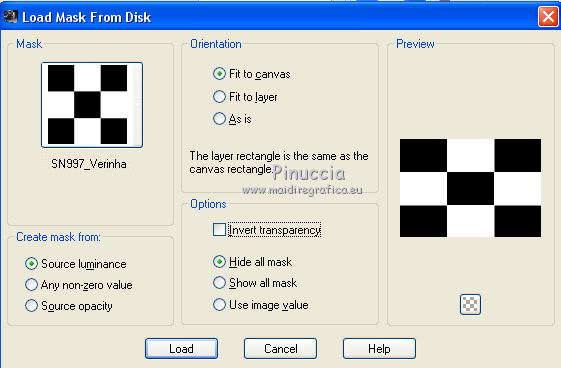
Layers>Merge>Merge Group.
6. Effects>3D Effects>Drop Shadow.
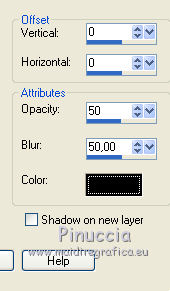
Image>Flip.
7. Adjust>Blur>Motion Blur.
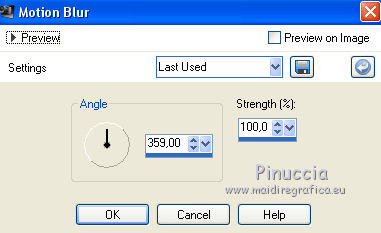
Edit>Repeat>Motion blur.
8. Effects>Edge Effects>Enhance More.
9. Image>Free Rotate - 90 degrees to right.

10. Effects>3D Effects>Drop Shadow, same settings.
11. Layers>Duplicate.
12. Effects>Mura's Meister - Perspective Tiling.
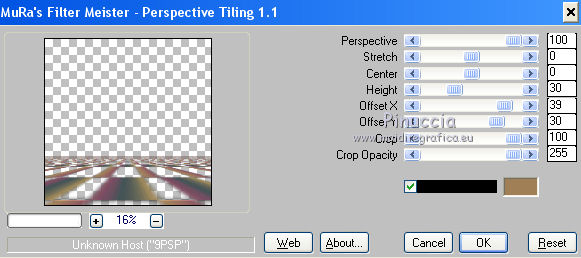
Effects>3D Effects>Drop Shadow, same settings.
13. Activate the layer below of the mask.
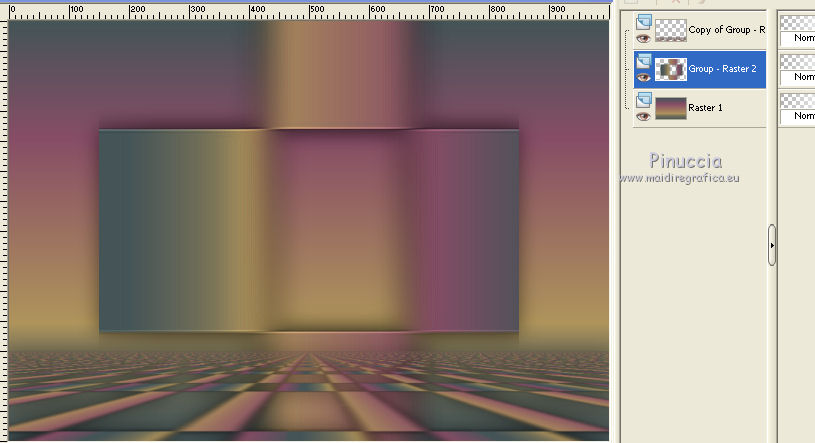
14. Layers>Duplicate.
Image>Resise, to 75%, resize all layers not checked.
15. Again Layers>Duplicate.
Image>Resize to 75%, resize all layers not checked.
Layers>Merge>Merge down.
16. Again activate the layer of the mask.
Layers>New Raster Layer.
Flood Fill  with your gradient.
with your gradient.
17. Layers>Load/Save Mask>Load Mask from Disk.
Look for and load the mask 042_animabelle_masques.pspimage.
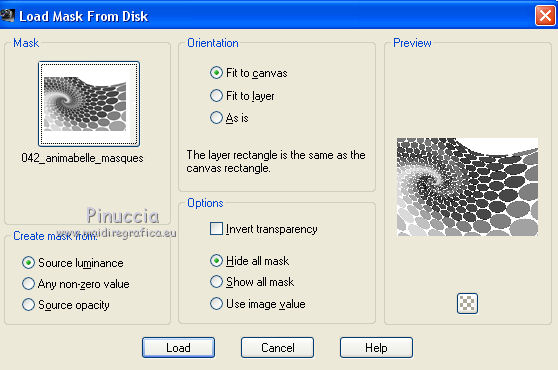
Layers>Merge>Merge Group.
18. Effects>User Defined Filter - select the preset Emboss 3 and ok.

You should have this.
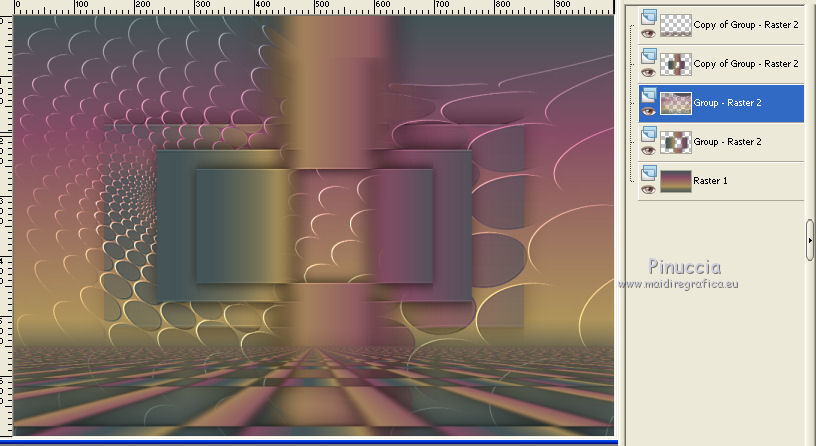
19. Layers>Merge>Merge visible.
20. Open decotuto1.png - Edit>Copy.
Go back to your work and go to Edit>Paste as new layer.
Effects>3D Effects>Drop Shadow, same settings.
21. Open decotuto2.png - Edit>Copy.
Go back to your work and go to Edit>Paste as new layer.
Change the Blend Mode of this layer to Luminance (Legacy).
22. Open decotuto3.png - Edit>Copy.
Go back to your work and go to Edit>Paste as new layer.
Change the opacity of this layer to 50%.
23. Open decotuto4.png - Edit>Copy.
Go back to your work and go to Edit>Paste as new layer.
Move  in the upper left.
in the upper left.
24. Layers>Merge>Merge visible.
25. Effects>Plugins>Nik Software - Color Efex Pro - Tonal Contrast
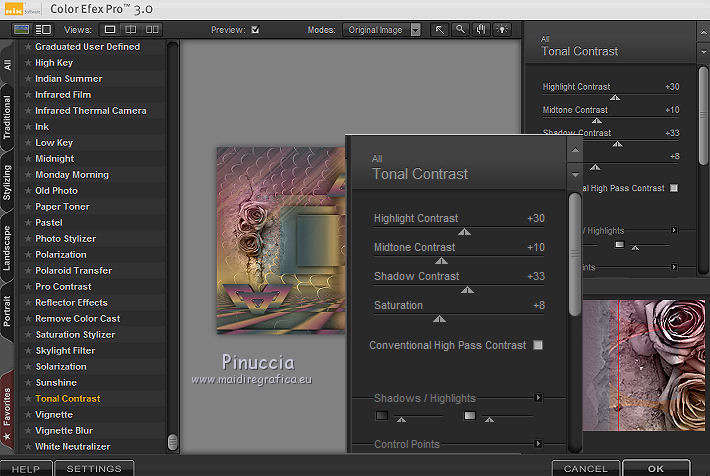
26. Open the tube Tocha24798.pspimage - Edit>Copy.
Go back to your work and go to Edit>Paste as new layer.
Image>Resize, to 85%, resize all layers not checked.
Effects>Image Effects>Offset.
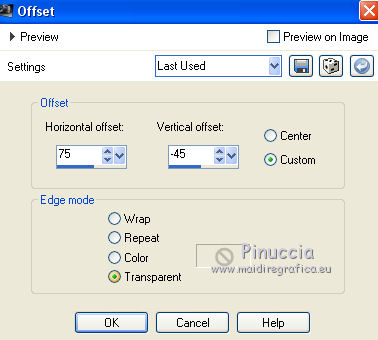
27. Effects>Plugins>Alien Skin Eye Candy 5 Impact - Perspective Shadow.
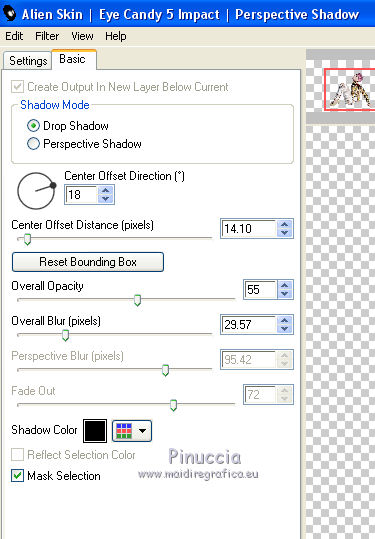
28. Effects>Plugins>Alien Skin Eye Candy 5 Impact - Perspective Shadow.
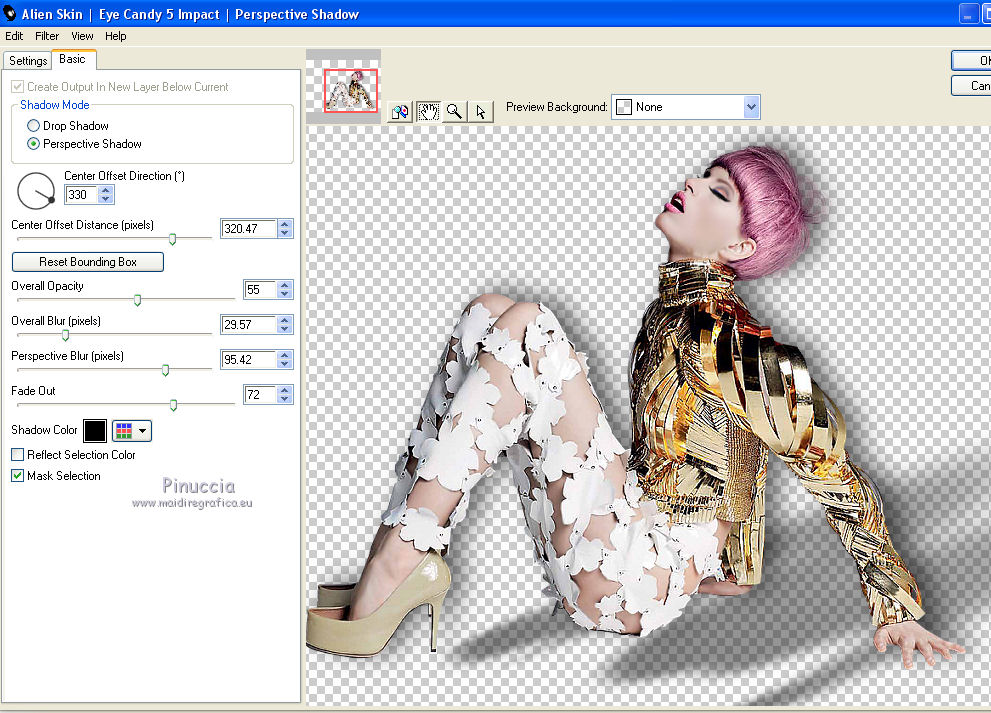
If you want "to fit" the shadow, clic on the white arrow to activate the tool,
and use the nodes to fit the shadow to your tube.
(this will change the settings of Center Offset).
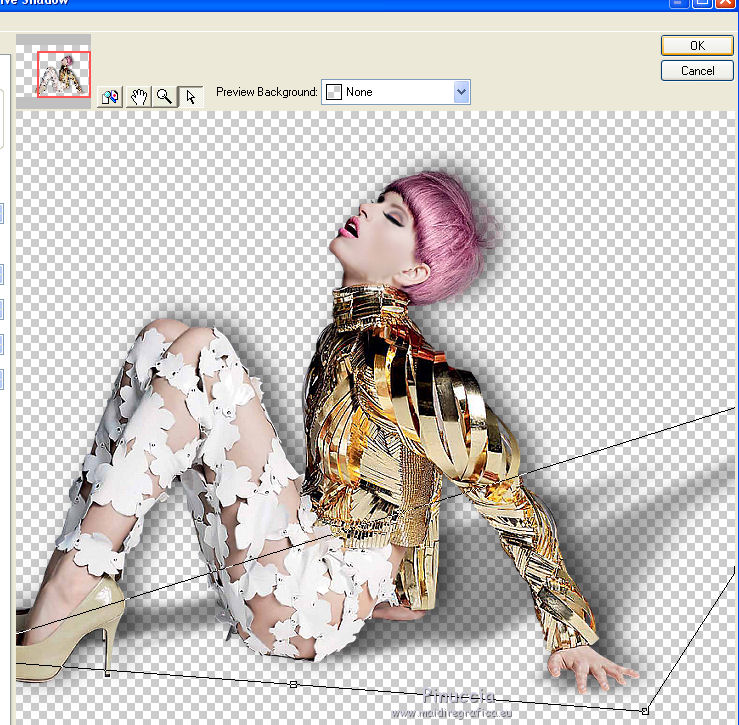
29. Sign your work and save as jpg.
The tube of this version is by Gabry.


If you have problems or doubt, or you find a not worked link, or only for tell me that you enjoyed this tutorial, write to me.
23 June 2016



