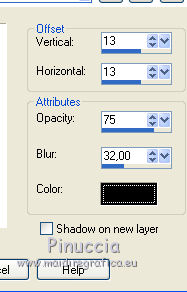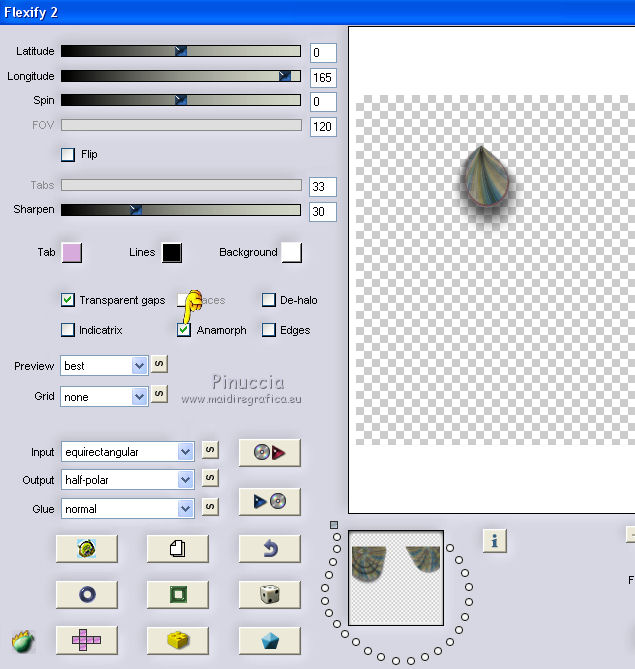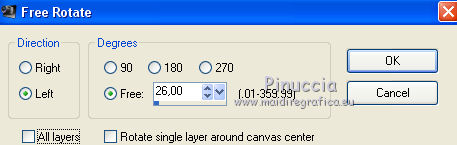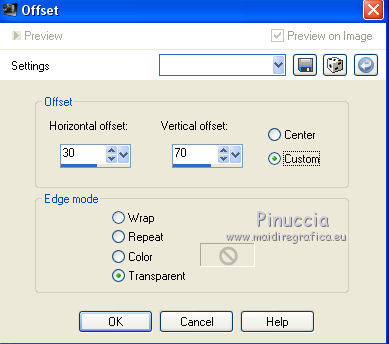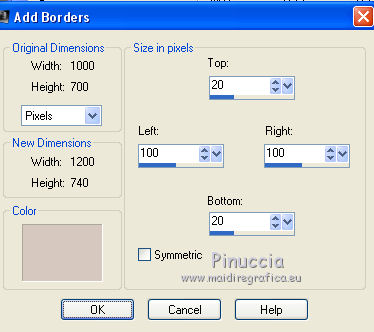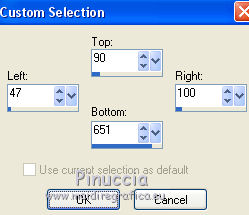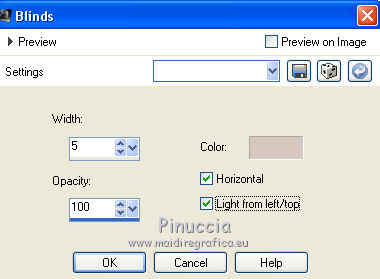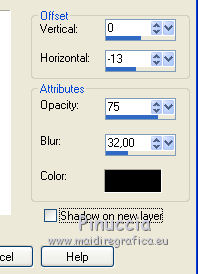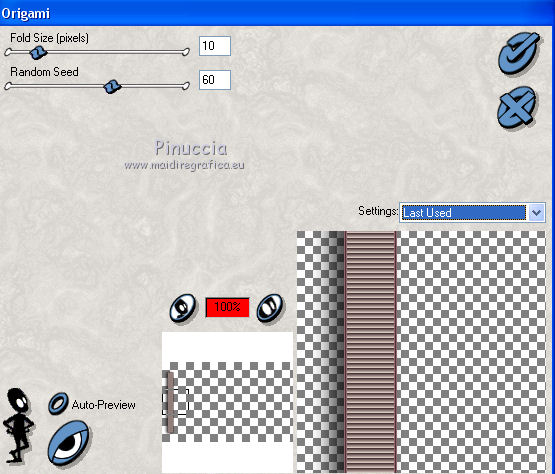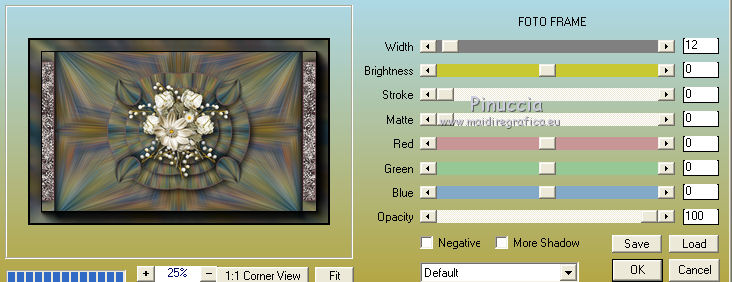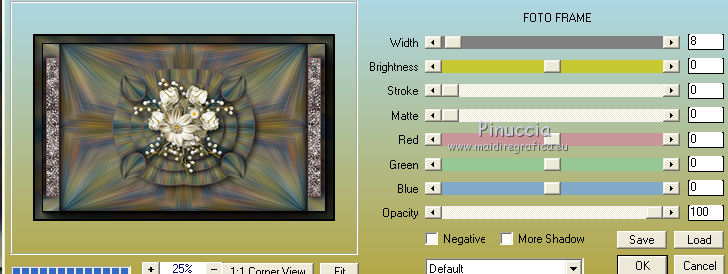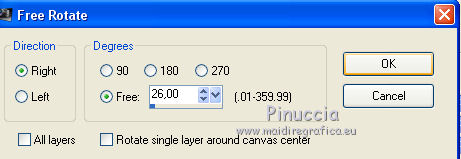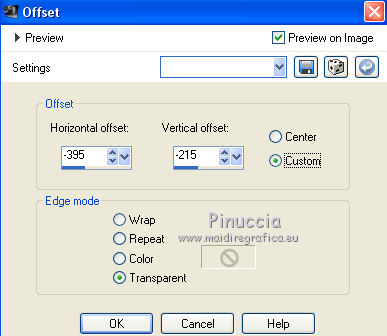|
ORIGAMI


Thanks Emilieta for your invite to translate your tutorials into english.

This tutorial has been translated with PSPX2, but it can also be made using other versions of PSP.
Since version PSP X4, Image>Mirror was replaced with Image>Flip Horizontal,
and Image>Flip with Image>Flip Vertical, there are some variables.
In versions X5 and X6, the functions have been improved by making available the Objects menu.
In the latest version X7 command Image>Mirror and Image>Flip returned, but with new differences.
See my schedule here
french translation here
your versions here
Material here
For the tube of the woman thanks Cady
Tube flowers withouth author's name
The rest of the material is by Emilieta
(The links of the tubemakers here).
Plugins
consult, if necessary, my filter section here
VanDerLee - Halftone here
Xenofex 1.1 - Origami here
Flaming Pear - Flexify 2 here
AAA Frames - Foto Frame here

You can change Blend Modes according to your colors.
Copy the Selection in the Selections Folder.
1. Open a new transparent image 1000 x 700 pixels.
2. Set your foreground color to #4a3337,
and your background color to #d6c8be.
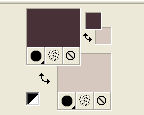
3. Selections>Select All.
Open the paper "imagen original" and go to Edit>Copy.
Go back to your work and go to Edit>Paste into Selection.
Selections>Select None.
4. Effects>Plugins>Xenofex 1.1. - Origami
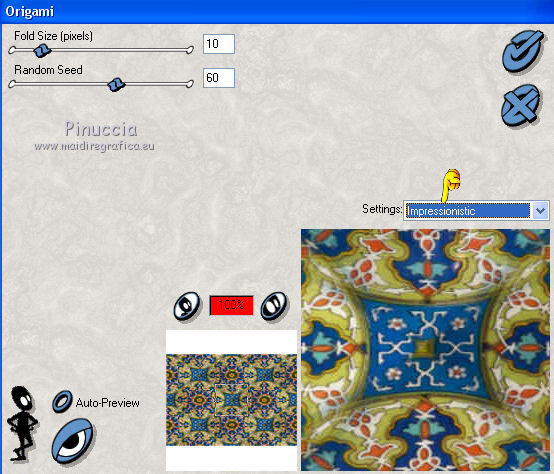
5. Adjust>Blur>Radial Blur
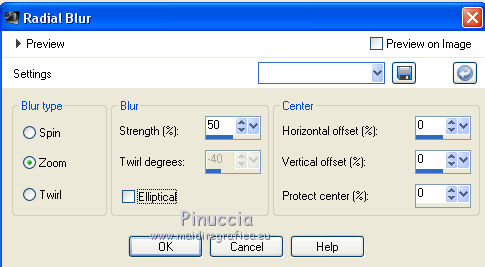
6. Effects>Geometric Effects>Spherize
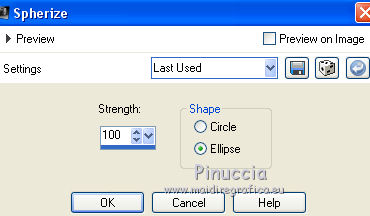
Effects>Edge Effects>Enhance More.
7. Effects>Image Effects>Seamless Tiling, default settings

8. Effects>Reflection Effects>Rotating Mirror

Adjust>Sharpness>Sharpen More.
9. Selections>Load/Save Selection>Load Selection from Disk
Look for and load the selection origami 1
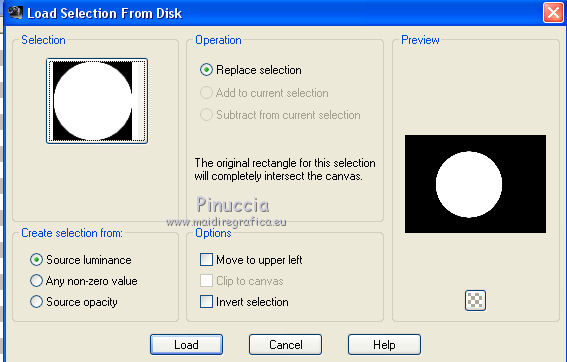
10. Layers>New Raster Layer.
Edit>Paste into Selection (the paper "imagen original" is still in memory)
11. Effects>Plugins>Xenofex 1.1 - Origami, same settings.
Adjust>Blur>Radial Blur, same settings.
Effects>Edge Effects>Enhance More.
Keep selected.
12. Layers>New Raster Layer.
Flood Fill  the selection with your foreground color #4a3337. the selection with your foreground color #4a3337.
Selections>Modify>Contract - 3 pixels.
Press CANC on the keyboard 
Selections>Select None.
Effects>Edge Effects>Enhance.
Layers>Merge>Merge down.
Effects>Reflection Effects>Rotating Mirror, same settings.
13. Effects>3D Effects>Drop Shadow.
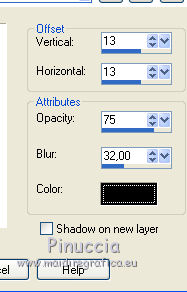
14. Layers>Duplicate.
Image>Resize, to 75%, resize all layers not checked.
15. Again Layers>Duplicate.
Image>Resize, to 75%, resize all layers not checked.
Layers>Merge>Merge Down - 2 times.
Layers>Duplicate.
16. Effects>Plugins>Flaming Pear - Flexify 2.
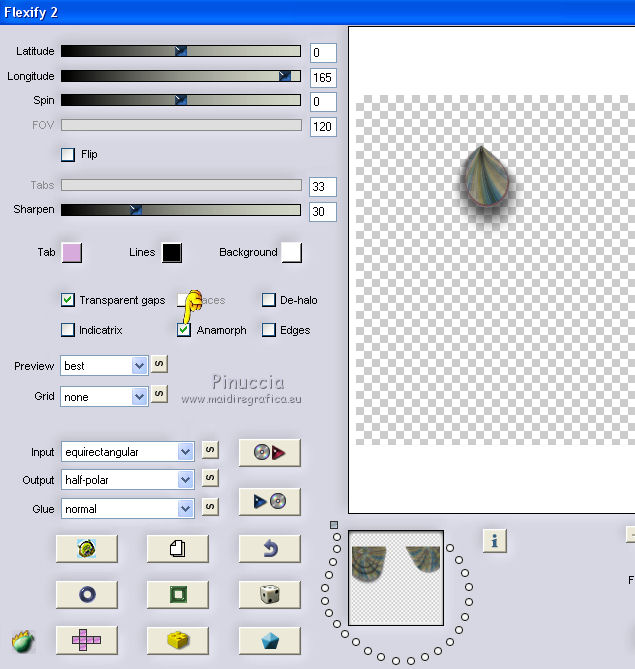
17. Image>Free rotate - 26 degrees to left
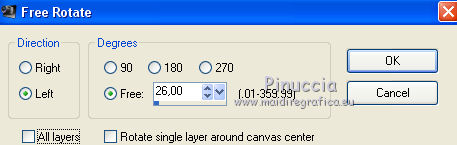
18. Effects>Image Effects>Offset
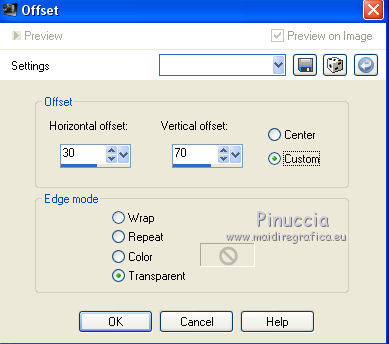
19. Layers>Duplicate.
Image>Mirror.
Layers>Merge>Merge Down.
20. Layers>Duplicate.
Image>Flip.
Layers>Merge>Merge Down.
21. Open the tube "tube floral fusionado" and go to Edit>Copy.
Go back to your work and go to Edit>Paste as new layer.
Effects>3D Effects>Drop Shadow, same settings.
22. Layers>New Raster Layer.
Flood Fill  the layer with your foreground color #4a3337. the layer with your foreground color #4a3337.
Selections>Modify>Contract - 3 pixels.
Press CANC on the keyboard.
Selections>Select None.
23. Image>Add borders, symmetric not checked, background color #d6c8be.
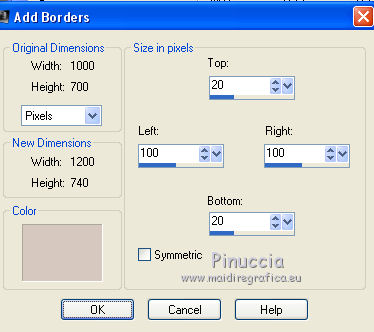
24. Activate your Magic Wand Tool 
and click on the border to select it.
Activate again the paper "image original" and go to Edit>Copy.
Go back to your work and go to Edit>Paste into Selection.
Effects>Plugins>Xenofex 1.1. - Origami, same settings.
Adjust>Blur>Radial Blur, same settings.
Keep selected
Effects>3D Effects>Drop Shadow
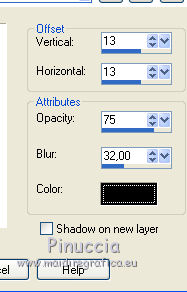
Repeat Drop Shadow, vertical and horizontal -13.
25. Selection Tool 
(no matter the type of selection, because with the custom selection your always get a rectangle)
clic on the Custom Selection 
and set the following settings.
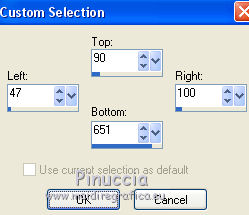
Layers>New Raster Layer.
Flood Fill  the selection with your foreground color #4a3337. the selection with your foreground color #4a3337.
Keep selected
Effects>Texture Effects>Blinds - background color #d6c8be.
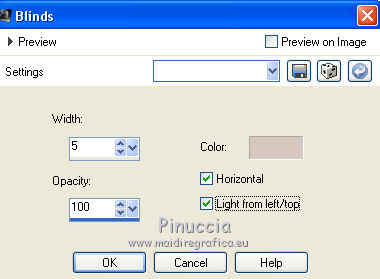
Effects>3D Effects>Drop Shadow
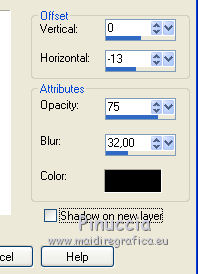
26. Layers>New Raster Layer.
Flood Fill  with your foreground color #4a3337. with your foreground color #4a3337.
Selections>Modify>Contract - 3 pixels.
Press CANC on the keyboard.
Selections>Select None.
Effects>Edge Effects>Enhance.
Layers>Merge>Merge Down.
27. Custom Selection  , same settings , same settings
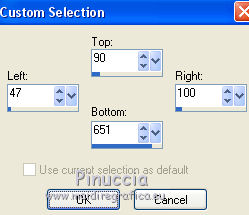
Selections>Modify>Contract - 3 pixels.
Effects>Plugins>Xenofex 1.1. - Origami, same settings on the Blinds Effect.
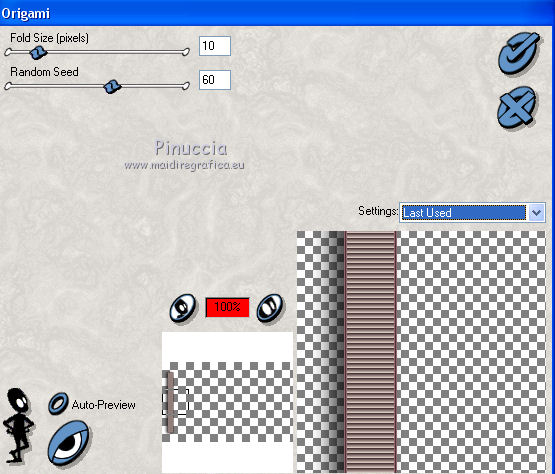
Effects>Edge Effects>Enhance More.
Selections>Select None.
28. Effects>3D Effects>Drop Shadow
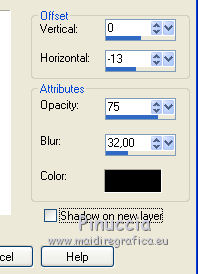
29. Layers>Duplicate.
Image>Mirror.
30. Layers>Merge>Merge visible.
31. Effects>Plugins>AAA Frames - Foto Frame
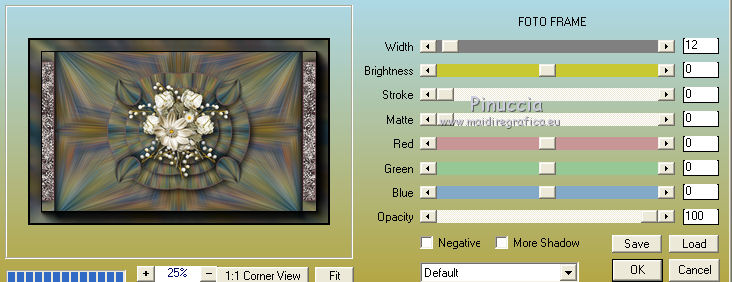
Repeat Foto Frame, width 8
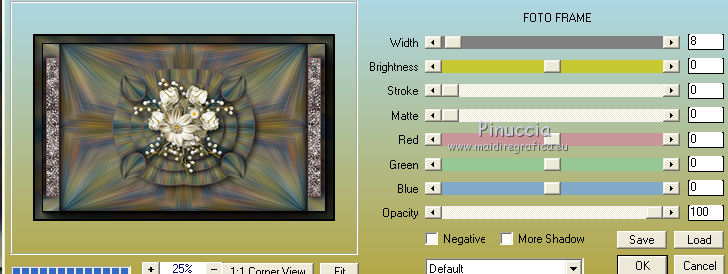
32. Open the tube of the flowers 0_a58a7... and go to Edit>Copy.
Go back to your work and go to Edit>Paste as new layer.
Image>Resize, to 75%, resize all layers not checked.
33. Image>Free Rotate - 26 degrees to right
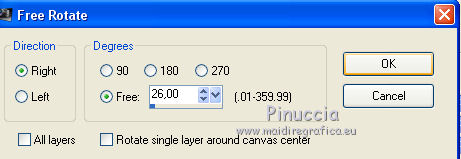
34. Effects>Image Effects>Offset.
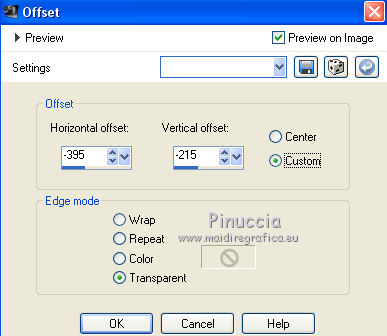
35. Effects>3D Effects>Drop Shadow.
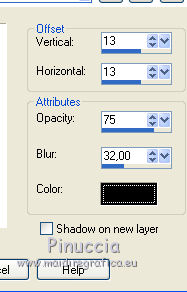
36. Open the tube of the woman and go to Edit>Copy.
Go back to your work and go to Edit>Paste as new layer.
Image>Resize, to 85%, resize all layers not checked.
37. Effects>Image Effects>Offset.

Adjust>Sharpness>Sharpen More.
Effects>3D Effects>Drop Shadow, same settings.
38. Sign your work on a new layer.
Layers>Merge>Merge All and save as jpg.
The tube of this version is by Anna.br


If you have problems or doubts, or you find a not worked link, or only for tell me that you enjoyed this tutorial, write to me.
15 February 2019
|





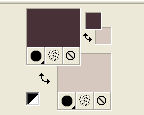
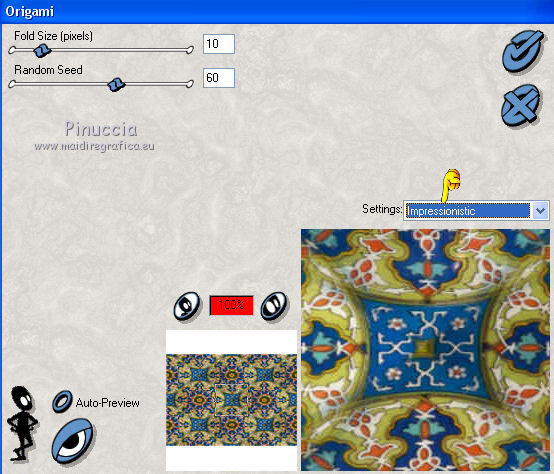
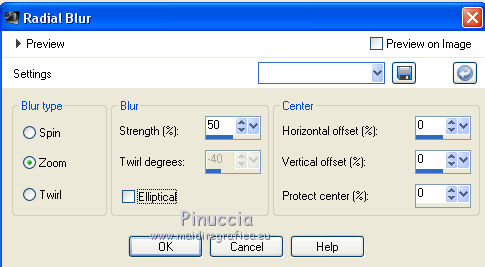
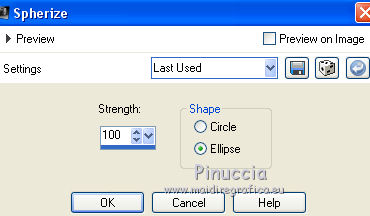


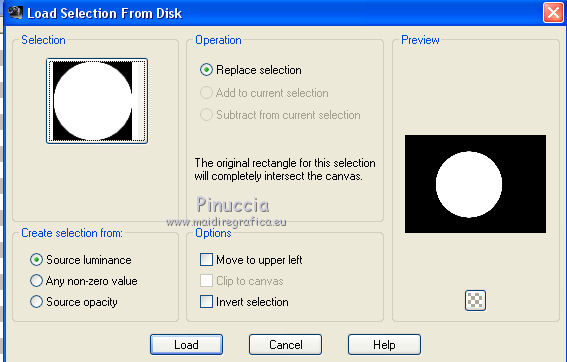
 the selection with your foreground color #4a3337.
the selection with your foreground color #4a3337.