This tutorial was created with PSP2019 and translated with PSPX3 but it can also be made using other versions of PSP.
Since version PSP X4, Image>Mirror was replaced with Image>Flip Horizontal,
and Image>Flip with Image>Flip Vertical, there are some variables.
In versions X5 and X6, the functions have been improved by making available the Objects menu.
In the latest version X7 command Image>Mirror and Image>Flip returned, but with new differences.
See my schedule here
Italian translation here
Material here
(The links of the tubemakers here).
Plugins
Alien Skin Xenofex 2 - Constellation here
Animation Shop here

Open the masks in PSP and minimize them with the rest of the material.
1. Open a new transparent image 900 x 600 pixels.
2. Set your foreground color to #acaab8.
Flood Fill  the transparent image with your foreground color #acaab8.
the transparent image with your foreground color #acaab8.
3. Layers>New Raster Layer.
Selections>Select All.
Open the landscape and go to Edit>Copy.
Go back to your work and go to Edit>Paste into Selection.
Selections>Select None.
4. Set your foreground color to white #ffffff.
Activate the Brush Tool  with these settings
with these settings

apply the brush on the image as you like
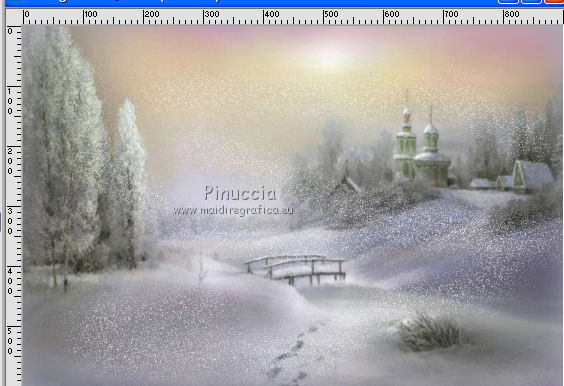
5. Open déco 1 and go to Edit>Copy.
Go back to your work and go to Edit>Paste as new layer.
Rename this layer deco 1.
Layers>Duplicate and rename this layer deco 2.
6. Open the tube boule and go to Edit>Copy.
Go back to your work and go to Edit>Paste as new layer.
Move  at the top.
at the top.
7. Open the tube traineau and go to Edit>Copy.
Go back to your work and go to Edit>Paste as new layer.
Move  up in the middle.
up in the middle.
8. Open the image cadre and go to Edit>Copy.
Go back to your work and go to Edit>Paste as new layer.
9. Open the tube petit lapins and go to Edit>Copy.
Go back to your work and go to Edit>Paste as new layer.
Move  the tube at the bottom right.
the tube at the bottom right.
10. Open the tube of the little girl and go to Edit>Copy.
Go back to your work and go to Edit>Paste as new layer.
Move  the tube at the bottom left.
the tube at the bottom left.
Move this layer over the layer deco 2.

11. Activate the top layer.
Open the tube etoile and go to Edit>Copy.
Go back to your work and go to Edit>Paste as new layer.
Move  this tube at the upper left.
this tube at the upper left.
12. Open the tube fleurs boules and go to Edit>Copy.
Go back to your work and go to Edit>Paste as new layer.
Move  the tube to the left side.
the tube to the left side.

Layers>Merge>Merge Down.
13. Layers>Duplicate.
Image>Mirror.
Layers>Merge>Merge Down.
Rename this layer "fleur boules".
Layers>duplicate and rename this layer "fleur boules 2".
14. Activate the bottom layer.
Image>Canvas Size - 940 x 640 pixels.
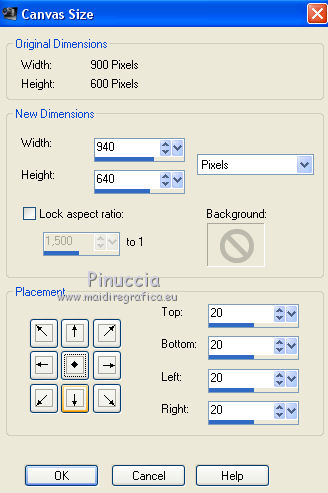
15. Open the tube cadre 2 and go to Edit>Copy.
Go back to your work and go to Edit>Paste as new layer.
16. Activate the top layer and sign your work on a new layer.
You should have this.
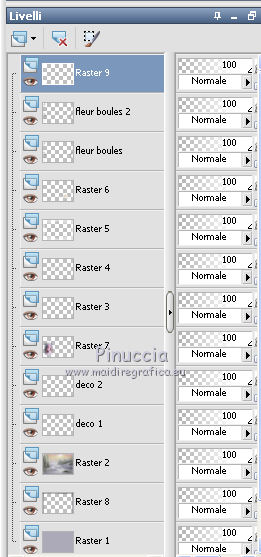
If you don't want to make the animation: Layers>Merge>Merge all and save as jpg.
17. If you want to do the animation, don't merge the layers.
Activate the layer deco 2.
Effects>Plugins>Alien Skin Xenofex 2 - Constellation.
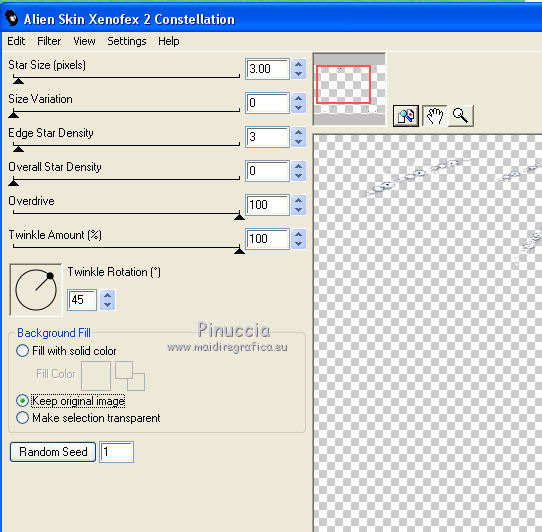
18. Activate the layer déco 2.
Effects>Plugins>Alien Skin Xenofex 2 - Constellation, click on Random Seed and ok.
Close this layer.
19. Activate the layer fleur boules.
Adjust>Add/Remove Noise>Add Noise.
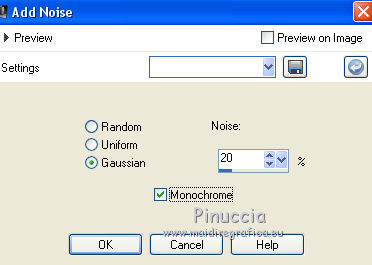
20. Activate the layer fleur boules 2.
Adjust>Add/Remove Noise, Add Noise, noise to 35.
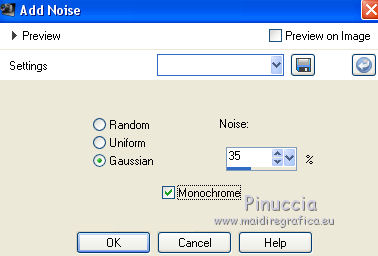
Close this layer.
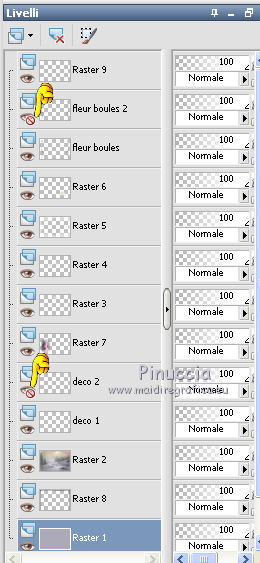
21. Edit>Copy Special>Copy Merged.
Open Animation Shop and go to Edit>Paste>Paste as new animation.
22. Go back to PSP.
Close the layers "deco 2" and "fleur boules 2".
Open the layers "deco 2" and "fleur boules 2".
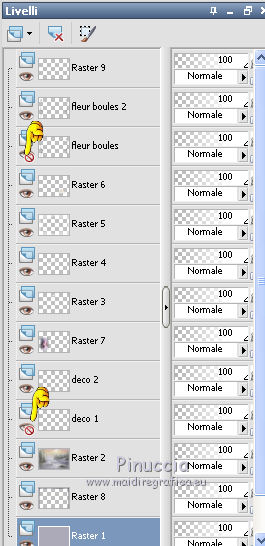
Edit>Copy Special>Copy Merged.
Go back to Animation Shop and go to Edit>Paste>Paste after the current image.
23. Check the result clicking on View Animation 
and save as gif.

Le vostre versioni. Grazie

Aura

If you have problems or doubts, or you find a not worked link, or only for tell me that you enjoyed this tutorial, write to me.
My mail is in the menu on the top of the page.
17 November 2018
My tutorials and my translations are registeredi
 ENGLISH VERSION
ENGLISH VERSION
