This tutorial was created with PSP2019 and translated with PSPX3 but it can also be made using other versions of PSP.
Since version PSP X4, Image>Mirror was replaced with Image>Flip Horizontal,
and Image>Flip with Image>Flip Vertical, there are some variables.
In versions X5 and X6, the functions have been improved by making available the Objects menu.
In the latest version X7 command Image>Mirror and Image>Flip returned, but with new differences.
See my schedule here
Italian translation here
Material here
(The links of the tubemakers here).
Plugins
Filters Unlimited 2.0 here
Graphics Plus - Cross Shadow here
Alien Skin Xenofex 2 - Constellation here
VM Texture - Dribble here
Filters VM Texture and Graphics Plus can be used alone or imported into Filters Unlimited.
(How do, you see here)
If a plugin supplied appears with this icon  it must necessarily be imported into Unlimited
it must necessarily be imported into Unlimited
Animation Shop qui


1. Open a new transparent image 900 x 600 pixels.
Selections>Select All.
Open the image "fond" and go to Edit>Copy.
Go back to your work and go to Edit>Paste into Selection.
Selections>Select None.
2. Effects>Image Effects>Seamless Tiling, default settings.

3. Adjust>Blur>Gaussian Blur - radius 20.

4. Effects>Plugins>Filters Unlimited 2.0 - VM Texture - Dribble.
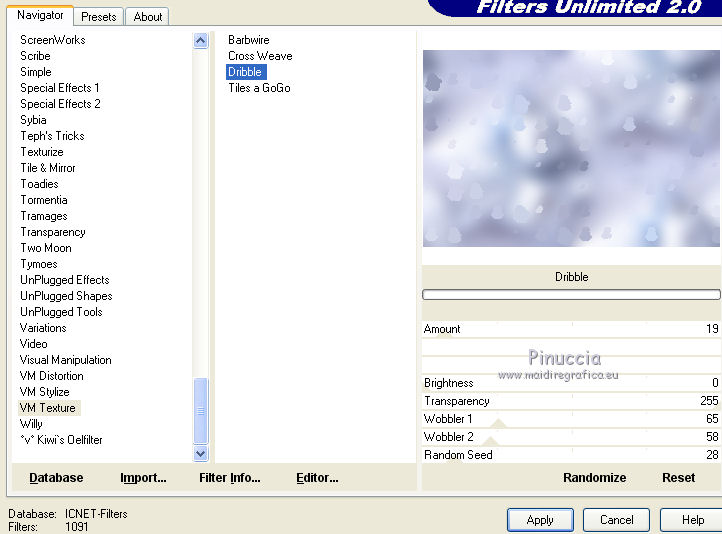
Adjust>Sharpness>Sharpen More.
5. Effects>Texture Effects>Mosaic Glass.

Adjust>Sharpness>Sharpen More.
6. Open the landscape and go to Edit>Copy.
Go back to your work and go to Edit>Paste as new layer.
Change the Blend Mode of this layer to Luminance (legacy)
and reduce the opacity to 75%.
7. Open the tube ribbonframe and go to Edit>Copy.
Go back to your work and go to Edit>Paste as new layer.
Move  the tube at the upper right.
the tube at the upper right.
Rename this layer "heart".
Activate the Magic Wand Tool 
and click in the heart to select it.
Selections>Modify>Expand - 2 pixels.
8. Layers>New Raster Layer.
Open image 2, and go to Edit>Copy.
Go back to your work and go to Edit>Paste into selection.

Selections>Select None.
Move this layer under the layer "heart".
9. Activate the layer "heart".
Layers>Duplicate and rename this layer "heart 2".
Activate again the layer "heart".
Adjust>Add/Remove Noise>Add Noise.
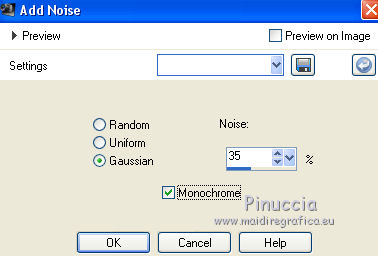
Activate the layer "heart 2".
Repeat Adjust>Add/Remove Noise>Add Noise, noise to 50.
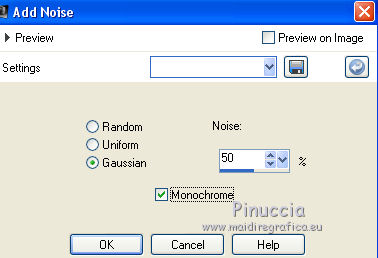
10. Open the tube voile and go to Edit>Copy.
Go back to your work and go to Edit>Paste as new layer.
Move  the tube at the upper left.
the tube at the upper left.
Rename this layer "voile".
Layers>Duplicate and rename this layer "voile 2".
11. Activate the layer "voile".
Effetti>Plugins>Alien Skin Xenofex 2 - Constellation
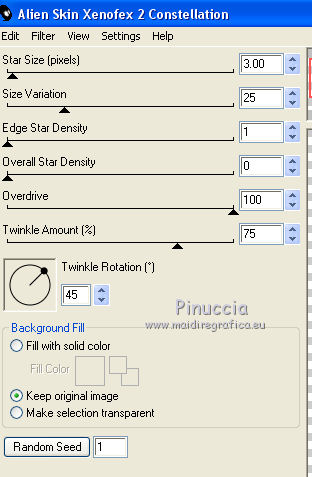
Activate the layer "voile 2".
Repeat Effects>Plugins>Alien Skin Xenofex 2 - Constellation - click on Random Seed and ok.
12. Open the tube deco (teddy bear) and go to Edit>Copy.
Go back to your work and go to Edit>Paste as new layer.
Move  the tube at the bottom right.
the tube at the bottom right.
13. Activate the layer Raster 1.
Image>Canvas Size - 980 x 680 pixels.
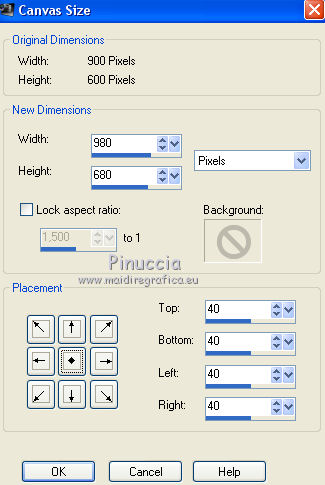
Effects>3D Effects>Drop Shadow, color black.
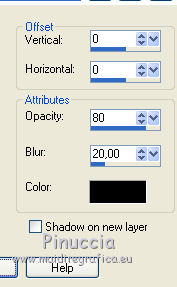
14. Layers>New Raster Layer.
Layers>Arrange>Send to Bottom.
Set your foreground color to #8d94ad,
Flood Fill  the layer with your foreground color.
the layer with your foreground color.
15. Effects>Plugins>Filters Unlimited 2.0 - Noise Filter - Add Noise (Monochromatic)
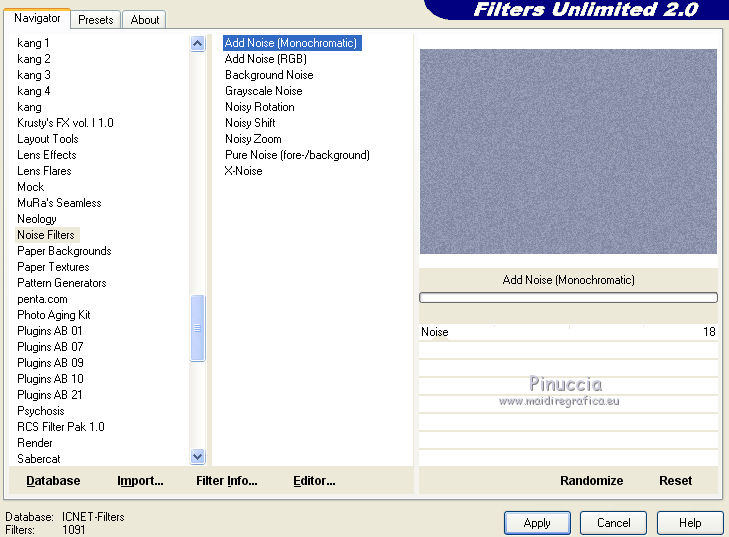
Effects>Plugins>Graphics Plus - Cross Shadow, default settings.

16. Open the tube deco 2 and go to Edit>Copy.
Go back to your work and go to Edit>Paste as new layer.
Move  this tube at the upper left.
this tube at the upper left.
Layers>Duplicate.
Image>Mirror.
17. Open the tube of the little girl and go to Edit>Copy.
Go back to your work and go to Edit>Paste as new layer.
Move  the tube at the bottom left.
the tube at the bottom left.
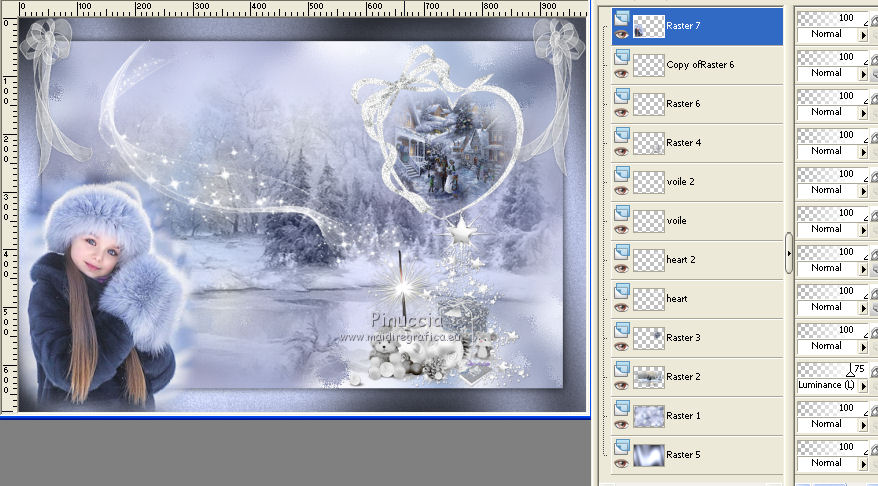
18. Sign your work.
If your don't realize the animation: Layer>Merge>Merge All and save as jpg.
19. If you want animate, don't merge the layers.
Close the layers heart 2 and voile 2
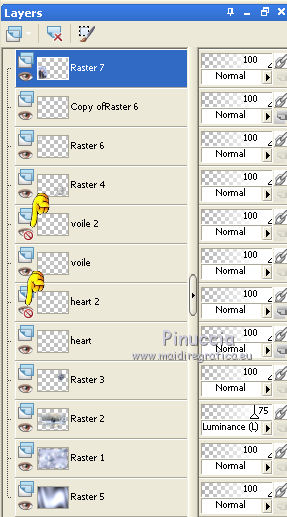
Edit>Copy Special>Copy Merged.
Open Animation Shop and go to Edit>Paste>Paste as new animation.
20. Go back to PSP.
Close the layers heart and voile.
Open the layer heart 2 and voile 2
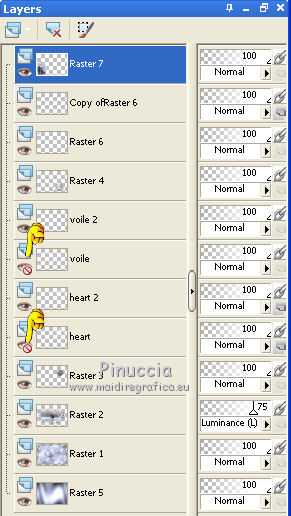
Edit>Copy Special>Copy Merged.
Go back to Animation Shop and go to Edit>Paste>Paste after the current frame.
Check the result clicking on View Animation 
and save as gif.

If you have problems or doubts, or you find a not worked link, or only for tell me that you enjoyed this tutorial, write to me.
My mail is in the menu on the top of the page.
16 November 2018
My tutorials and my translations are registeredi
 ENGLISH VERSION
ENGLISH VERSION
