|
AGAINST ALL ODDS


Thank you Aliciar for your invitation to translate your tutorials:

This tutorial was written with CorelX17 and translated with CorelX3, but it can also be made using other versions of PSP.
Since version PSP X4, Image>Mirror was replaced with Image>Flip Horizontal,
and Image>Flip with Image>Flip Vertical, there are some variables.
In versions X5 and X6, the functions have been improved by making available the Objects menu.
In the latest version X7 command Image>Mirror and Image>Flip returned, but with new differences.
See my schedule here
Material here
Thanks for the tubes:
Tube 4720-luzcristina
Tube castorke_tube_deco_1
Word Art SE_wordART_1
(The links of the tubemakers here).
Music: Against All Odds by Westlife
Plugins:
consult, if necessary, my filter section here
Mura's Meister - Copies here
Bordermania - Frame 2 here
AAA Frames - Foto Frame here
Alien Skin Eye Candy 5 Impact - Extrude here

You can change Blend Modes according to your colors.
In the newest versions of PSP, you don't find the foreground/background gradient (Corel_06_029).
You can use the gradients of the older versions.
The Gradient of CorelX here
Copy the preset  in the folder of the plugins Alien Skin Eye Candy 5 Impact/Settings/Extrude. in the folder of the plugins Alien Skin Eye Candy 5 Impact/Settings/Extrude.
One or two clic on the file (it depends by your settings), automatically the preset will be copied in the right folder.
why one or two clic see here
Copy the Selections in the Selection Folder.
Open the mask in PSP and minimize it with the rest of the material.
1. Set your foreground color to #18666a,
set your background color to #d4cbcc.
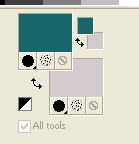
2. Open a new transparent image 900 x 600 pixels.
Flood Fill  the transparent image with your foreground color #18666a. the transparent image with your foreground color #18666a.
3. Set your foreground color to a Foreground/Background Gradient, style Linear.
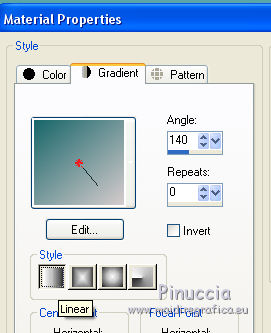
4. Layers>New Raster Layer.
Flood Fill  the layer with your Gradient. the layer with your Gradient.
5. Effects>Artistic Effects>Halftone.
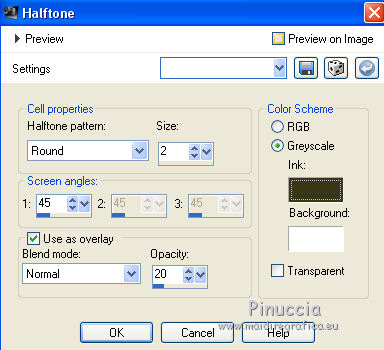
Change the Blend Mode of this layer to Luminance (Legacy).
6. Layers>New Raster Layer.
Selections>Load/Save Selection>Load Selection from disk.
Look for and load the selection sel3953_aliciar.
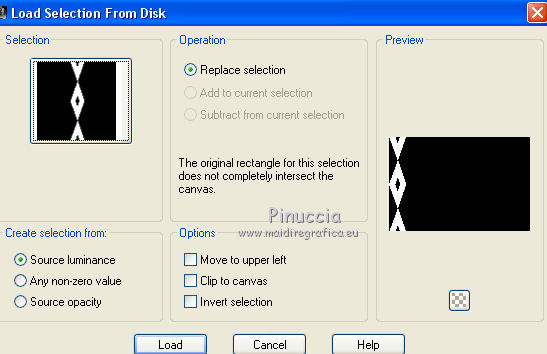
Change the settings of your Gradient: select Invert
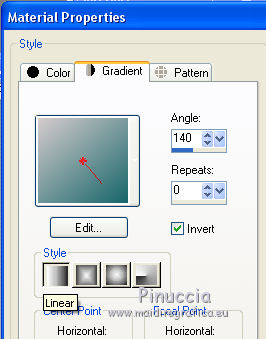
Flood Fill  with your Gradient. with your Gradient.
Selections>Select None.
7. Effets>Modules Externes>Alien Skin Eye Candy 5 Impact - Extrude.
Select the preset againstallodds_aliciar and ok.
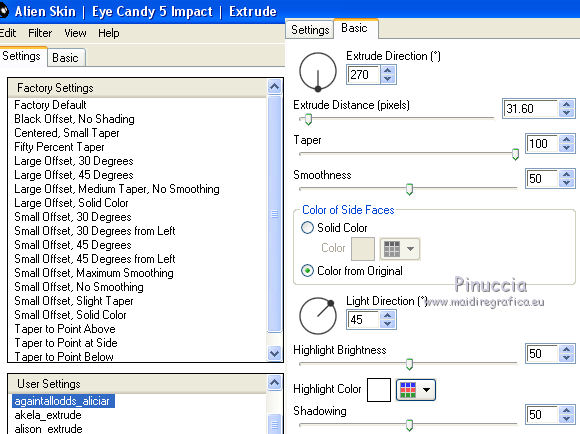
8. Effects>3D Effects>Drop Shadow, color #ffffff.
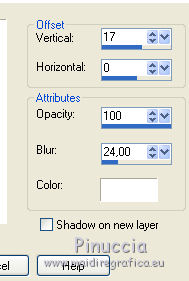
9. Layers>Duplicate.
Image>Mirror.
Layers>Merge>Merge Down.
10. Change the Blend Mode of this layer to Hard Light.
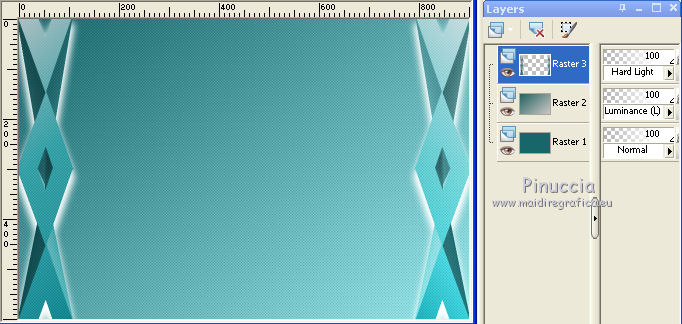
11. Layers>New Raster Layer.
Selections>Load/Save Selection>Load Selection from disk.
Look for and load the selection sel3954_aliciar.
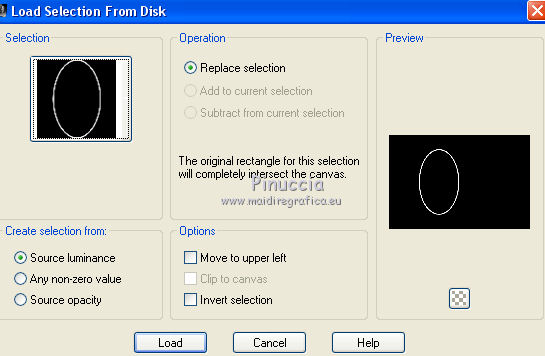
Set your Foreground color to Color.
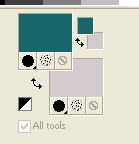
Flood Fill  the selection with your foreground color #18666a. the selection with your foreground color #18666a.
Selections>Select None.
12. Activate the Magic Wand Tool 
and click in the middle of the ellipse.
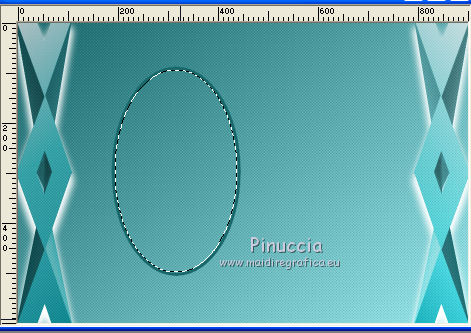
Layers>New Raster Layer.
13. Open the tube castorke_tube_deco_1.
Shift+D on the keyboard to make a copy.
Close the original and work on the copy.
Erase the watermark.
Layers>New Mask layer>From image
Open the menu under the source window and you'll see all the files open.
Select the mask 20-20.
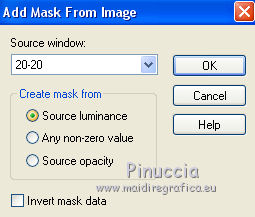
Layers>Merge>Merge group.
Edit>Copy.
Go back to your work and go to Edit>Paste into Selection.
Selections>Select None.
Place  the tube in the ellipse. the tube in the ellipse.
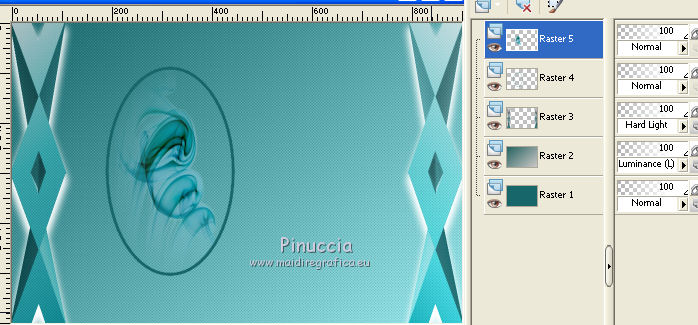
14. On this layer, Raster 5.
Adjust>One step photo fix.
15. Effects>3D Effects>Drop Shadow, same settings.
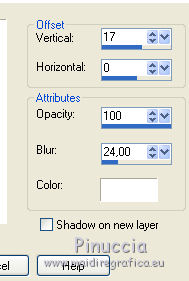
16. Activate the layer Raster 4.
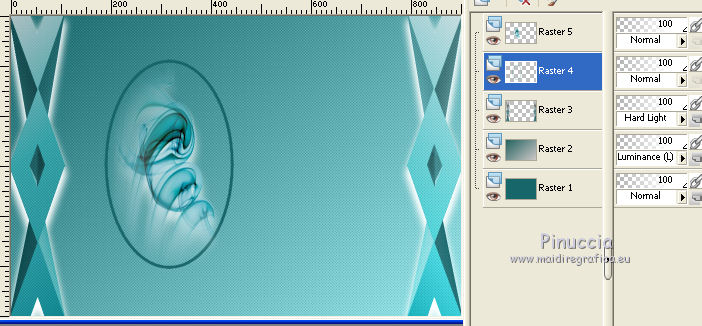
Effects>Plugins>Mura's Meister - Copies.

17. Activate again the top layer, Raster 5.
Layers>Merge>Merge Down.
18. Layers>Duplicate (Raster 4).
Image>Mirror.
19. Move  the images as below. the images as below.
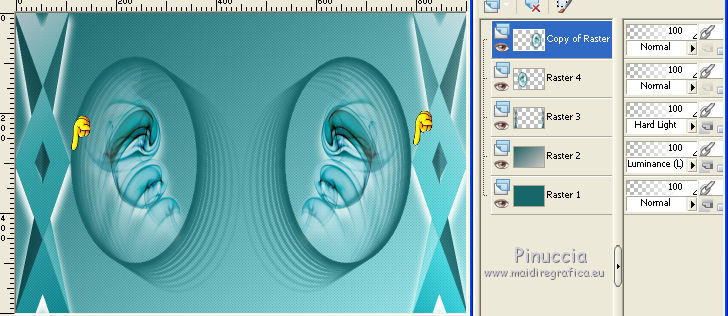
20. Activate the layer Copy of Raster 4.
Layers>Merge>Merge Down.
Change the Blend Mode of this layer to Luminance.
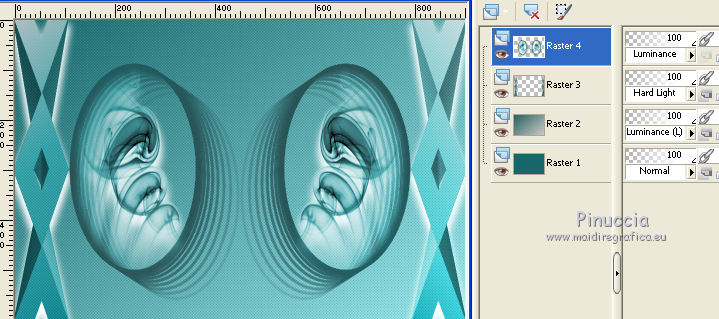
21. Layers>Merge>Merge Visible.
22. Effects>Plugins>Bordermania - Frame#2.
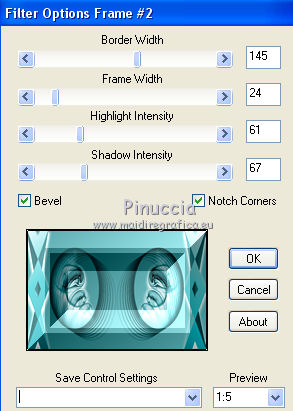
23. Effects>Plugins>AAA Frames - Foto Frame.
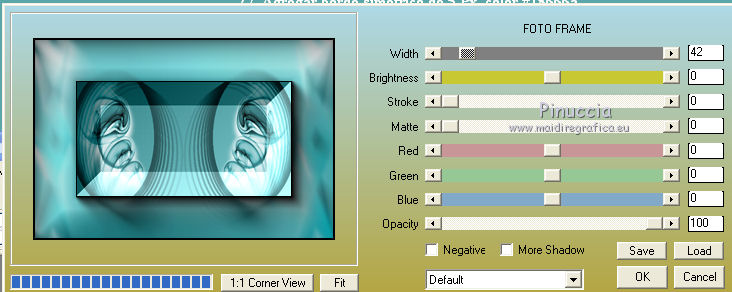
24. Open the wordart SE_wordART_1,
select your wordart with the Selection Tool 
and go to Edit>Copy.
Go back to your work and go to Edit>Paste as new layer.
25. Image>Add borders, 35 pixels, symmetric, color #ffffff.
Image>Add borders, 5 pixels, symmetric, foreground color #18666a.
26. Open the tube 4720-luzcristina and go to Edit>Copy.
Go back to your work and go to Edit>Paste as new layer.
Move  at the bottom right. at the bottom right.
27. Adjust>One Step Photo Fix.
28. Sign your work on a new layer.
little note about the watermark:
I don't ask to put watermark on the versions made by my translations.
But if you decide to use the watermark of the author, I would appreciate that my work as translator was also respected.
For that, I added my watermark in material.

Save as jpg.
The tube of this version is by Anna.br


If you have problems or doubts, or you find a not worked link, or only for tell me that you enjoyed this tutorial, write to me.
17 May 2018
|





